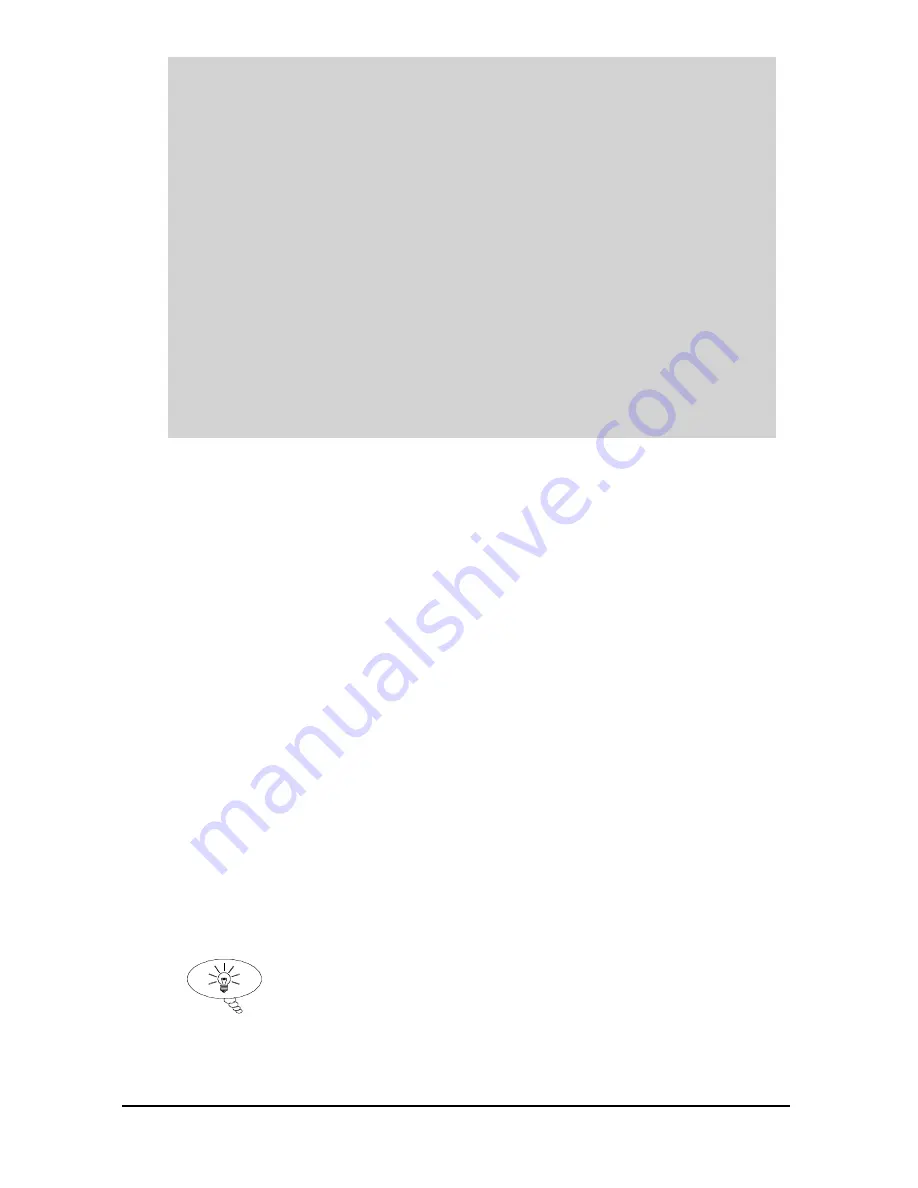
Page 24
Note
You can tell which part of the menu system you are in, as the
up/down level indicators, (arrows) next to the bargraph will indicate
as follows:
Top level menu
:
Down arrow on
, to indicate you can move
down.
Sub-menu
:
Up and Down arrows on
, to indicate you can move
up to the top level, and down to parameter level.
Parameter Level
:
Up arrow on
, to indicate you can move up to
sub-menu level.
Parameter Editing
:
No arrows
on.
Directly Editing Parameters
If you already know the number of the parameter, that you wish to look at or
edit, simply type the number in at any time while you are in the menu
system. Thus, if you are in either the menu or sub-menu level by pressing a
numeric key, you can enter the parameter number directly and jump straight
there. You cannot type a parameter number whilst at parameter level, only at
one of the two menu levels.
When you are at a parameter, the text line rotates automatically displaying
the parameter name, number, the applicable units and the maximum and
minimum figure you can enter. The top line shows the value you are setting.
Once you have accessed a parameter, you can either just look at it, or change
it.
Once a parameter has been changed, press
ENTER
and you will see the
message “
Saved!
”. If you press
CANCEL
, then the change you made will
not be saved, and the message “
Unchanged!!
” will be displayed.
TIP
You can jump straight to the last parameter
you edited, by pressing ‘+/-’ when you first
enter program mode.
Summary of Contents for FlowCERT LITE
Page 1: ...FlowCERT LITE UL INSTRUCTION MANUAL...
Page 2: ......
Page 4: ......
Page 8: ......
Page 14: ...Page 6 EC DECLARATION OF CONFORMITY...
Page 18: ...Page 10 The full dimensions of the enclosure are as shown below...
Page 37: ...Page 29 This page left blank intentionally...
Page 77: ...Page 69...
Page 135: ...Page 127 This page left blank intentionally...
















































