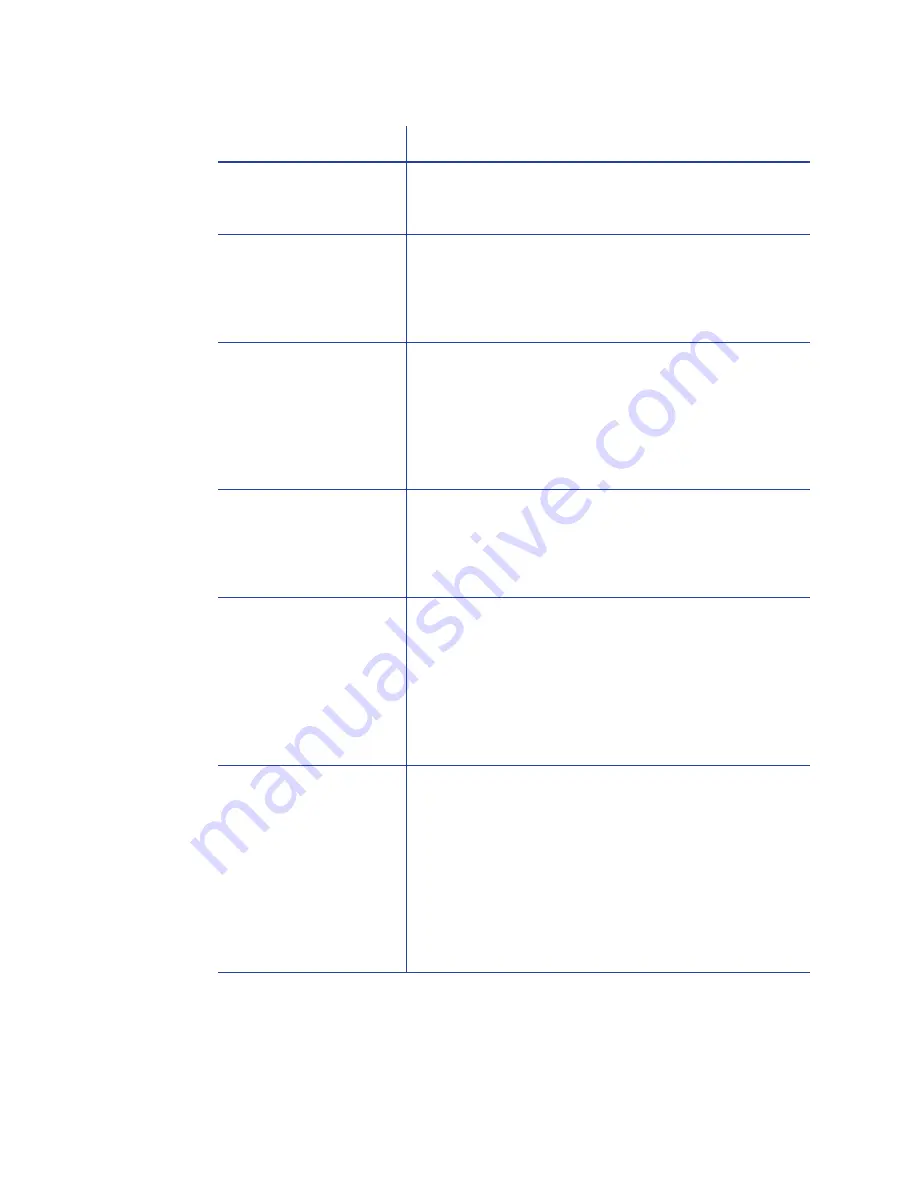
106
Troubleshooting
For Managers Only
The Printer Manager provides access to settings that you can use when setting up
card designs, and access to troubleshooting tools. See the Solution Guide,
The card has dirt or
damage on the
magnetic stripe.
Encode and print the card again. If the message
appears again, run a cleaning card to clean the
mag stripe head.
The magnetic stripe on
the card is low
coercivity material and
the High Coercivity
setting is selected.
To use the cards you have, select low coercivity
encoding. To encode with high coercivity, obtain
cards manufactured for high coercivity encoding.
See
“How to Set Magnetic Stripe Coercivity”
.
Message 106 is
displayed.
The magnetic stripe on
the card is high
coercivity material and
the Low Coercivity
setting is selected.
To use the cards you have, select high coercivity
encoding. To encode with low coercivity, obtain
cards manufactured for low coercivity encoding.
The data for this job
includes characters not
allowed by the
magnetic stripe format
selected for the track.
Cancel the current print job. Make sure you know
what data is allowed on the track. Change the data
to be encoded, and resend the print job.
The magnetic stripe
data was sent in an
encoding format not
supported by the track.
Check the encoding format setting for the tracks by
using Printer Manager. See
“How to Open the
Printer Manager”
.
Make sure the application is using the selected
encoding format for the track.
If the application and track are set to the same
format, and the message appears repeatedly,
contact the application provider for assistance.
The application sent
track data for a track
not supported by the
magnetic stripe
module.
Check the type of magnetic stripe option in the
printer. See
“Printer Configuration Label ”
to
understand the options in your printer.
If the printer label indicates a 3-track ISO module, you
can send data for tracks 1, 2, and 3.
If the printer label indicates a single-track JIS module,
you can send data for track 1.
The magnetic stripe option and cards must be
capable of accepting and encoding each track of
data the ID software sends.
Problem
Solution
Summary of Contents for 539957-020 Rev. A
Page 1: ...Polaroid XPS Card Printer Installation and User Guide June 2011 Part No 539957 020 Rev A ...
Page 10: ...8 ...
Page 13: ...3 Inside a printer Printer with Duplex Option ...
Page 15: ...5 ...
Page 18: ...8 Welcome to Card Printer Information ...
Page 51: ...41 ...
Page 52: ...42 Printing Cards ...
Page 92: ...82 Printer Driver ...
Page 95: ...85 ...
Page 96: ...86 Updates Upgrades and More ...
Page 100: ...90 Removing a Printer from a Windows PC ...
Page 118: ...108 Troubleshooting ...
Page 183: ...173 ...
Page 184: ...174 Legal Notices ...
















































