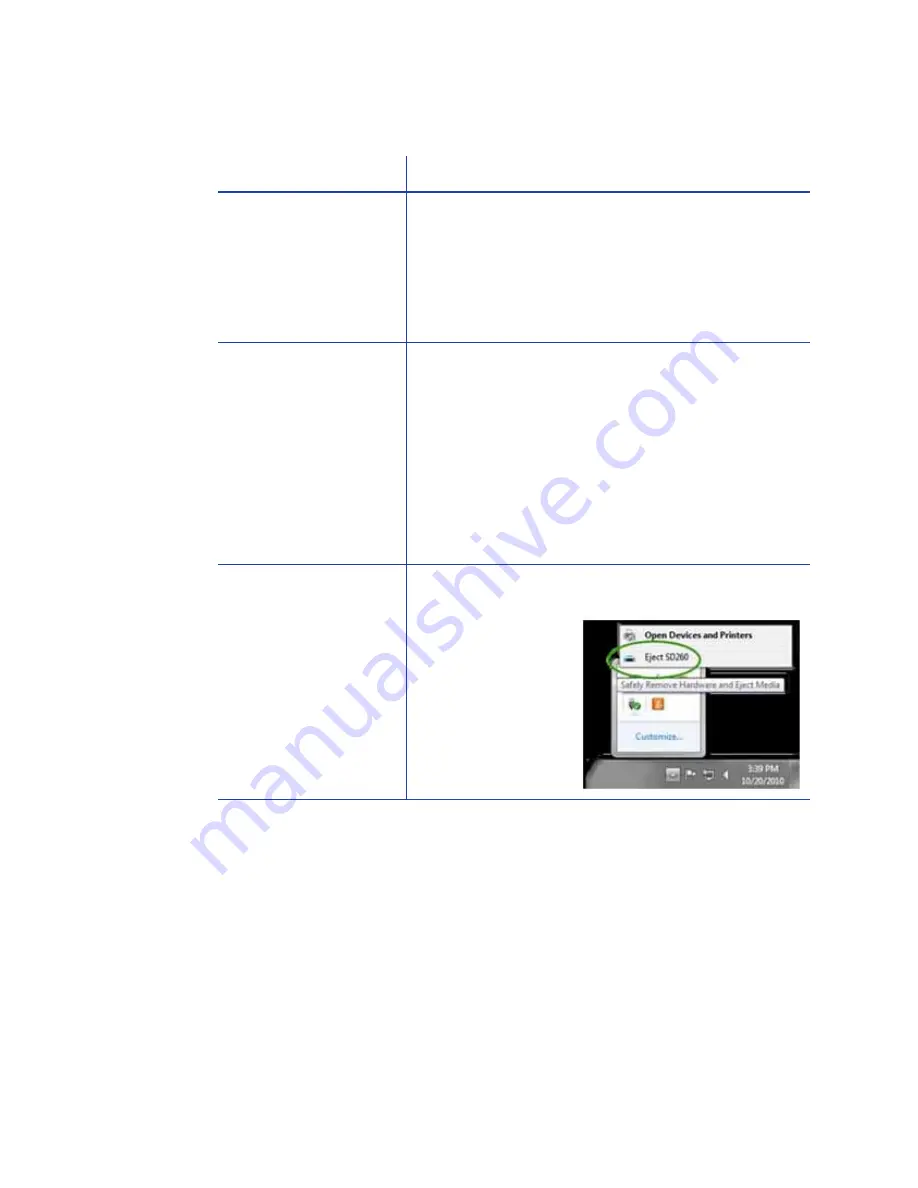
99
The driver does not detect the USB-connected printer
Unexpected messages appear
When using the XPS Card Printer Driver on a PC with some older card printers
installed, the older printer driver can display message DR00914 “The printer
driver was not started successfully.” naming the XPS Card Printer as a printer
that did not get installed correctly.
Clear the message. The printer works as designed.
Problem
Solution
The Printer Properties >
Status tab shows the
printer is available, but
Message 500 appears
after you send a card
to print.
Make sure you are using the same type of data
cables – USB or network – that were used when
installing the printer. You cannot switch the type of
data cables after installing.
Make sure both ends of the data cable are
connected. See
“Data Cable”
.
Replace a defective USB cable if needed.
Message 505 appears
after you send a card
to print.
The Bonjour software is disabled or not installed.
Check the Windows Add/Remove Programs list to
see if Bonjour is installed. If Bonjour is not installed and
the printer is connected using a USB cable, the driver
must be removed and the printer must be installed
again.
A user with administrator (Windows XP) or Owner/
Creator (Windows Vista and 7) permissions is required
to remove and install the printer. See the Quick Install
Guide, available through My XPS Card Printer, for the
required sequence.
The SD260 device was
removed from the
Safely Remove
Hardware list.
Power off the printer. Wait a minute. Power on the
printer. The device should be detected again.
The device always
appears in the Safely
Remove Hardware
list.
Summary of Contents for 539957-020 Rev. A
Page 1: ...Polaroid XPS Card Printer Installation and User Guide June 2011 Part No 539957 020 Rev A ...
Page 10: ...8 ...
Page 13: ...3 Inside a printer Printer with Duplex Option ...
Page 15: ...5 ...
Page 18: ...8 Welcome to Card Printer Information ...
Page 51: ...41 ...
Page 52: ...42 Printing Cards ...
Page 92: ...82 Printer Driver ...
Page 95: ...85 ...
Page 96: ...86 Updates Upgrades and More ...
Page 100: ...90 Removing a Printer from a Windows PC ...
Page 118: ...108 Troubleshooting ...
Page 183: ...173 ...
Page 184: ...174 Legal Notices ...
















































