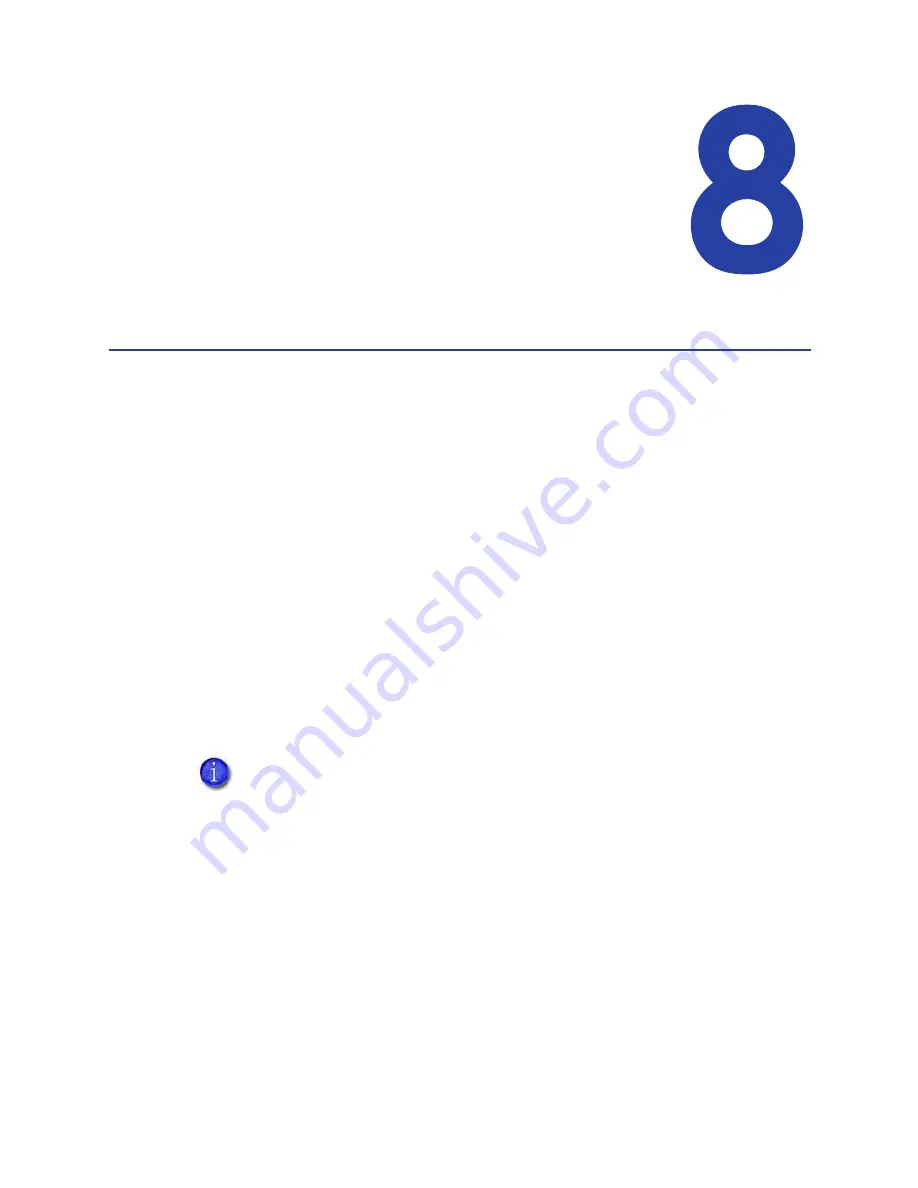
83
Chapter 8: Updates,
Upgrades, and More
This section describes:
•
“Updates”
•
“Upgrades and Printer Options”
•
“Deviations”
Updates
An update replaces part of the product you have — usually software — with a
newer release. Driver updates and firmware updates are the most common types
of update.
•
Driver Update
Driver updates are available from the website or from your service provider.
•
Firmware Update
In most cases, you should update firmware when your service provider
recommends it. Be careful to choose a firmware file that exactly matches your
printer type.
Updating the Driver
If a newer printer driver is released, it can be downloaded from the Web site
listed in the bar at the bottom of the page.
When you update the driver, the driver also updates:
•
My XPS Card Printer
Important!
Do not use any of the following methods to remove or replace the existing
driver:
•
The Printer Properties > Advanced tab >New Driver button
•
Delete the printer from the Printers or Hardware window.
After downloading the driver, follow the steps in
“Removing a Printer from
a Windows PC”
to remove this driver and install the new one. Removing
and installing the driver requires a user with Windows Administrator-level
or Creator/Owner rights or permissions.
Summary of Contents for 539957-020 Rev. A
Page 1: ...Polaroid XPS Card Printer Installation and User Guide June 2011 Part No 539957 020 Rev A ...
Page 10: ...8 ...
Page 13: ...3 Inside a printer Printer with Duplex Option ...
Page 15: ...5 ...
Page 18: ...8 Welcome to Card Printer Information ...
Page 51: ...41 ...
Page 52: ...42 Printing Cards ...
Page 92: ...82 Printer Driver ...
Page 95: ...85 ...
Page 96: ...86 Updates Upgrades and More ...
Page 100: ...90 Removing a Printer from a Windows PC ...
Page 118: ...108 Troubleshooting ...
Page 183: ...173 ...
Page 184: ...174 Legal Notices ...
















































