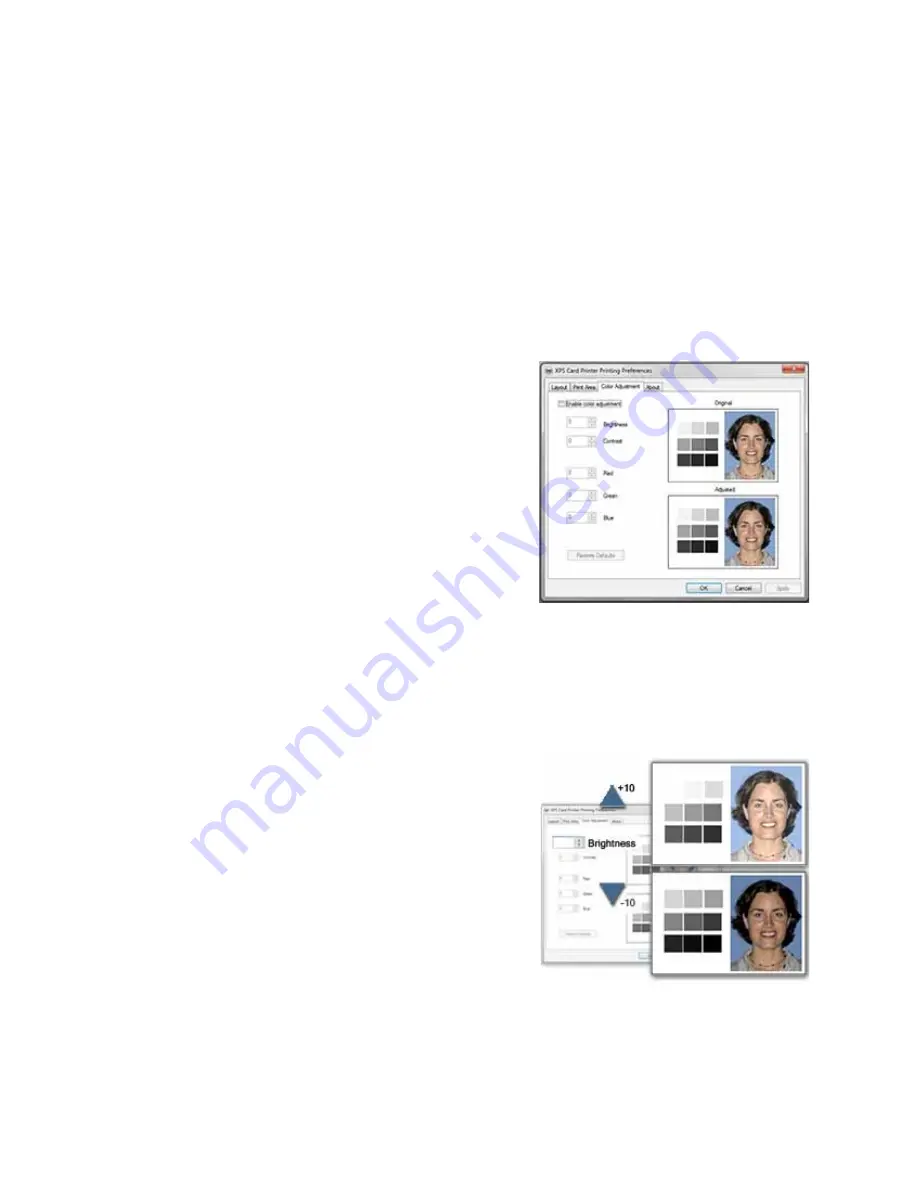
122
How-To Topics
How to Adjust the Colors Printed
The XPS Card Printer driver for use with Windows operating systems includes a
Color Adjustment feature in Printing Preferences.
Using the Color Adjustment tab, you can:
•
Change the brightness of color printing on the card
•
Change the contrast of color printing on the card
•
Change the color balance of color printing on the card
1.
Open the Preferences dialog in the
following ways:
A.
Using the
Open Printers Window
button in My XPS Card Printer
B.
From the Start Menu in Windows 7
or Vista
C.
From the Start Menu in Windows
XP
2.
Click the Color Adjustment tab to view
it.
3.
The tab contains two similar images: the original image and the adjusted
image. They show how the changes might look on a card.
4.
Check
Enable Color Adjustment
if needed to use the settings.
Brightness
To change the overall lightness or darkness
of the card, change the Brightness setting.
1.
Click the Up arrow to make the image
lighter, or the Down arrow to make the
image darker.
2.
The Adjusted image shows the effect of
the new setting.
3.
Click the
Apply
button after each
change to save it.
4.
Print one or more cards to verify your changes:
5.
Print one or more cards from the ID software.
6.
Print a sample card from the Properties Status page.
Summary of Contents for 539957-020 Rev. A
Page 1: ...Polaroid XPS Card Printer Installation and User Guide June 2011 Part No 539957 020 Rev A ...
Page 10: ...8 ...
Page 13: ...3 Inside a printer Printer with Duplex Option ...
Page 15: ...5 ...
Page 18: ...8 Welcome to Card Printer Information ...
Page 51: ...41 ...
Page 52: ...42 Printing Cards ...
Page 92: ...82 Printer Driver ...
Page 95: ...85 ...
Page 96: ...86 Updates Upgrades and More ...
Page 100: ...90 Removing a Printer from a Windows PC ...
Page 118: ...108 Troubleshooting ...
Page 183: ...173 ...
Page 184: ...174 Legal Notices ...






























