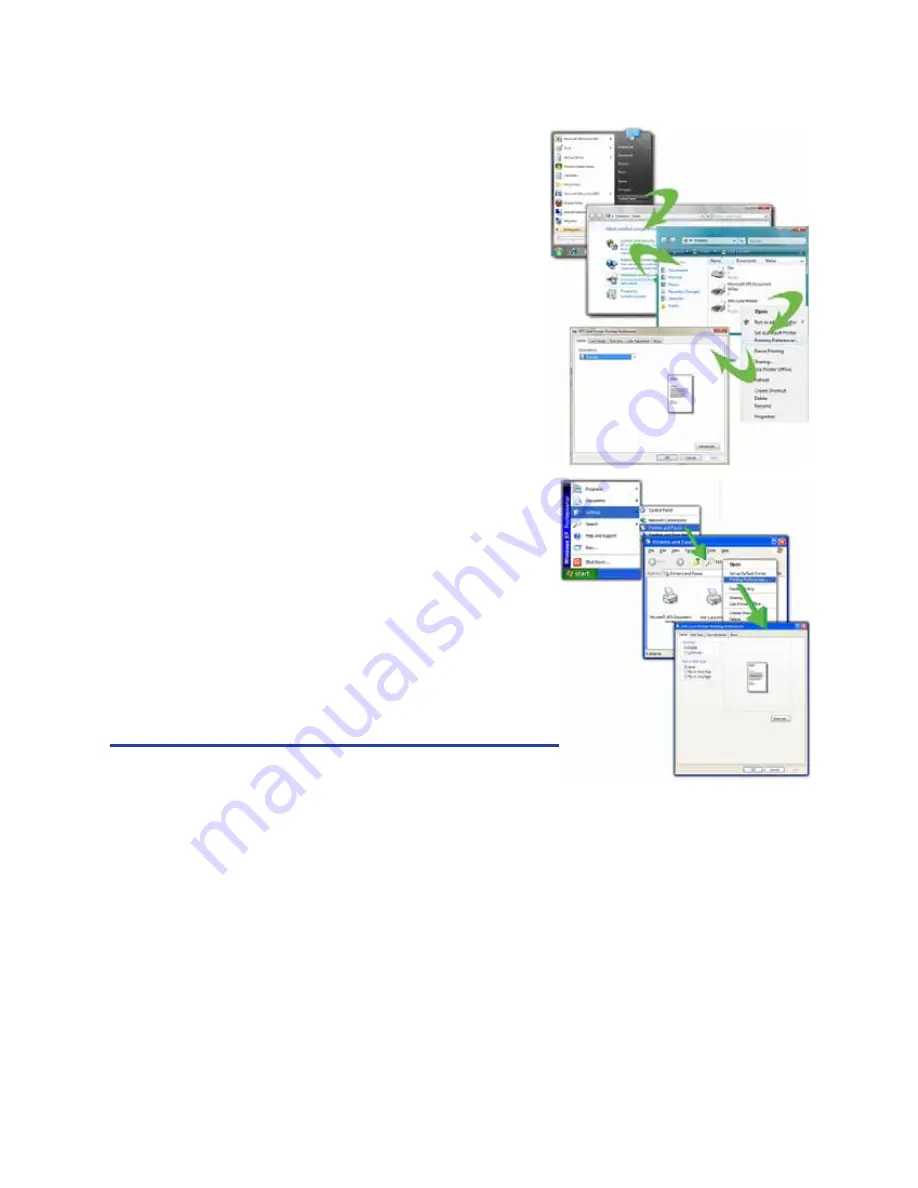
139
Open Preferences from the Start Menu in
Windows 7 or Vista
1.
From the Windows Start menu, choose
Control Panel
.
2.
Click the
Hardware (Printers)
choice to
open the Printers Window.
3.
Right-click the icon for the printer to
select it.
4.
Choose
Printing Preferences
from the
Pop-up Menu.
5.
The Printing Preferences dialog opens.
Open Preferences from the Start Menu in
Windows XP
1.
From the Windows Start menu, choose
Printers and Faxes
to open the Printers
Window.
2.
On the Printers Window, right-click the
icon for the printer to select it.
3.
Choose
Preferences
from the Pop-up
Menu.
4.
The Printing Preferences dialog opens.
Hints & Tips
•
To save a setting, click the
Apply
button
before moving to another tab. Windows discards settings that are not applied.
•
The Preferences dialog contains settings that Windows uses to manage your
card design. The Preferences dialog has the following tabs:
•
Layout: See
“How to Print on Both Sides of the Card”
•
Layout: See
“How to Print More Than One Copy of a Card”
•
Print Area: See
“How to Set the Print Area”
•
Print Mode: See
“How to Set the Print Resolution”
•
Color Adjustment: See
“How to Adjust the Colors Printed”
•
About: See
“How to View the Driver Version”
Summary of Contents for 539957-020 Rev. A
Page 1: ...Polaroid XPS Card Printer Installation and User Guide June 2011 Part No 539957 020 Rev A ...
Page 10: ...8 ...
Page 13: ...3 Inside a printer Printer with Duplex Option ...
Page 15: ...5 ...
Page 18: ...8 Welcome to Card Printer Information ...
Page 51: ...41 ...
Page 52: ...42 Printing Cards ...
Page 92: ...82 Printer Driver ...
Page 95: ...85 ...
Page 96: ...86 Updates Upgrades and More ...
Page 100: ...90 Removing a Printer from a Windows PC ...
Page 118: ...108 Troubleshooting ...
Page 183: ...173 ...
Page 184: ...174 Legal Notices ...






























