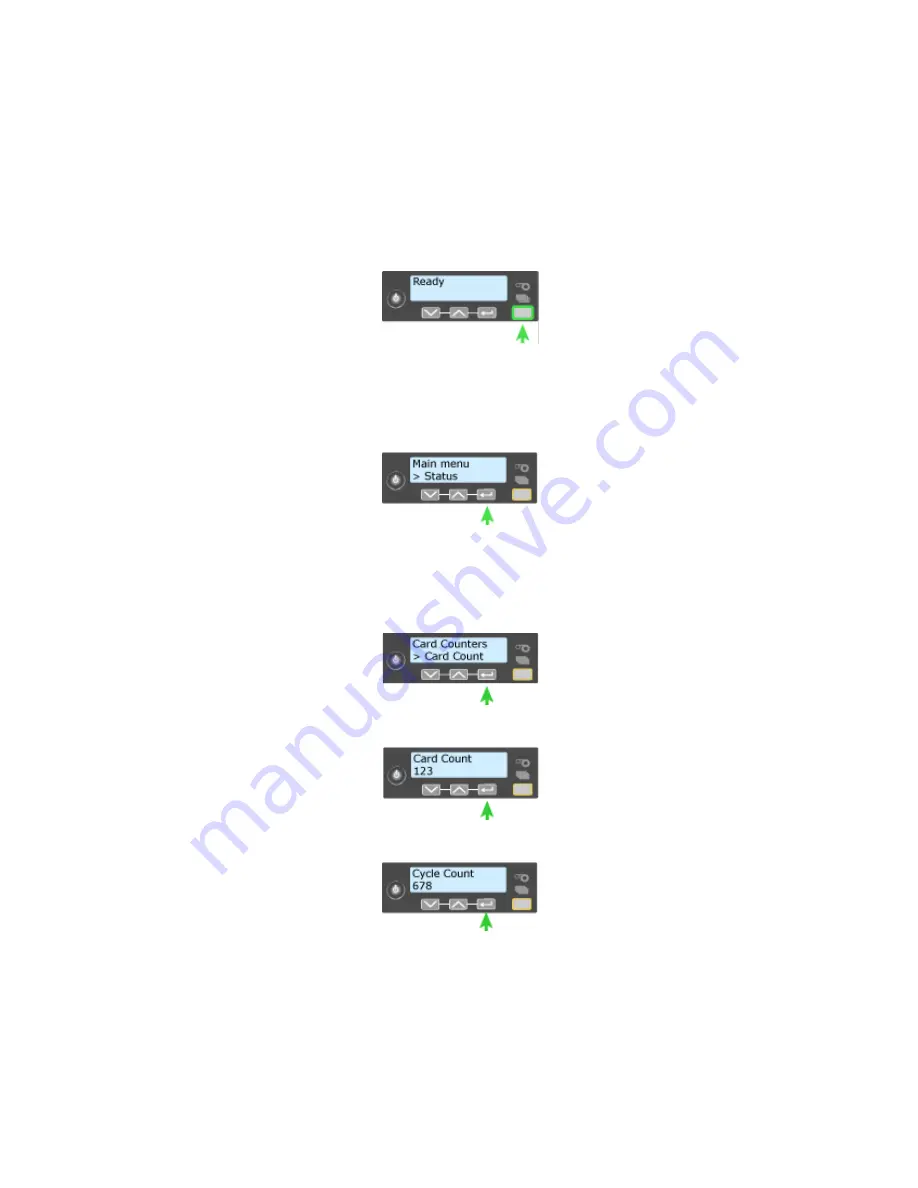
126
How-To Topics
How to View Card Counts from the Printer LCD Menu
The printer front panel has an LCD menu system that displays information about
the printer, including card counts. See
“Use the Front Panel”
for information on
all the LCD menu system.
1.
Begin with the printer powered on and in the “Ready” state.
2.
Press the U
SER
button. The LCD panel display shows “suspended”.
3.
Press the E
NTER
key to enter the menu system.
4.
Press an arrow key to display “Status” on line 2 of the LCD panel.
5.
Press the E
NTER
key to enter the Status menu.
6.
Press an arrow key to display “Card Counters” on Line 2.
7.
Press the E
NTER
key to display “Card Count” on Line 2.
8.
Press the E
NTER
key to view the total number of cards picked on this printer.
9.
Press the E
NTER
key to display “Cycle Count” on line 2.
•
A cycle is one pass of the printhead.
•
With monochrome (K) ribbon, one cycle prints the front of the card. A
second cycle might print the back of the card.
•
With YMCKT ribbon, each color panel and topcoat panel uses one print
cycle.
Summary of Contents for 539957-020 Rev. A
Page 1: ...Polaroid XPS Card Printer Installation and User Guide June 2011 Part No 539957 020 Rev A ...
Page 10: ...8 ...
Page 13: ...3 Inside a printer Printer with Duplex Option ...
Page 15: ...5 ...
Page 18: ...8 Welcome to Card Printer Information ...
Page 51: ...41 ...
Page 52: ...42 Printing Cards ...
Page 92: ...82 Printer Driver ...
Page 95: ...85 ...
Page 96: ...86 Updates Upgrades and More ...
Page 100: ...90 Removing a Printer from a Windows PC ...
Page 118: ...108 Troubleshooting ...
Page 183: ...173 ...
Page 184: ...174 Legal Notices ...






























