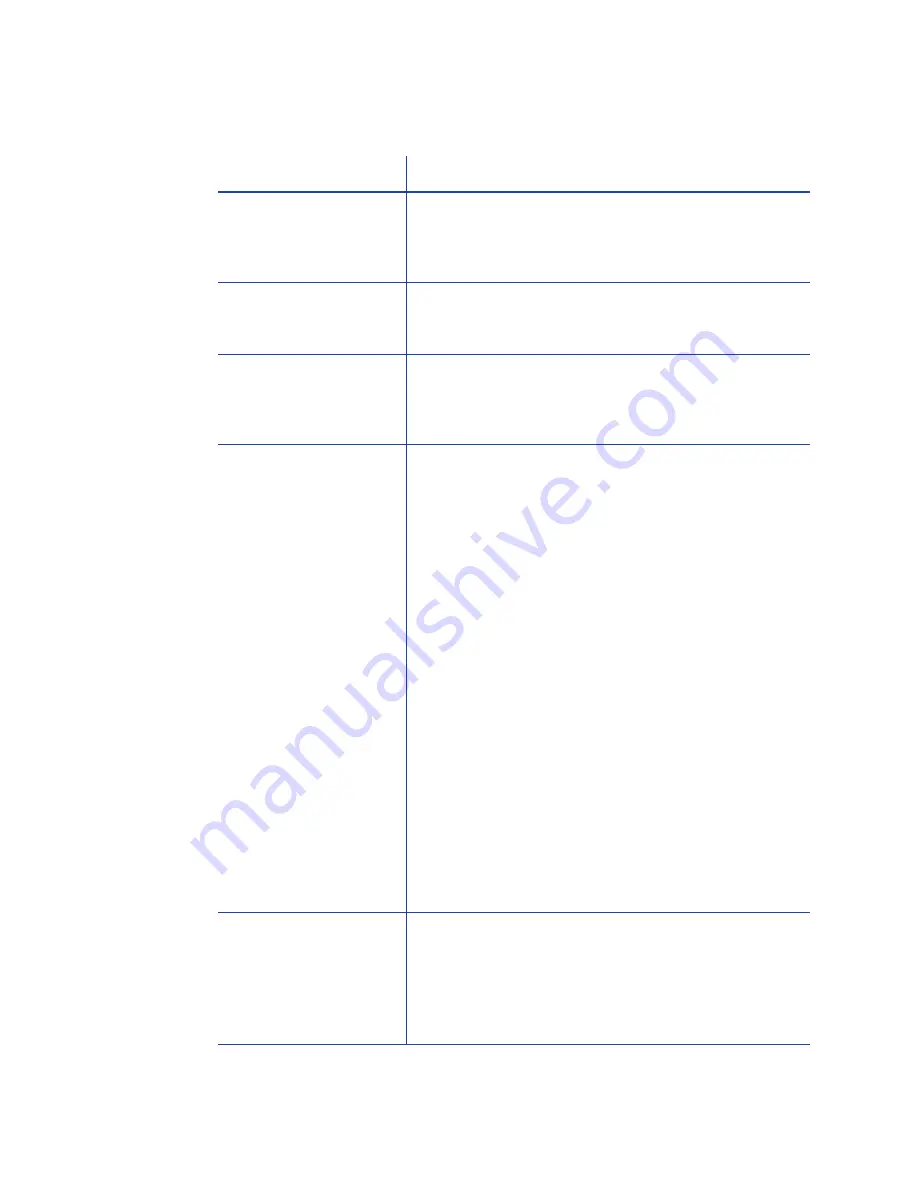
95
USB Installation Troubleshooting
Problem
Solution
The cable is loose.
Reconnect the USB cable to the ports on the PC and
the printer. Power the printer OFF, and then back ON.
If the PC and printer still do not communicate, restart
the PC.
The data cable is
damaged or frayed.
Power off the printer. Replace the cable if you have
a spare. Contact your service provider to order a
new data cable.
The system has a
temporary
communication
problem.
USB extension cables can cause communication
problems. The recommended USB cable is 6-ft (2
meters) long. Be sure to use a cable rated for USB 2.0
data transmission.
The card printer does
not install when the USB
cable is connected.
If the printer is not recognized by the PC, or if
installation was interrupted, the Device Manager
might have an entry for the printer that needs to be
removed before the printer can be installed.
Disconnect the printer from the PC.
If the printer was installed, make sure it is deleted. See
“Removing a Printer from a Windows PC”
for the
steps to follow.
Open the Windows Device Manager.
1.
Locate the device to delete. The device might
be called “Unknown device” or it might be
located under the Printers or Network Adapters
folder. The device might be marked with a
yellow question mark or exclamation mark.
2.
Click on the device name to select it, and then
right-click to display a pop-up menu.
3.
Choose Remove from the pop-up menu.
4.
Click Yes or OK to confirm removal of the
device.
5.
Close the Device Manager. Close any other
windows.
6.
Re-install the printer. See
“USB Installation using
the Installation CD”
.
I get an error message
saying USB not
detected.
The USB installer timed out and a printer was not
detected.
Remove the printer driver before re-installing the
printer.
For more information on how to remove the driver,
see
“Removing a Printer from a Windows PC”
.
Summary of Contents for 539957-020 Rev. A
Page 1: ...Polaroid XPS Card Printer Installation and User Guide June 2011 Part No 539957 020 Rev A ...
Page 10: ...8 ...
Page 13: ...3 Inside a printer Printer with Duplex Option ...
Page 15: ...5 ...
Page 18: ...8 Welcome to Card Printer Information ...
Page 51: ...41 ...
Page 52: ...42 Printing Cards ...
Page 92: ...82 Printer Driver ...
Page 95: ...85 ...
Page 96: ...86 Updates Upgrades and More ...
Page 100: ...90 Removing a Printer from a Windows PC ...
Page 118: ...108 Troubleshooting ...
Page 183: ...173 ...
Page 184: ...174 Legal Notices ...
















































