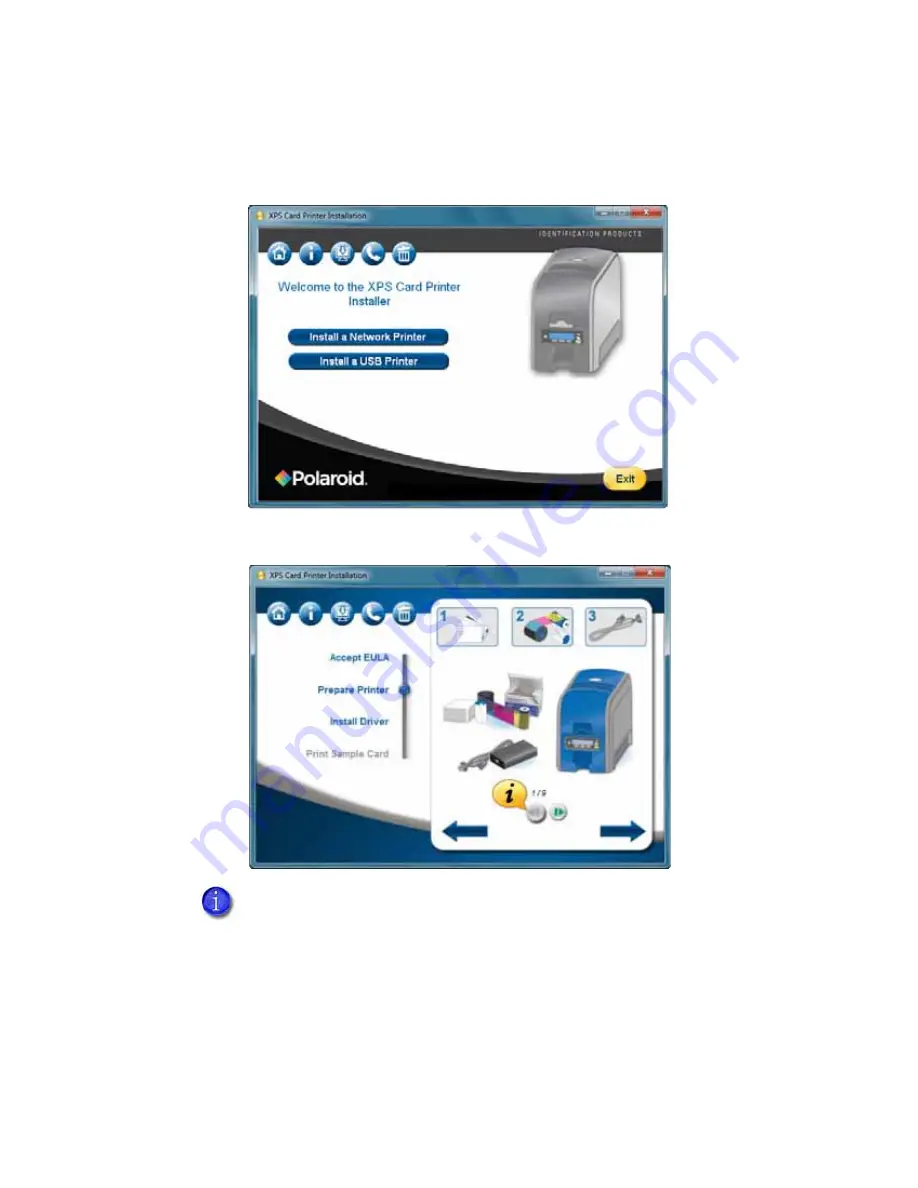
33
6.
The driver might require additional software, and present a license agreement
for that software. Read the license agreement(s) presented, click the
Accept
box and then click the blue arrow.
7.
Follow the steps to
“Prepare the Printer”
.
8.
Click the blue arrow pointing to the right.
9.
The Device Driver Installation Wizard dialog appears. Click
Next
.
10.
The Windows Security dialog appears. Click
Install
to install the printer.
11.
The Windows Security dialog appears. Click
Install
to install the network
adapters for the printer.
Use the green media controls to view step-by-step instructions about how to
Prepare the Printer.
Summary of Contents for 539957-020 Rev. A
Page 1: ...Polaroid XPS Card Printer Installation and User Guide June 2011 Part No 539957 020 Rev A ...
Page 10: ...8 ...
Page 13: ...3 Inside a printer Printer with Duplex Option ...
Page 15: ...5 ...
Page 18: ...8 Welcome to Card Printer Information ...
Page 51: ...41 ...
Page 52: ...42 Printing Cards ...
Page 92: ...82 Printer Driver ...
Page 95: ...85 ...
Page 96: ...86 Updates Upgrades and More ...
Page 100: ...90 Removing a Printer from a Windows PC ...
Page 118: ...108 Troubleshooting ...
Page 183: ...173 ...
Page 184: ...174 Legal Notices ...






























