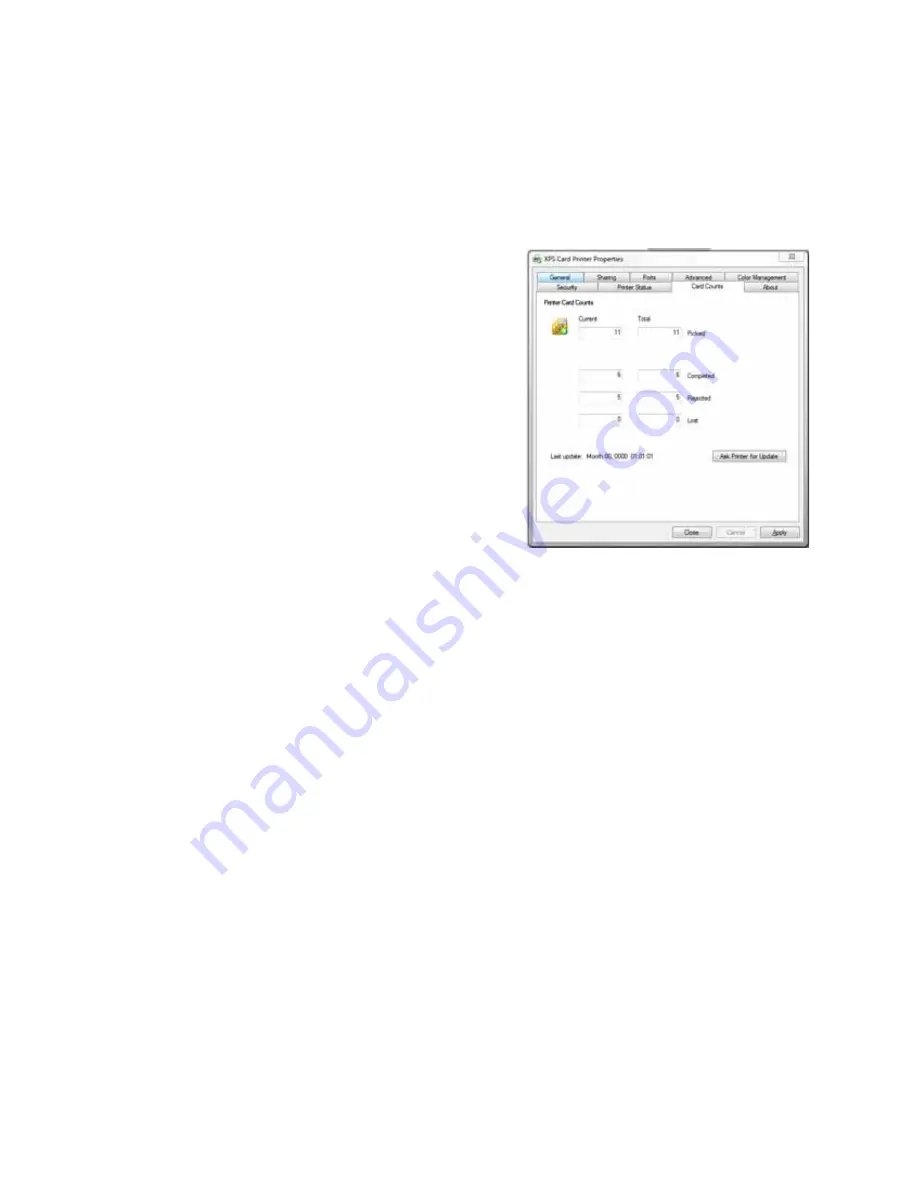
125
How to View Card Counts using the Driver
The XPS Card Printer Driver displays card counts in the Printer Properties dialog.
Follow the steps in this topic to view card counts using the XPS Card Printer
Driver.
1.
Open the Printer Properties dialog.
2.
Click the Card Counts tab.
3.
The Printer Properties shows current
and total counts.
4.
Click the
Ask Printer for Update
button to see the counts if additional
cards have printed.
About Card Counts:
•
Total counts are all the cards the
printer has processed.
•
Current counts are all cards since the
last time the count was reset. Current
counts are resettable by the printer manager.
•
The printer only sends updated card counts when you click the
Ask Printer
for Update
button.
•
The printer includes cards picked for test cards and cleaning cards in the
Cards Picked count, but not in Cards Completed count.
Summary of Contents for 539957-020 Rev. A
Page 1: ...Polaroid XPS Card Printer Installation and User Guide June 2011 Part No 539957 020 Rev A ...
Page 10: ...8 ...
Page 13: ...3 Inside a printer Printer with Duplex Option ...
Page 15: ...5 ...
Page 18: ...8 Welcome to Card Printer Information ...
Page 51: ...41 ...
Page 52: ...42 Printing Cards ...
Page 92: ...82 Printer Driver ...
Page 95: ...85 ...
Page 96: ...86 Updates Upgrades and More ...
Page 100: ...90 Removing a Printer from a Windows PC ...
Page 118: ...108 Troubleshooting ...
Page 183: ...173 ...
Page 184: ...174 Legal Notices ...
















































