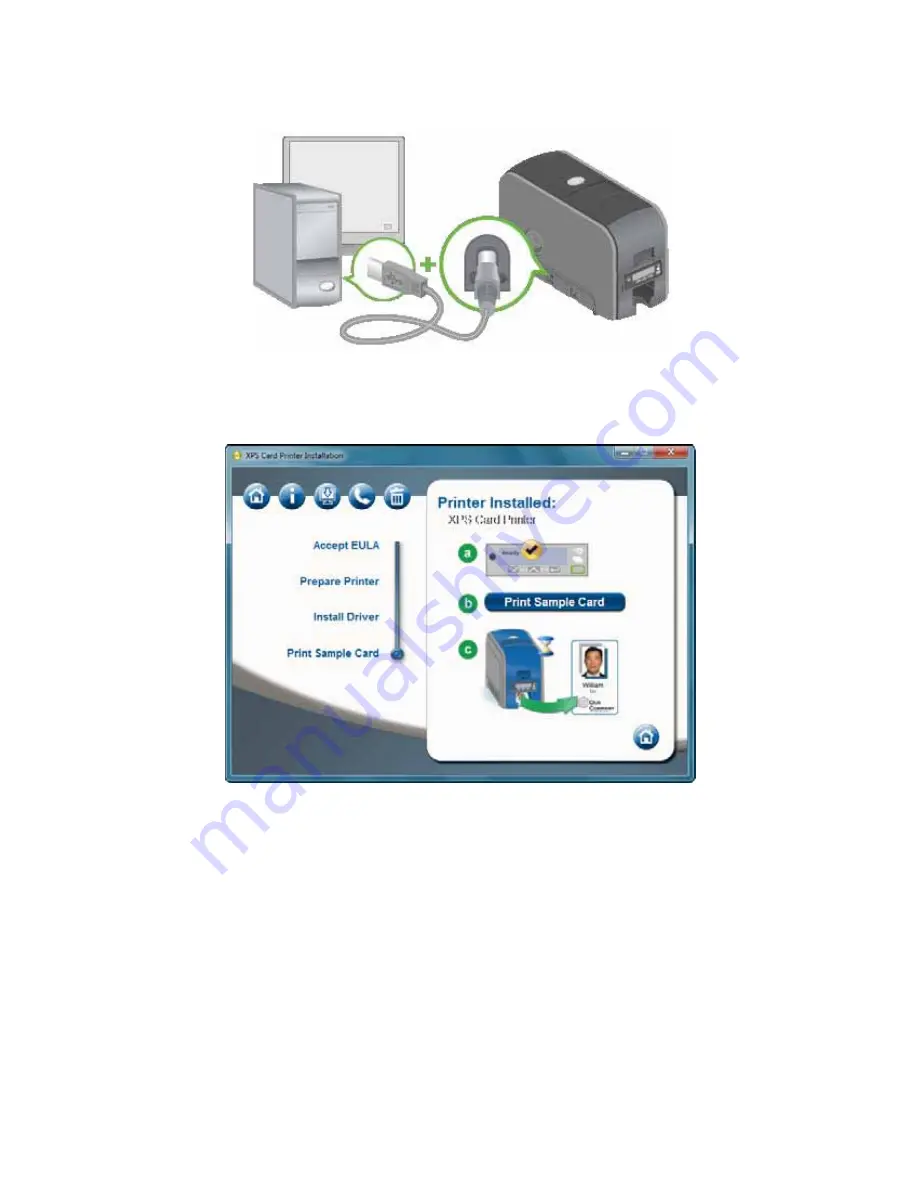
26
Install the Printer
16.
When installation is complete, the Print a Sample Card page appears. Check
that “Ready” is displayed on the LCD panel and click the
Print Sample Card
button. Installation is complete when the sample card prints successfully.
For more information on how to print a sample card or a printer test card, see
“How to Print Driver Sample Cards”
or
“How to Print a Printer Test
Card”
.
17.
If ID software is installed on the computer, the Before You Go dialog prompts
you to install the printer plug-in. Follow the prompts to install the printer
plug-in.
Summary of Contents for 539957-020 Rev. A
Page 1: ...Polaroid XPS Card Printer Installation and User Guide June 2011 Part No 539957 020 Rev A ...
Page 10: ...8 ...
Page 13: ...3 Inside a printer Printer with Duplex Option ...
Page 15: ...5 ...
Page 18: ...8 Welcome to Card Printer Information ...
Page 51: ...41 ...
Page 52: ...42 Printing Cards ...
Page 92: ...82 Printer Driver ...
Page 95: ...85 ...
Page 96: ...86 Updates Upgrades and More ...
Page 100: ...90 Removing a Printer from a Windows PC ...
Page 118: ...108 Troubleshooting ...
Page 183: ...173 ...
Page 184: ...174 Legal Notices ...
















































