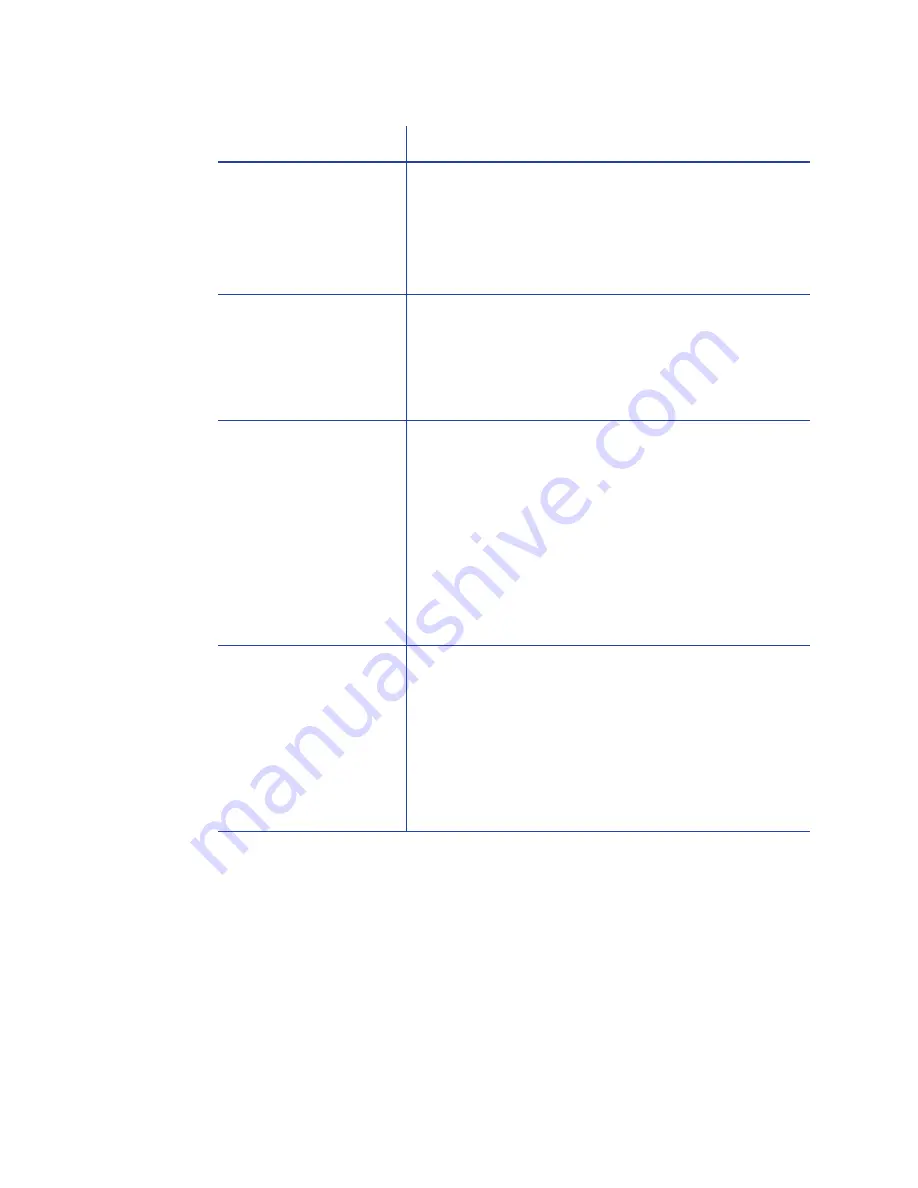
96
Troubleshooting
The USB cable is
connected before the
driver is installed.
The first printer installed on a PC using a USB
connection must be installed from the driver CD or
downloaded driver.
Remove the driver before re-installing the printer.
For more information on how to remove the driver,
see
“Removing a Printer from a Windows PC”
.
The Print Sample Card
button is gray.
The Print Sample Card button in the Printer Properties
is enabled when the printer and driver communicate
normally. If the Print Sample Card is gray, check that
the U
SER
button on the front of the printer is steady
green and that “Ready” is displayed on the LCD
panel.
The PC USB port does
not communicate
reliably with the printer
USB port.
Power management on the PC has shut down USB
communication.
Open the Device Manager and the list of USB
devices. Disable shutdown for each hub in the list.
You might need to restart the PC to make the
changes take effect.
Hibernation on a laptop PC requires several moments
to enable USB communication. Unplug the USB
printer port and then connect it again.
Replace the PC port or the PC. Contact your PC or
port vendor if you need assistance.
The printer does not
install or print on the PC
when the PC is
connected to a
network using VPN
Client software.
VPN Client software can prevent the installation and
use of other devices. Choose one of the following
solutions:
Connect the printer using an Ethernet cable and
follow the instructions in
“Network Installation using
the Installation CD”
.
Disconnect the VPN Client software from the
network, and then install the USB printer and driver or
resume printing.
Problem
Solution
Summary of Contents for 539957-020 Rev. A
Page 1: ...Polaroid XPS Card Printer Installation and User Guide June 2011 Part No 539957 020 Rev A ...
Page 10: ...8 ...
Page 13: ...3 Inside a printer Printer with Duplex Option ...
Page 15: ...5 ...
Page 18: ...8 Welcome to Card Printer Information ...
Page 51: ...41 ...
Page 52: ...42 Printing Cards ...
Page 92: ...82 Printer Driver ...
Page 95: ...85 ...
Page 96: ...86 Updates Upgrades and More ...
Page 100: ...90 Removing a Printer from a Windows PC ...
Page 118: ...108 Troubleshooting ...
Page 183: ...173 ...
Page 184: ...174 Legal Notices ...
















































