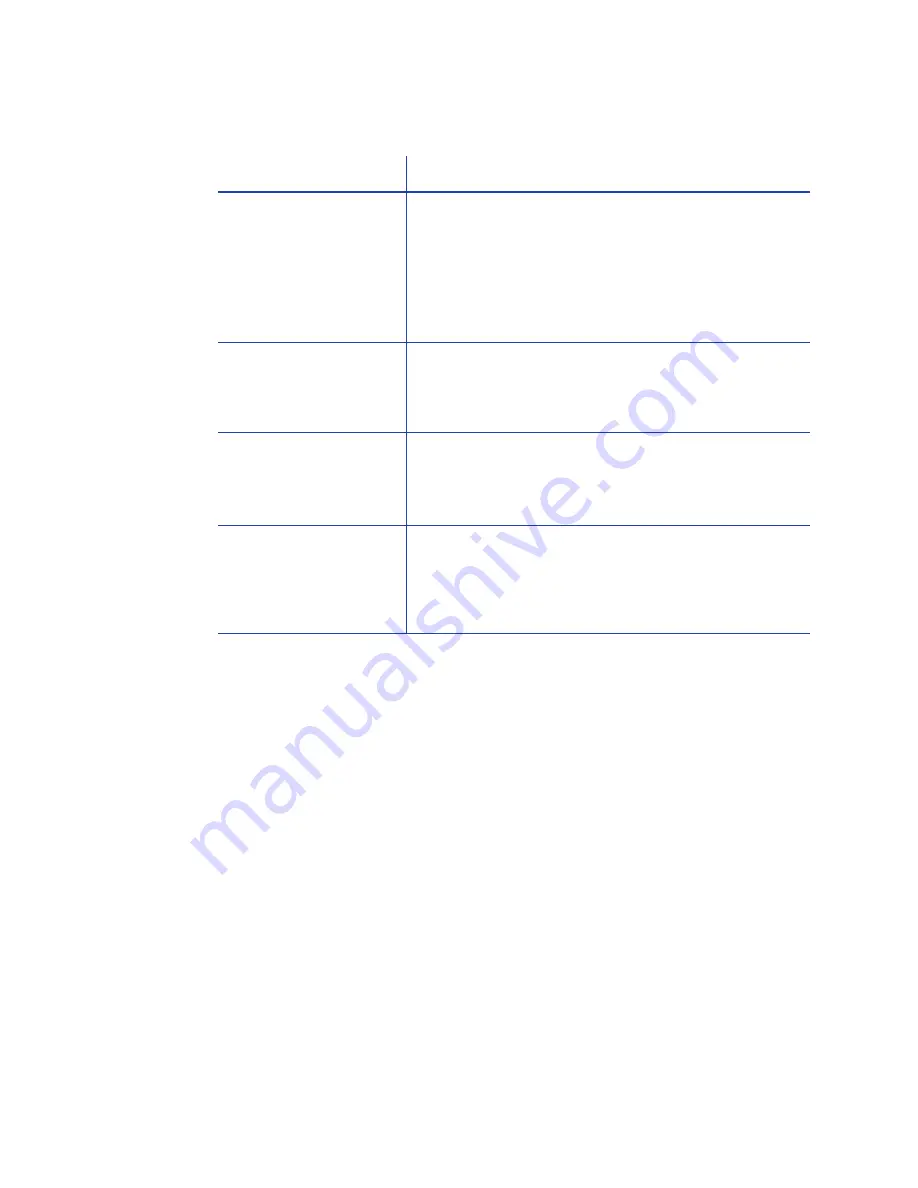
98
Troubleshooting
The driver does not detect the network-connected printer
Problem
Solution
The Printer Properties >
Status tab shows the
printer is not available.
Make sure you are using the same type of data
cables – USB or network – that were used when
installing the printer. You cannot switch the type of
data cables after installing.
Check the current Printer IP Address.
Update the IP Address on the Printer Properties > Ports
tab.
Message 500 appears
after you send a card
to print.
If this happens often, consider switching from DHCP
network addressing to Static IP addressing. See
“How
to Set the Driver Network Port Value”
for more
information.
The network is not
operating properly.
Check the network using another device and fix or
report network problems.
To check the network, print to a different (paper)
printer or check the availability of network drives.
The printer is not
connected to the
network, or the PC is
not connected to the
network.
Make sure both ends of the data cables are
connected. See
“Data Cable”
.
Replace defective cables if needed.
Summary of Contents for 539957-020 Rev. A
Page 1: ...Polaroid XPS Card Printer Installation and User Guide June 2011 Part No 539957 020 Rev A ...
Page 10: ...8 ...
Page 13: ...3 Inside a printer Printer with Duplex Option ...
Page 15: ...5 ...
Page 18: ...8 Welcome to Card Printer Information ...
Page 51: ...41 ...
Page 52: ...42 Printing Cards ...
Page 92: ...82 Printer Driver ...
Page 95: ...85 ...
Page 96: ...86 Updates Upgrades and More ...
Page 100: ...90 Removing a Printer from a Windows PC ...
Page 118: ...108 Troubleshooting ...
Page 183: ...173 ...
Page 184: ...174 Legal Notices ...






























