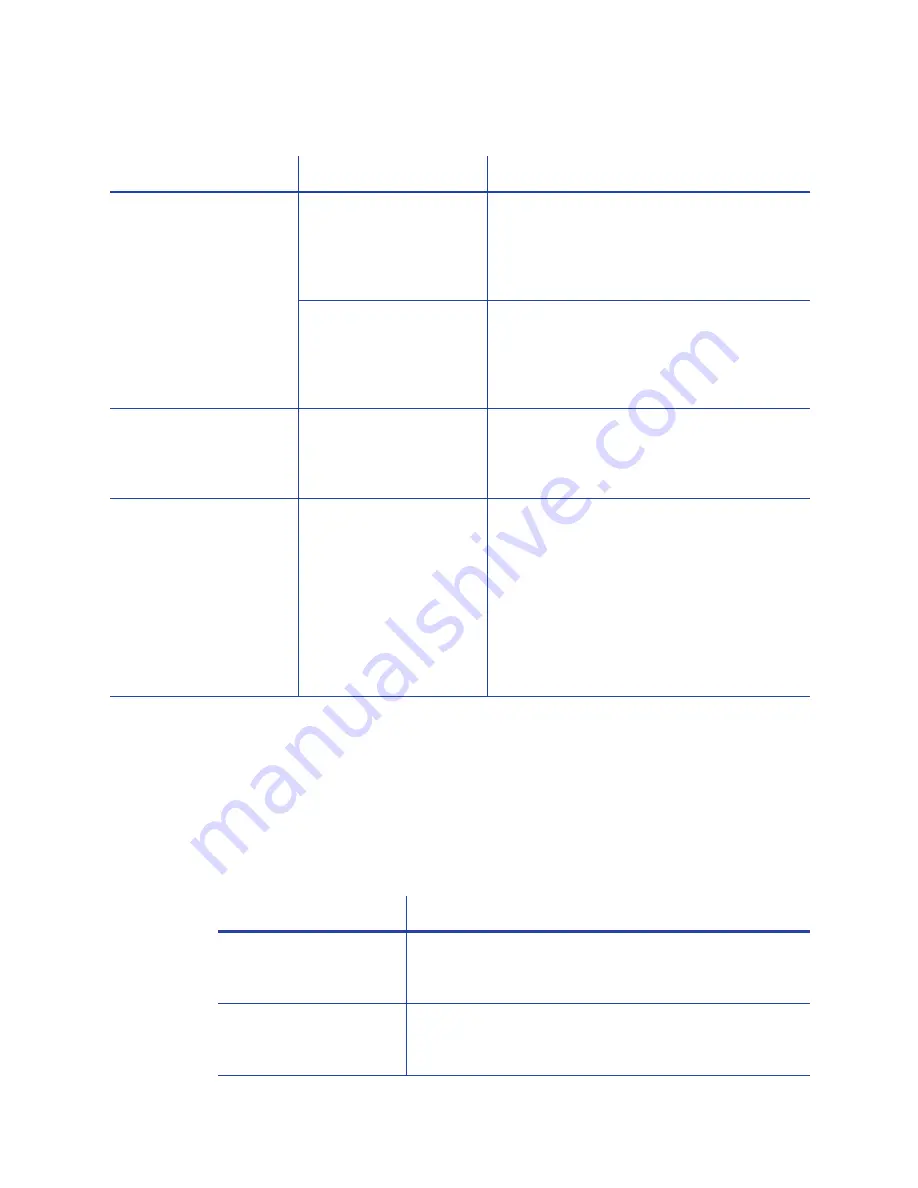
105
The monochrome printing has flaws
Magnetic Stripe
To begin troubleshooting a magnetic stripe problem, first print a magnetic stripe
sample card from the driver. See
“How to Print Driver Sample Cards”
for the
steps to follow.
The printer uses the coercivity set using the LCD panel or Printer Manager, and
uses the data format set using the Printer Manager.
Problem
Probable Cause
Solution
Text has broken (partly
printed) characters.
The monochrome (K)
power setting is
balanced to print both
fine text and bar
codes.
If the card does not include a bar code,
increase the monochrome intensity. If the
card includes fine text and bar codes,
change the text to improve printing. See
“Monochrome Printing”
.
The text is formatted to
print with color, and
the card is being
printed with
monochrome ribbon.
Contact your service provider. Format
text to print black so the text is not
dithered.
Printing is uneven or is
missing in some areas.
The monochrome (K)
power setting is too
low. The cards require
a different setting.
Increase the monochrome intensity. Find
a balance between printing all card data
and causing wrinkles.
A black-and-white
image prints using the
color panels.
The Windows Picture
Print Wizard or Picture
and Fax Viewer is
printing the file. Many
applications use the
Windows tool to
preview and print
graphics. The tool does
not render to true black
and white.
Use another application, such as ID
software or MS Word, to create the card.
Problem
Solution
Cards are not loaded
correctly.
Load cards with the magnetic stripe down and
toward the right side of the printer. See
“How to
Load Cards”
.
Cards do not have a
magnetic stripe.
Load magnetic stripe cards in the card cartridge. If
the cards have a magnetic stripe, check the quality
of the cards. Change card stock if needed.
Summary of Contents for 539957-020 Rev. A
Page 1: ...Polaroid XPS Card Printer Installation and User Guide June 2011 Part No 539957 020 Rev A ...
Page 10: ...8 ...
Page 13: ...3 Inside a printer Printer with Duplex Option ...
Page 15: ...5 ...
Page 18: ...8 Welcome to Card Printer Information ...
Page 51: ...41 ...
Page 52: ...42 Printing Cards ...
Page 92: ...82 Printer Driver ...
Page 95: ...85 ...
Page 96: ...86 Updates Upgrades and More ...
Page 100: ...90 Removing a Printer from a Windows PC ...
Page 118: ...108 Troubleshooting ...
Page 183: ...173 ...
Page 184: ...174 Legal Notices ...
















































