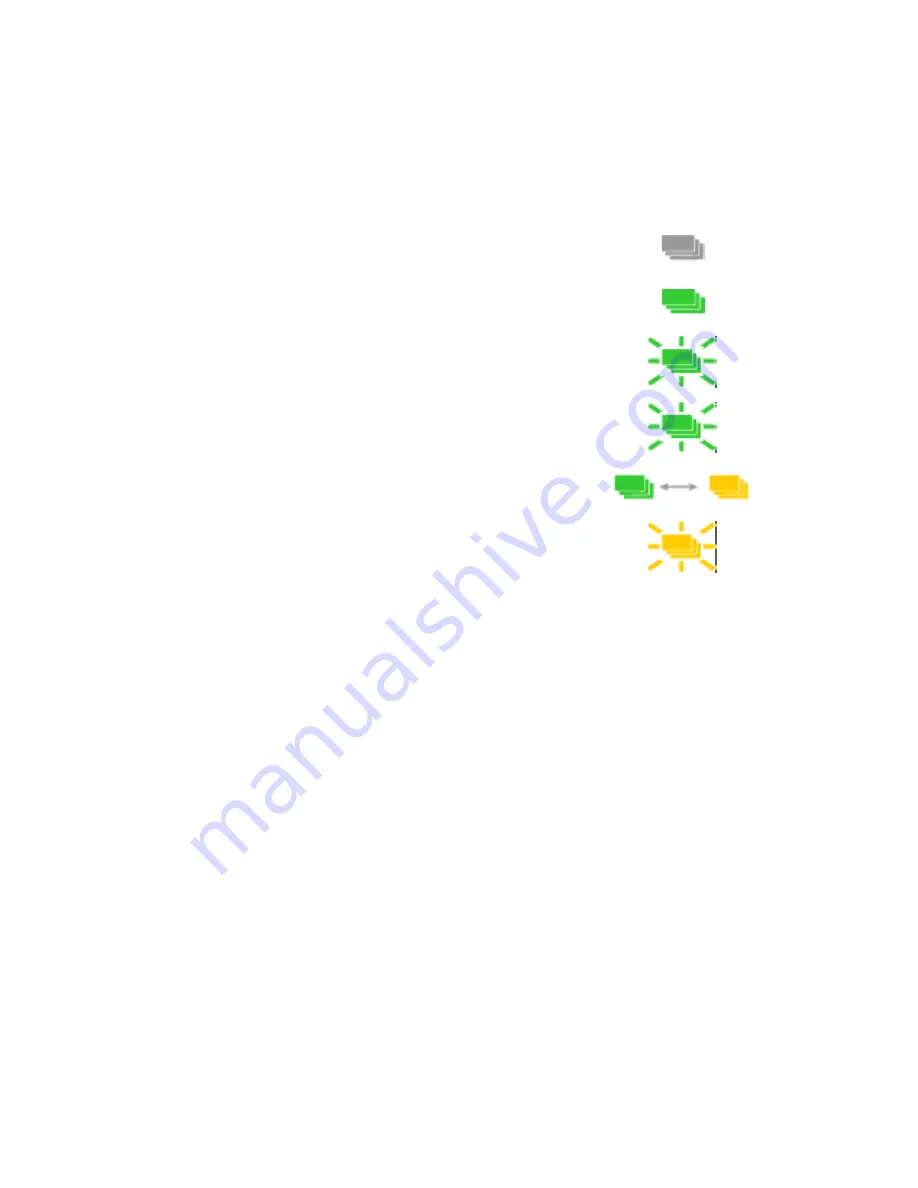
45
Card Light
The card light blinks amber when the printer has a card problem, such as out of
cards. The card light blinks green when a card needs to be inserted.
Use the LCD Menus
The front panel of the printer includes an LCD display with keys. When the
printer is not actively printing cards, the LCD menu is available. See
“Use the
Front Panel”
for more information about other features of the front panel.
Use the menu for tasks, including:
•
View the printer network IP Address. See
“How to Get the Printer Network
IP Address”
.
•
View the printer USB IP Address. See
“How to Get the Printer USB IP
Address”
.
•
View the printer serial number. See
“How to Find the Printer Serial
Number”
.
•
Run a cleaning card. See
“Run a cleaning card”
.
•
Retrieve card counts. See
“How to View Card Counts from the Printer
LCD Menu”
.
•
Set the IP address type. See
“How to Set Static IP Address Type”
.
•
Set the Magstripe Coercivity. See
“How to Set Magnetic Stripe Coercivity”
.
Off
Cards are okay.
Green
Ribbon is low - less that 10%
remains.
Blinking Green
Insert cleaning card.
Rapid Blinking
Green
Insert card.
Blinking Amber
Green
No cards and printer has card
present sensor.
Blinking Amber
The printer problem applies to
cards.
Summary of Contents for 539957-020 Rev. A
Page 1: ...Polaroid XPS Card Printer Installation and User Guide June 2011 Part No 539957 020 Rev A ...
Page 10: ...8 ...
Page 13: ...3 Inside a printer Printer with Duplex Option ...
Page 15: ...5 ...
Page 18: ...8 Welcome to Card Printer Information ...
Page 51: ...41 ...
Page 52: ...42 Printing Cards ...
Page 92: ...82 Printer Driver ...
Page 95: ...85 ...
Page 96: ...86 Updates Upgrades and More ...
Page 100: ...90 Removing a Printer from a Windows PC ...
Page 118: ...108 Troubleshooting ...
Page 183: ...173 ...
Page 184: ...174 Legal Notices ...
















































