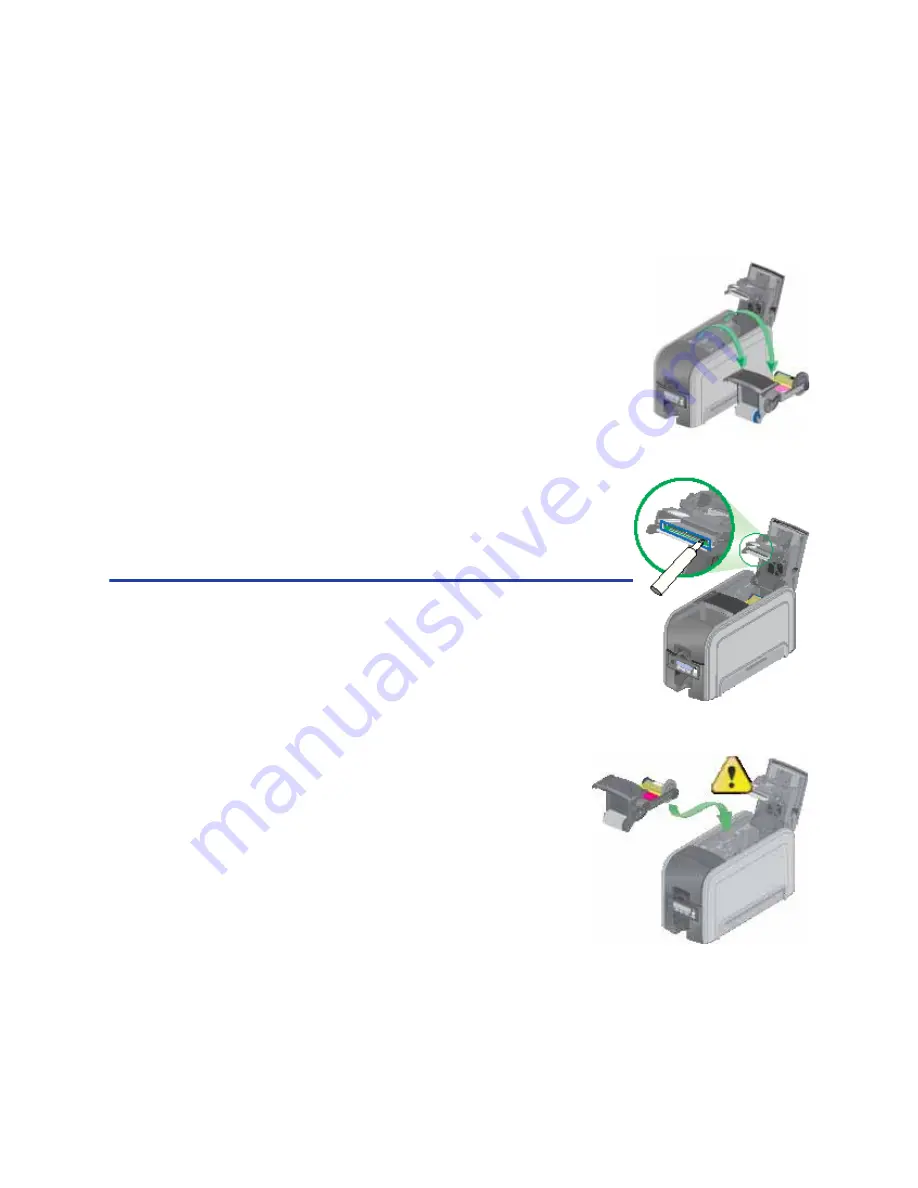
130
How-To Topics
16.
Replace the ribbon cartridge and close the printer. The printer is ready to
print cards again.
17.
Discard the used cleaning card and cleaning sleeve.
How to Clean the Printhead
1.
Begin with the printer powered off.
2.
Open the printer cover and remove the print ribbon
cartridge.
3.
Open the cleaning pen.
4.
Using gentle pressure, move the cleaning pen back
and forth along the full length of the printhead edge
until it is completely clean.
5.
Replace the print ribbon cartridge and close the
printer cover.
6.
Power on the printer.
7.
Print a sample card to verify the quality of printing.
Hints & Tips
•
Avoid touching the printhead edge with your
fingers.
•
Avoid touching the printing edge of the printhead
cartridge with any sharp objects which can
permanently damage the printhead.
•
Only use the cleaning pen to clean the
printhead. Other materials can stick to the
printhead.
•
Use the cleaning pen up to 8 times, and then
replace it.
Summary of Contents for 539957-020 Rev. A
Page 1: ...Polaroid XPS Card Printer Installation and User Guide June 2011 Part No 539957 020 Rev A ...
Page 10: ...8 ...
Page 13: ...3 Inside a printer Printer with Duplex Option ...
Page 15: ...5 ...
Page 18: ...8 Welcome to Card Printer Information ...
Page 51: ...41 ...
Page 52: ...42 Printing Cards ...
Page 92: ...82 Printer Driver ...
Page 95: ...85 ...
Page 96: ...86 Updates Upgrades and More ...
Page 100: ...90 Removing a Printer from a Windows PC ...
Page 118: ...108 Troubleshooting ...
Page 183: ...173 ...
Page 184: ...174 Legal Notices ...
















































