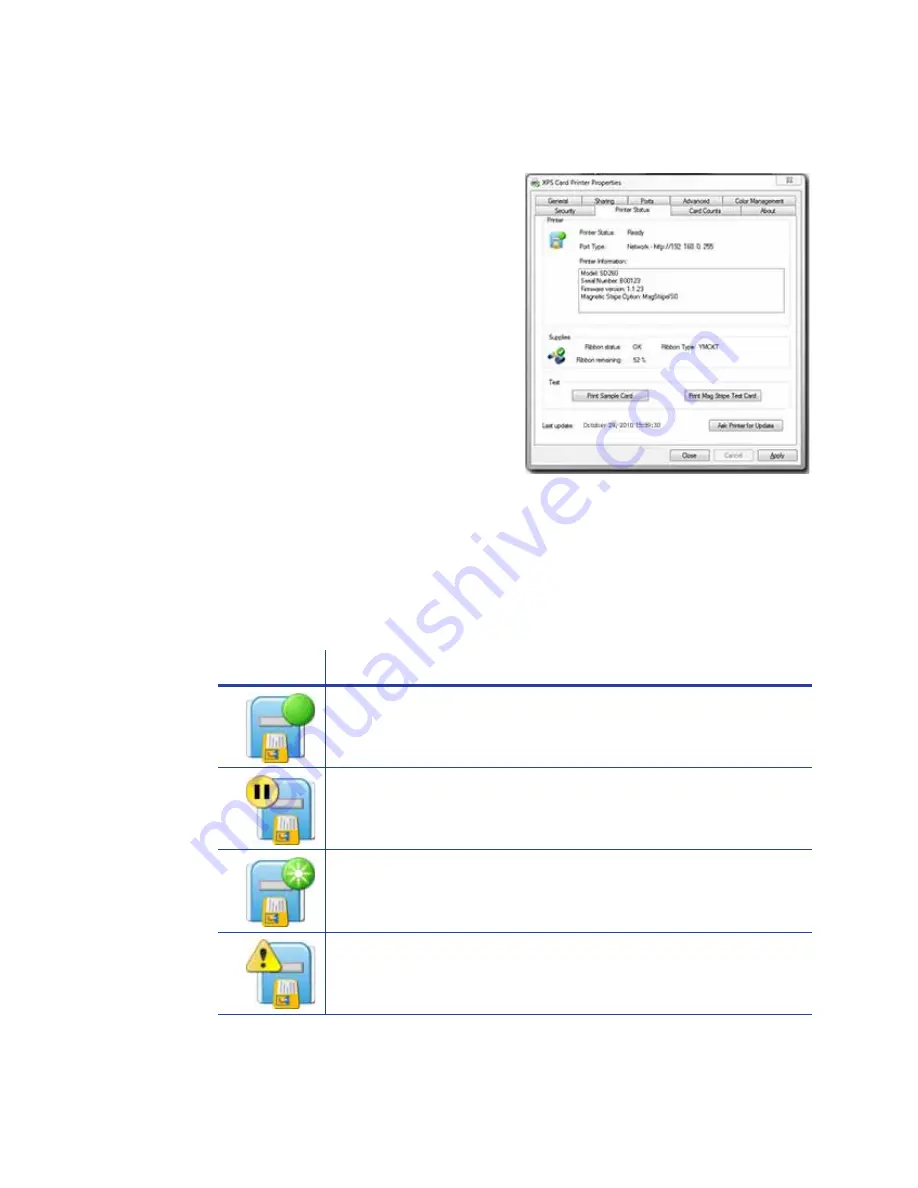
150
How-To Topics
How to View Printer Status
The XPS Card Printer Driver includes
the Properties Status page, which shows
the printer status, any messages that
apply to the printer, and the ribbon
installed.
The following types of information are
available:
1.
Open the Printer Properties dialog.
See
“How to Open the Printer
Properties”
.
2.
Click the Printer Status tab.
3.
In the lower left area, the tab shows
the date and time the information
was retrieved from the printer.
4.
To get the latest information from the printer, click the
Ask Printer for
Update
button.
Printer Status
The Icon and Printer Status line show:
Icon
Printer Status
Ready
The printer is not processing a card.
Suspended
The printer was paused, or is processing a card from another PC
which has an error.
Busy
The printer is processing a card or a command, or the printer
menu system is being used.
Message
If the printer has issued a message for a card sent from this PC,
the message text is displayed.
Summary of Contents for 539957-020 Rev. A
Page 1: ...Polaroid XPS Card Printer Installation and User Guide June 2011 Part No 539957 020 Rev A ...
Page 10: ...8 ...
Page 13: ...3 Inside a printer Printer with Duplex Option ...
Page 15: ...5 ...
Page 18: ...8 Welcome to Card Printer Information ...
Page 51: ...41 ...
Page 52: ...42 Printing Cards ...
Page 92: ...82 Printer Driver ...
Page 95: ...85 ...
Page 96: ...86 Updates Upgrades and More ...
Page 100: ...90 Removing a Printer from a Windows PC ...
Page 118: ...108 Troubleshooting ...
Page 183: ...173 ...
Page 184: ...174 Legal Notices ...






























