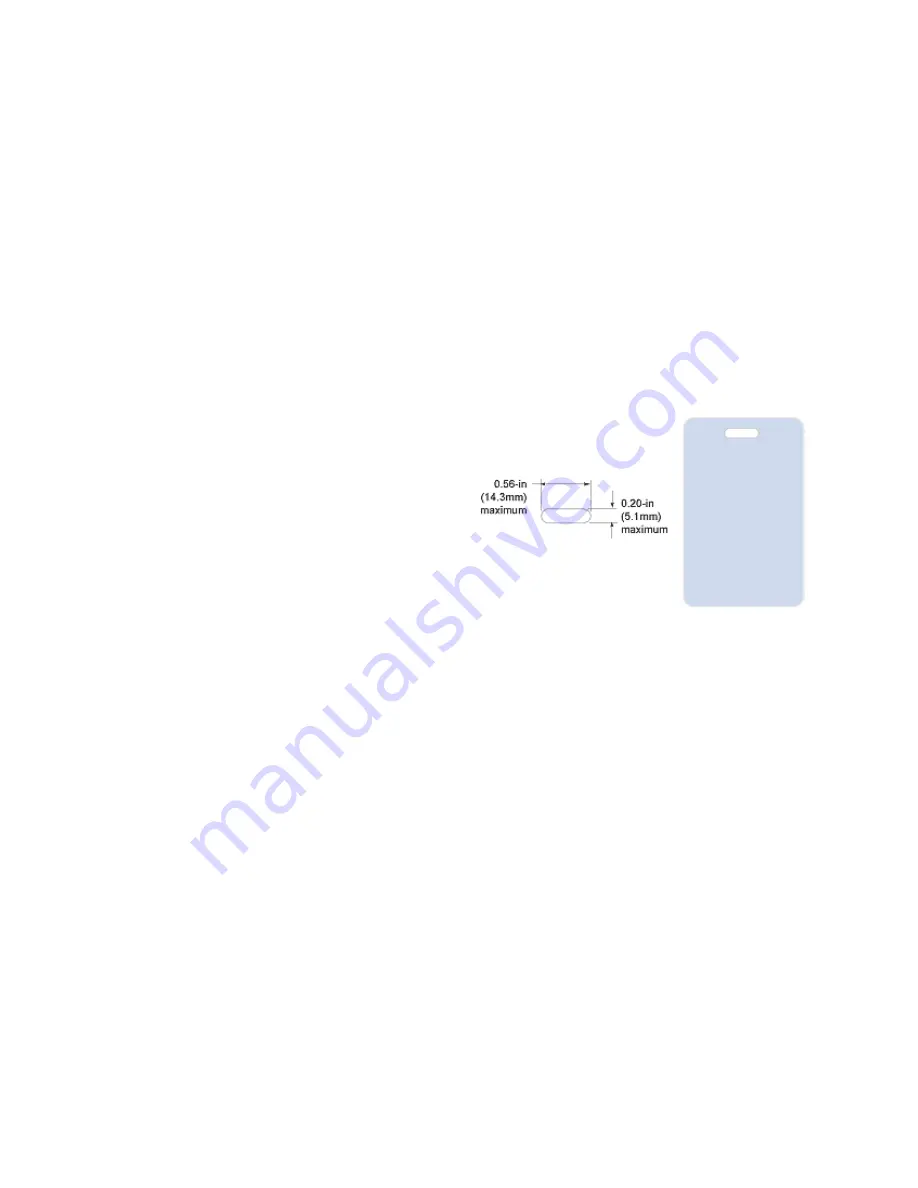
77
•
Do not place an important image on the front of the card in the same area as a
magnetic stripe or other machine-readable feature. Frequent use of a card in a
reader can wear away the image on the opposite side of the card.
•
Do not place an important image directly on the other side of a signature
panel. Residue from the panel can cause printing problems on an adjacent
card. Place the image above, below or to the side of the panel.
•
Avoid uneven areas which can result in inconsistent print quality.
•
Do not place an important image directly on the other side of a smart card
chip. The card might not be as flat in that area and printing voids can occur.
Badges
If cards are used as badges, you
might want to punch a hole or
slot after printing so cards can be
attached to clips. The illustration
shows the maximum size for a
slot. A smaller slot will be
stronger and contribute to
durability in the slotted area.
Settings
Settings are available through the XPS Card Printer Driver for Operators and
Managers.
Managers also can use the Printer Manager to perform setup tasks.
Windows Properties and Preferences
The XPS Card Printer Driver includes the following interfaces:
•
Printing Preferences, which provides card design settings, such as Orientation
and one sided or two-sided printing. See
“How to Open Printing
Preferences”
.
•
Printer Properties, which provides status information about the printer. It also
has port setup, permissions, and update tools. See
“How to Open the Printer
Properties”
.
Printer Manager
•
The printer includes the Printer Manager, which displays information about
the printer. The manager or installer uses it to set up the magnetic stripe
Summary of Contents for 539957-020 Rev. A
Page 1: ...Polaroid XPS Card Printer Installation and User Guide June 2011 Part No 539957 020 Rev A ...
Page 10: ...8 ...
Page 13: ...3 Inside a printer Printer with Duplex Option ...
Page 15: ...5 ...
Page 18: ...8 Welcome to Card Printer Information ...
Page 51: ...41 ...
Page 52: ...42 Printing Cards ...
Page 92: ...82 Printer Driver ...
Page 95: ...85 ...
Page 96: ...86 Updates Upgrades and More ...
Page 100: ...90 Removing a Printer from a Windows PC ...
Page 118: ...108 Troubleshooting ...
Page 183: ...173 ...
Page 184: ...174 Legal Notices ...
















































