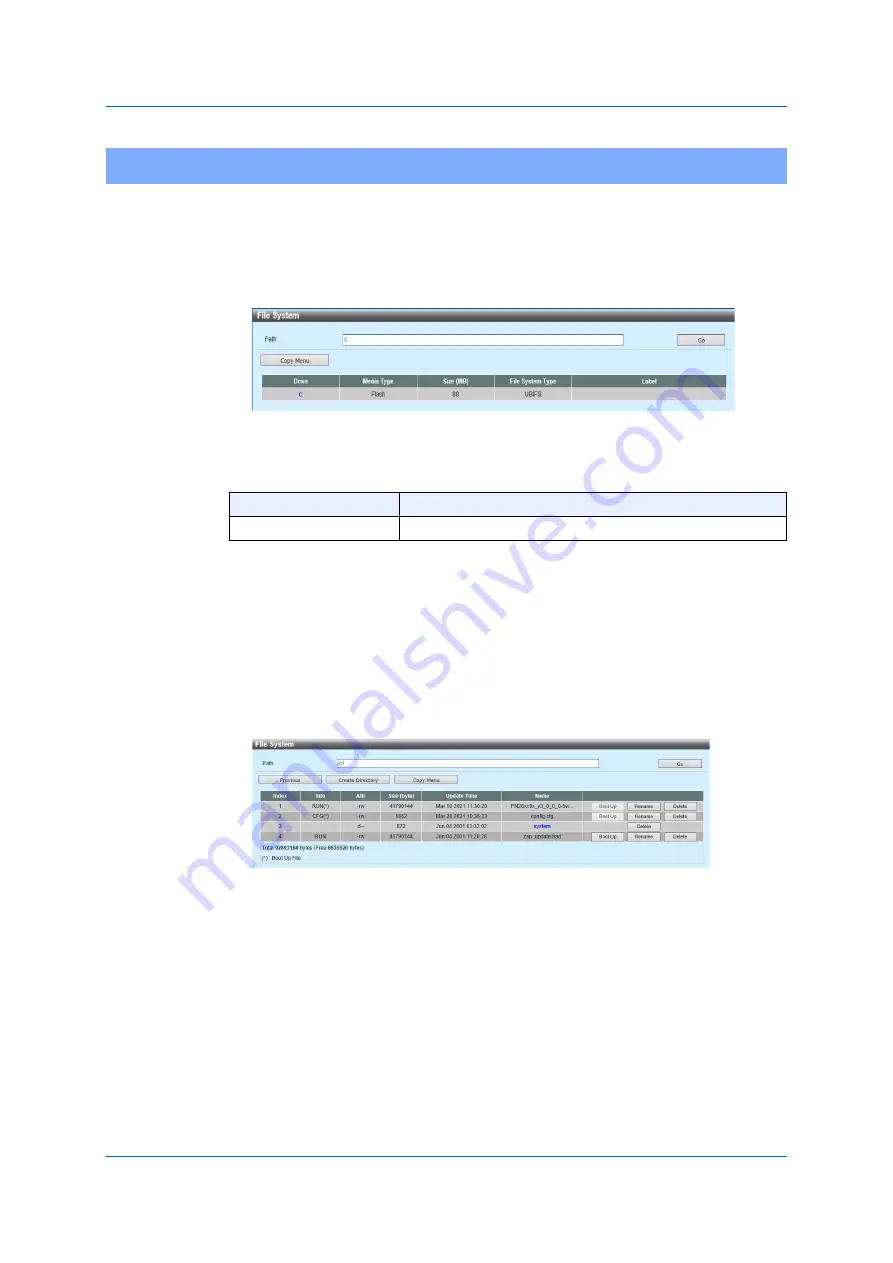
75
4.10 File System
4.10
File System
Use the following window to implement the settings on a file system of a
switch and display its settings.
Choose
Management > File System
to display the following window.
Figure 4-22 File System
You can configure the following parameter.
Click
Go
to move to a path entered.
Click
Copy
to copy a specific file on the File System.
Click (c:) of a drive-link to move to C: drive.
Click (c:) of a drive-link to display the following window.
Figure 4-23 File System
(
c:
)
Click
Back
to return to the previous window.
Click
Create a Directory
to create a new directory on the file system.
Click
Boot Up
to use the files in the boot-up sequence.
Only a configuration file and a firmware file can be used in the boot-up
sequence.
Parameter
Overview
Path
Enter the character strings of a path.
Summary of Contents for GA-ML Series
Page 13: ...11 2 Web User Interface Web UI 2 1 Connecting to the Web UI Figure 2 3 Main Window of Web UI ...
Page 90: ...88 5 L2 Features 5 1 4 MAC Notification Figure 5 8 MAC Notification MAC Notification History ...
Page 170: ...168 5 L2 Features 5 8 5 LLDP Dot1 TLV Settings Click Apply to reflect the change ...
Page 195: ...193 6 L3 Features 6 4 2 IPv6 Interface Click Apply to reflect the change ...
Page 298: ...296 9 Security 9 2 8 802 1X Supplicant Port Settings Click Apply to reflect the change ...






























