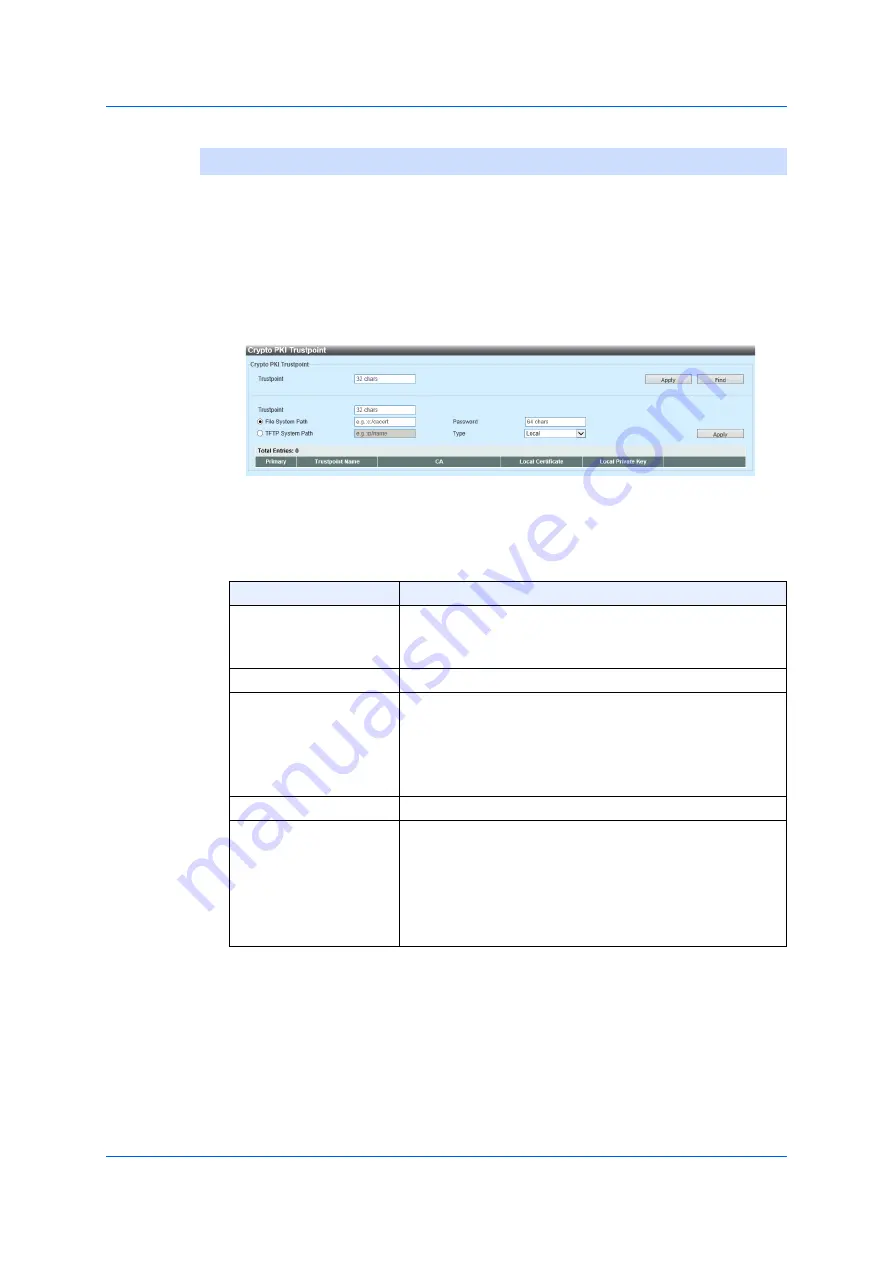
365
9.15.2 Crypto PKI Trustpoint
9.15.2
Crypto PKI Trustpoint
Use the following windoaw to implement the settings on the SSL
encrypted PKI trustpoint and display its settings. PKI stands for Public Key
Infrastructure.
Choose
Security > SSL > Crypto PKI Trustpoint
to display the following
window.
Figure 9-69 Crypto PKI Trustpoint
In the section of
Crypto PKI Trustpoint
, you can configure the following
parameters.
Click
Apply
to add a new entry.
Click
Find
to search and display the entries based on the search condition
specified.
Click
Delete
to delete the entry specified.
Parameter
Overview
Trustpoint
Enter the name of the trustpoint, which is associated
with a certificate and key-pair imported. The number of
characters for the name can be up to 32.
File System Path
Enter a file system path of a certificate and a key pair.
Password
Enter an encrypted password-phrase to use for
decrypting when a private key is imported. The number
of characters for the password-phrase can be up to 64.
If you do not specify the password phrase, the null
character-string must be used.
TFTP Server Path
Enter a TFTP server path.
Type
Choose a certificate type to be imported. The options
available are as follows.
•
Both
- Imports a CA certificate, a local certificate,
and a key pair; CA stands for certificate authority.
•
CA
- Imports CA certificate.
•
Local
- Imports a local certificate and a key pair.
Summary of Contents for GA-ML Series
Page 13: ...11 2 Web User Interface Web UI 2 1 Connecting to the Web UI Figure 2 3 Main Window of Web UI ...
Page 90: ...88 5 L2 Features 5 1 4 MAC Notification Figure 5 8 MAC Notification MAC Notification History ...
Page 170: ...168 5 L2 Features 5 8 5 LLDP Dot1 TLV Settings Click Apply to reflect the change ...
Page 195: ...193 6 L3 Features 6 4 2 IPv6 Interface Click Apply to reflect the change ...
Page 298: ...296 9 Security 9 2 8 802 1X Supplicant Port Settings Click Apply to reflect the change ...






























