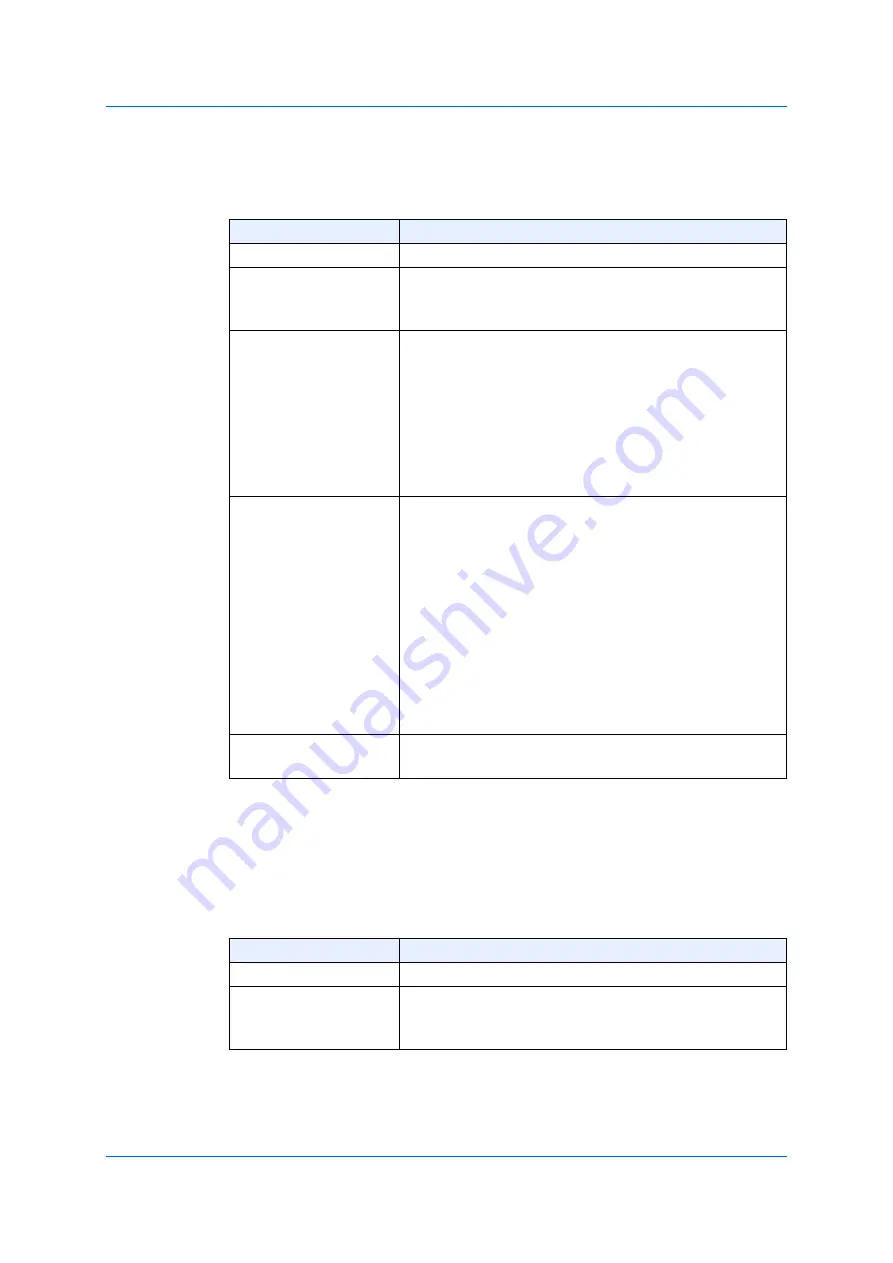
154
5.7.2.3 MLD Snooping Filter Settings
In the section of the settings on
MLD Snooping Limitation
, you can
configure the following parameters.
Click
Apply
to add new entries based on the information specified.
Click
Delete
to delete entries based on the information specified.
In the section of
Access Group Settings
, you can configure the following
parameters.
Parameter
Overview
From Port/ To Port
Choose the port you use.
Number of
Limitations
Enter the number of limitations. Use this parameter to
limit the number of MLD cash entries, which can be
created. The range is from 1 to 2,048.
Exceed Action
Choose an exceed action. Use this parameter to specify
the operation to process the group, which is newly
recognized when exceeding the limitation. The options
available are as follows.
•
Default
- The default action is executed.
•
Drop
- A new group is dropped.
•
Replace
- A new group is replaced to the oldest
group.
Except ACL Name
Enter the name of the standard IP access-list. The group
(*,G) or channel (S,G), which are allowed based on the
access list, are excluded from the limitation. To
authorize a channel (S,G), specify “S” in the field of
source-address of the access-list entry and “G” in the
destination- address field. To authorize a group (*,G),
specify “any” in the source-address field of the access-
list entry and “G” in the destination-address field. The
number of characters for the name can be up to 32.
Alternatively, click
Please Select
to search and choose
the existing access list, which is configured on the
switch (to be used for this configuration).
VID
Enter the VLAN ID you use. The range is from 1 to
4,094.
Parameter
Overview
From Port/ To Port
Choose the port you use.
Action
Click
Add
to add a new entry based on the information
entered. Click
Delete
to delete an entry based on the
information entered.
Summary of Contents for GA-ML Series
Page 13: ...11 2 Web User Interface Web UI 2 1 Connecting to the Web UI Figure 2 3 Main Window of Web UI ...
Page 90: ...88 5 L2 Features 5 1 4 MAC Notification Figure 5 8 MAC Notification MAC Notification History ...
Page 170: ...168 5 L2 Features 5 8 5 LLDP Dot1 TLV Settings Click Apply to reflect the change ...
Page 195: ...193 6 L3 Features 6 4 2 IPv6 Interface Click Apply to reflect the change ...
Page 298: ...296 9 Security 9 2 8 802 1X Supplicant Port Settings Click Apply to reflect the change ...






























