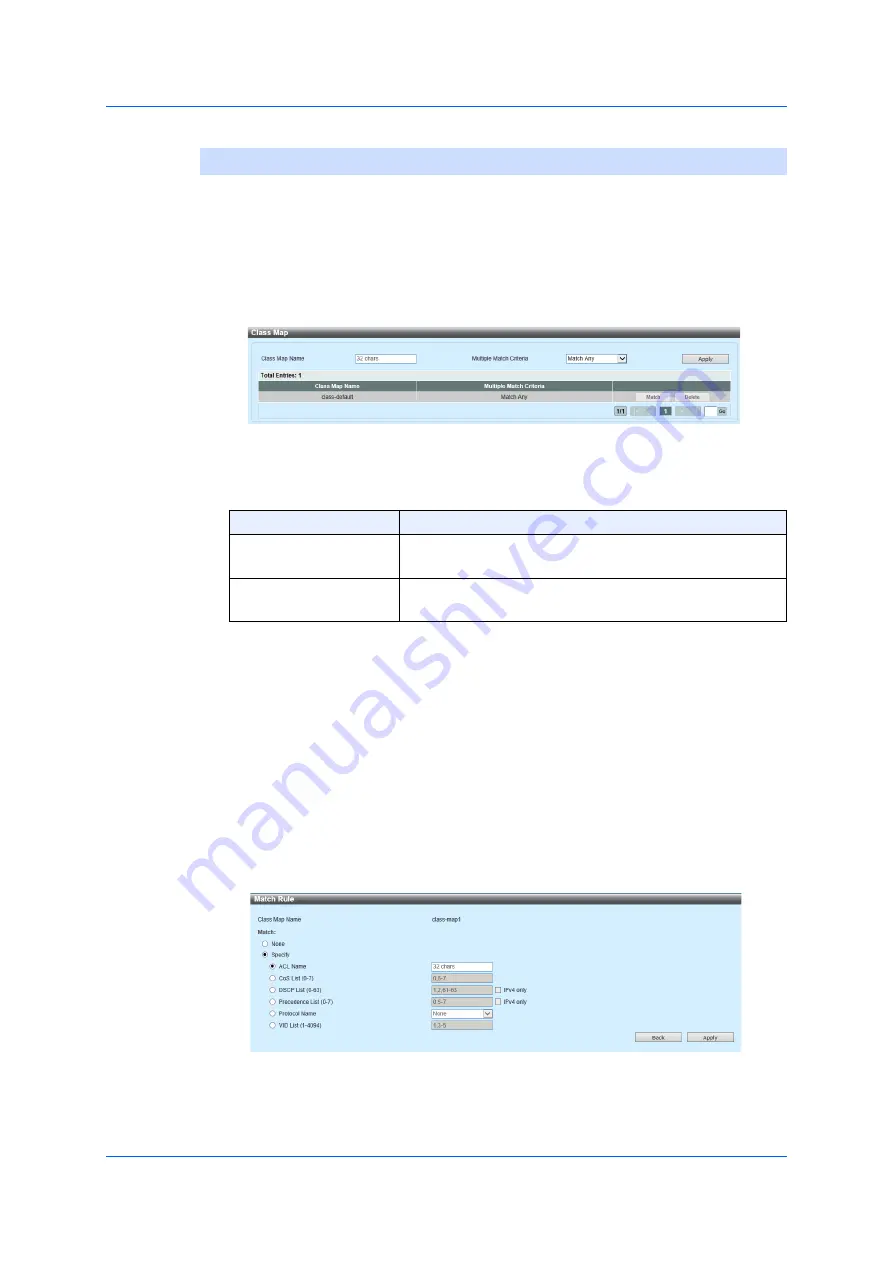
212
7.2.6
Class
Map
7.2.6
Class Map
Use the following window to configure a class map and display its
settings.
Choose
QoS > Advanced Settings > Class Map
to display the following
window.
Figure 7-12 Class Map
You can configure the following parameters.
Click
Apply
to add a new entry.
Click
Match
to configure the match rule of the entry specified.
Click
Delete
to delete the entry specified.
If two or more pages exist, enter the page numbers. Then click
Go
to
move to a specific page.
Click
Match
to display the following window.
Figure 7-13 Class Map (Match)
Parameter
Overview
Class Map Name
Enter the name of a class map. The number of
characters for the name can be up to 32.
Multiple Match
Criteria
Choose
Multiple Match Criteria
from options. The
options available are
Match All
and
Match Any
.
Summary of Contents for GA-ML Series
Page 13: ...11 2 Web User Interface Web UI 2 1 Connecting to the Web UI Figure 2 3 Main Window of Web UI ...
Page 90: ...88 5 L2 Features 5 1 4 MAC Notification Figure 5 8 MAC Notification MAC Notification History ...
Page 170: ...168 5 L2 Features 5 8 5 LLDP Dot1 TLV Settings Click Apply to reflect the change ...
Page 195: ...193 6 L3 Features 6 4 2 IPv6 Interface Click Apply to reflect the change ...
Page 298: ...296 9 Security 9 2 8 802 1X Supplicant Port Settings Click Apply to reflect the change ...






























