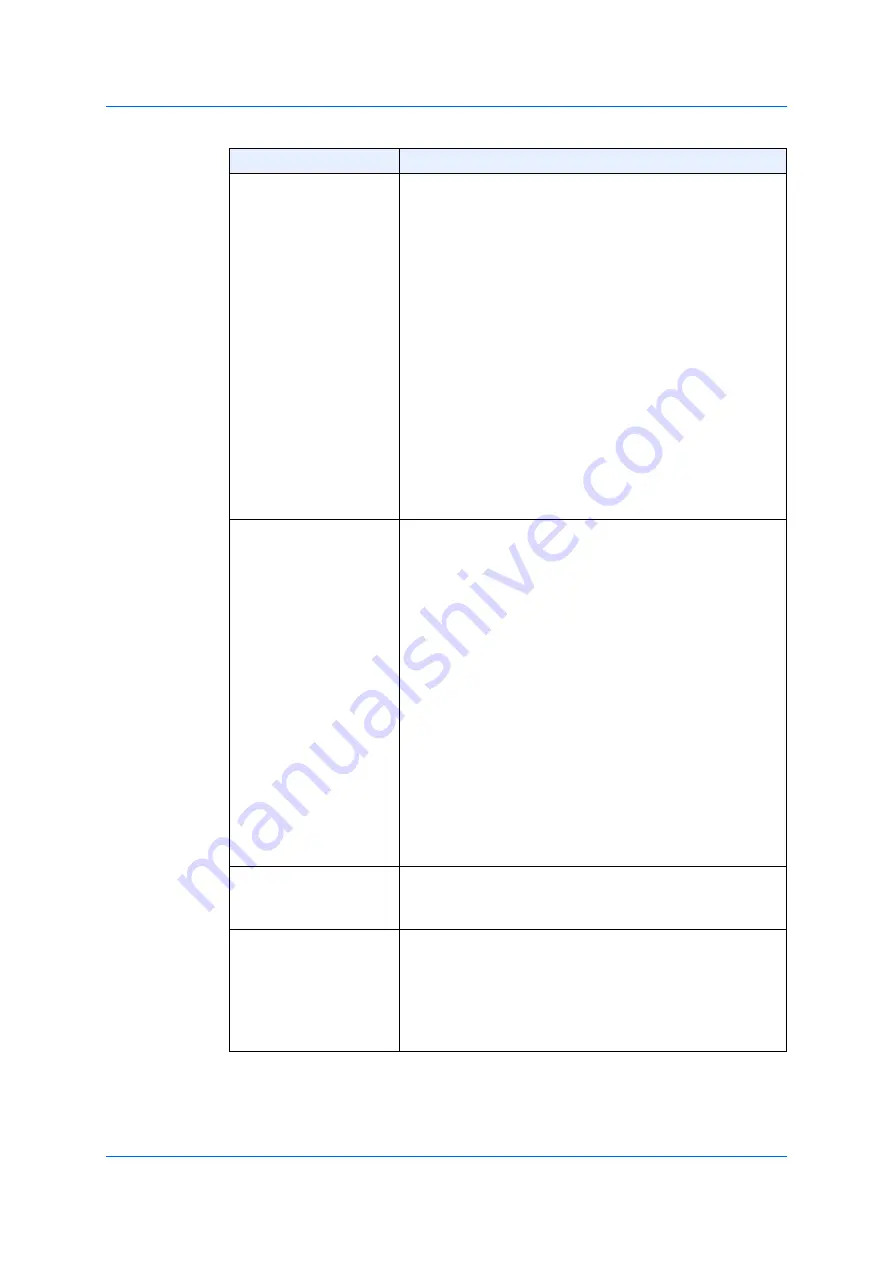
237
8.1.2
IPv4
Source Port
Choose and enter the value of the source port.
The options available are as follows.
•
=
- ACL uses the port-number specified, only.
•
>
- ACL uses all the ports, which are greater than the
port-number specified.
•
<
- ACL uses all the ports, which are smaller than the
port-number specified.
•
≠
- ACL uses all the ports except the port-number
specified.
•
Range
- ACL uses the port, which is specified within
the range.
•
Mask
-
ACL uses the port within the range of the
mask specified. Enter the value of a port-mask in the
entry field displayed. The range is from 0x0 to
0xFFFF.
This parameter is available when you select
TCP or
UDP
as the protocol type.
Destination Port
Choose and enter the value of the destination port.
The options available are as follows.
•
=
- ACL uses the port-number specified, only.
•
>
- ACL uses all the ports, which are greater than the
port-number specified.
•
<
- ACL uses all the ports, which are smaller than the
port-number specified.
•
≠
-ACL uses all the ports except the port-number
specified.
•
Range
- ACL uses the port, which is specified within
the range.
•
Mask
- ACL uses the port within the range of the
mask specified. Enter the value of a port-mask in the
entry field displayed. The range is from 0x0 to
0xFFFF.
This parameter is available when you select
TCP or UDP
as the protocol type.
Specify ICMP
Message Type
Choose the
ICMP Message Type
you use. This
parameter is available when you select
ICMP
as the
protocol type.
ICMP Message Type
If you do not choose the
Specify ICMP Message
type,
enter the numerical value of the
ICMP Message Type
you use. The range is from 0 to 255. If you choose the
ICMP Message Type
, the numerical value of the
message type is automatically entered. This parameter
is available when you select
ICMP
as the protocol type.
Parameter
Overview
Summary of Contents for GA-ML Series
Page 13: ...11 2 Web User Interface Web UI 2 1 Connecting to the Web UI Figure 2 3 Main Window of Web UI ...
Page 90: ...88 5 L2 Features 5 1 4 MAC Notification Figure 5 8 MAC Notification MAC Notification History ...
Page 170: ...168 5 L2 Features 5 8 5 LLDP Dot1 TLV Settings Click Apply to reflect the change ...
Page 195: ...193 6 L3 Features 6 4 2 IPv6 Interface Click Apply to reflect the change ...
Page 298: ...296 9 Security 9 2 8 802 1X Supplicant Port Settings Click Apply to reflect the change ...






























