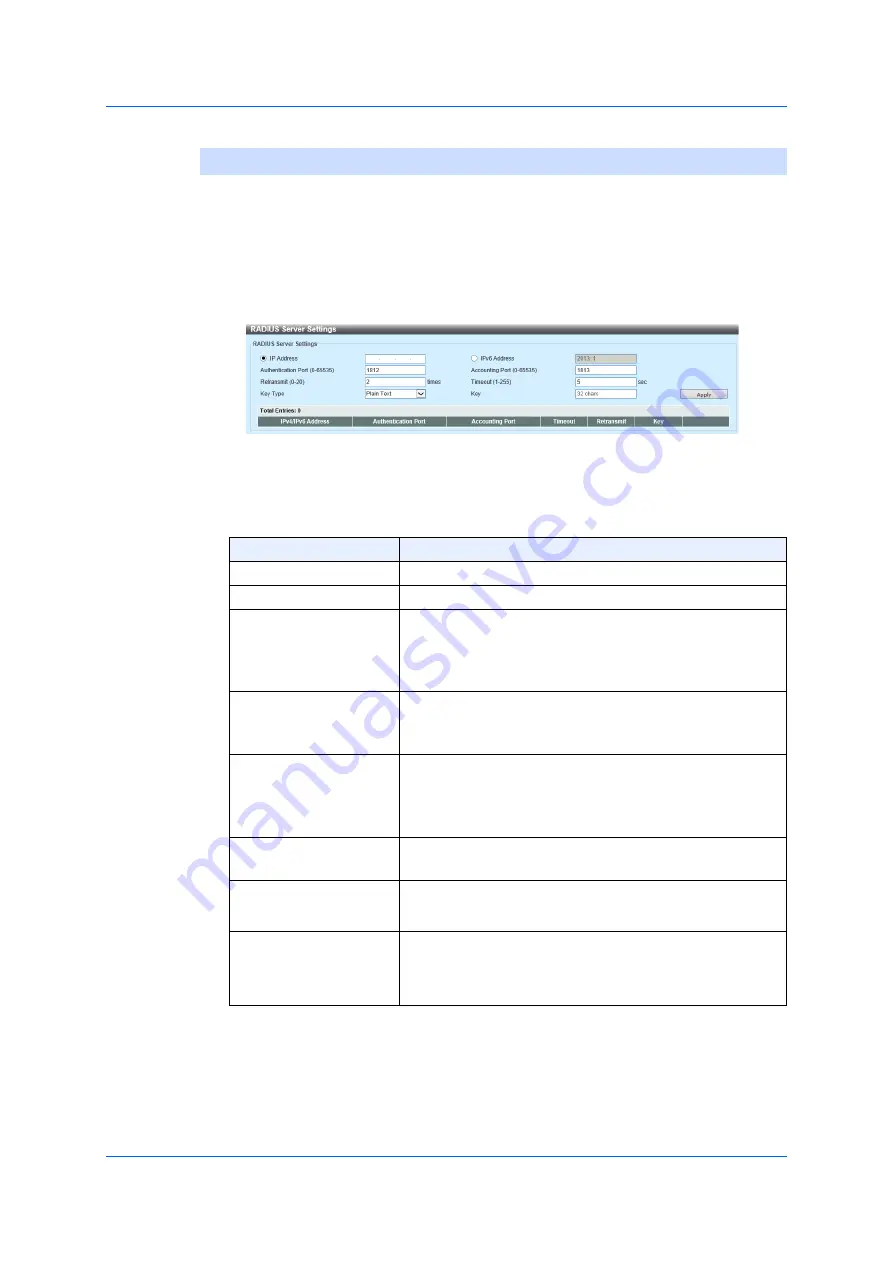
319
9.5.2 RADIUS Server Settings
9.5.2
RADIUS Server Settings
Use the following window to implement the settings on a RADIUS server
and display its settings.
Choose
Security > RADIUS > RADIUS Server Settings
to display the
following window.
Figure 9-32 RADIUS Server Settings
In the section of the
RADIUS Server Settings
, you can configure the
following parameters.
Click
Apply
to add a new entry.
Click
Delete
to delete the entry specified.
Parameter
Overview
IP Address
Enter an IPv4 address of a RADIUS server.
IPv6 Address
Enter an IPv6 address of a RADIUS server.
Authentication Port
Enter the authentication port-number (value) you use.
The range is from 0 to 65,535. By default, the value is
set to 1,812. If no authentication is used, use the value
of 0.
Accounting Port
Enter the accounting port-number (value) you use. The
range is from 0 to 65,535. By default, the value is set to
1,813. If no accounting is used, use the value of 0.
Retransmission
Enter the value regarding the number of
retransmissions. The range is from 0 to 20. By default,
the value is set to 3. To disable this option, enter the
value of 0.
Timeout
Enter the timeout value you use. The range is from 1 to
255 seconds. By default, the value is set to 5 seconds.
Key Type
Choose the key type you use. The options available are
Plain Text
and
Encrypted
.
Key
Enter the key, which is used to communicate with a
RADIUS server. The number of characters for the key
can be up to 32.
Summary of Contents for GA-ML Series
Page 13: ...11 2 Web User Interface Web UI 2 1 Connecting to the Web UI Figure 2 3 Main Window of Web UI ...
Page 90: ...88 5 L2 Features 5 1 4 MAC Notification Figure 5 8 MAC Notification MAC Notification History ...
Page 170: ...168 5 L2 Features 5 8 5 LLDP Dot1 TLV Settings Click Apply to reflect the change ...
Page 195: ...193 6 L3 Features 6 4 2 IPv6 Interface Click Apply to reflect the change ...
Page 298: ...296 9 Security 9 2 8 802 1X Supplicant Port Settings Click Apply to reflect the change ...






























