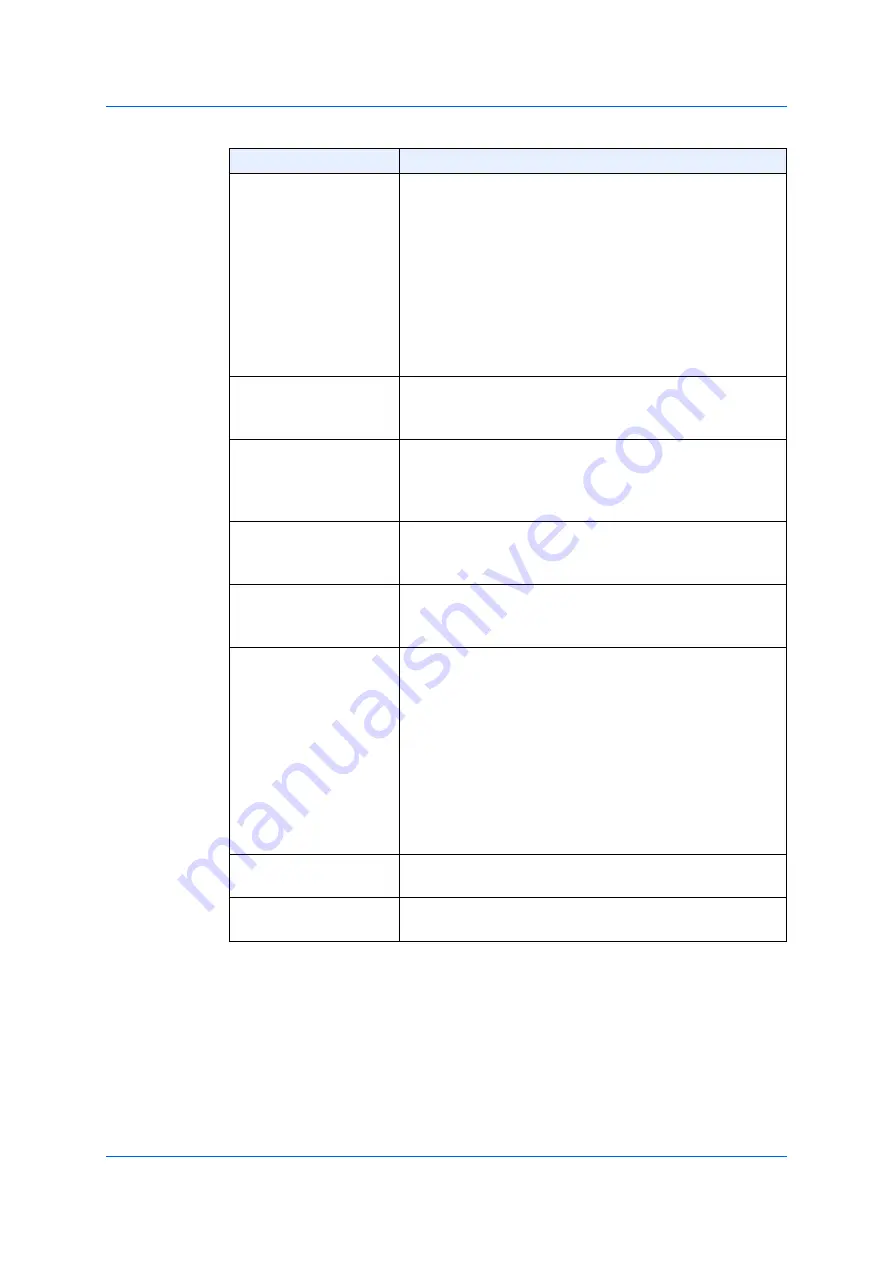
177
5.9 RRP (Ring Redundant Protocol)
Click
Apply
to reflect the change.
Click
Cancel
to delete the change.
Click
Back
to return to the previous window.
RRP Node Type
Choose the type for RRP-node. The options available are
as follows.
•
Master
- Specifies the node as the master node in
the domain. Only one master-node can specified in
one RRP domain. Roles of the master-node include
ring-polling and ring-restoration.
•
Transit
- Specifies the node as a transit node in the
domain. Many transit-nodes can be specified in one
RRP domain. Responsibilities of a transit-node
include link-down alerts.
Primary Port
Chooose a primary port. This port will be the first port in
the RRP domain. If you choose the
Default
option, the
current settings is cleared.
Secondary Port
Choose a secondary port. This port becomes the second
port in the RRP domain. If you choose the default
option, the current settings is cleared. If you choose the
Default
option, the current settings is cleared.
Polling Interval
Enter the polling interval of hello-packets. The range is
from 1 to 2 (seconds). The polling interval should be
shorter than the failure period.
Failure Period
Enter the disorder period. The range is from 2 to 5
(seconds). The failure period should be longer than the
polling interval.
Ring-Guard Port
Chooose the port state of RRP ring-guard. The options
available are as follows.
•
Primary
- This specifies a primary port as the port
corresponding with a ring guard.
•
Secondary
- This specifies a secondary port as the
port corresponding with a ring-guard.
•
Both
- This specifies for
both primary and secondary
ports as the port, which corresponds with the ring-
guard.
•
Disabled
- Disables this function.
Control VLAN
Enter an ID of the control VLAN. The range is from 2 to
4,094.
Data VLAN
Enter an ID of the data VLAN. The range is from 1 to
4,094.
Parameter
Overview
Summary of Contents for GA-ML Series
Page 13: ...11 2 Web User Interface Web UI 2 1 Connecting to the Web UI Figure 2 3 Main Window of Web UI ...
Page 90: ...88 5 L2 Features 5 1 4 MAC Notification Figure 5 8 MAC Notification MAC Notification History ...
Page 170: ...168 5 L2 Features 5 8 5 LLDP Dot1 TLV Settings Click Apply to reflect the change ...
Page 195: ...193 6 L3 Features 6 4 2 IPv6 Interface Click Apply to reflect the change ...
Page 298: ...296 9 Security 9 2 8 802 1X Supplicant Port Settings Click Apply to reflect the change ...






























