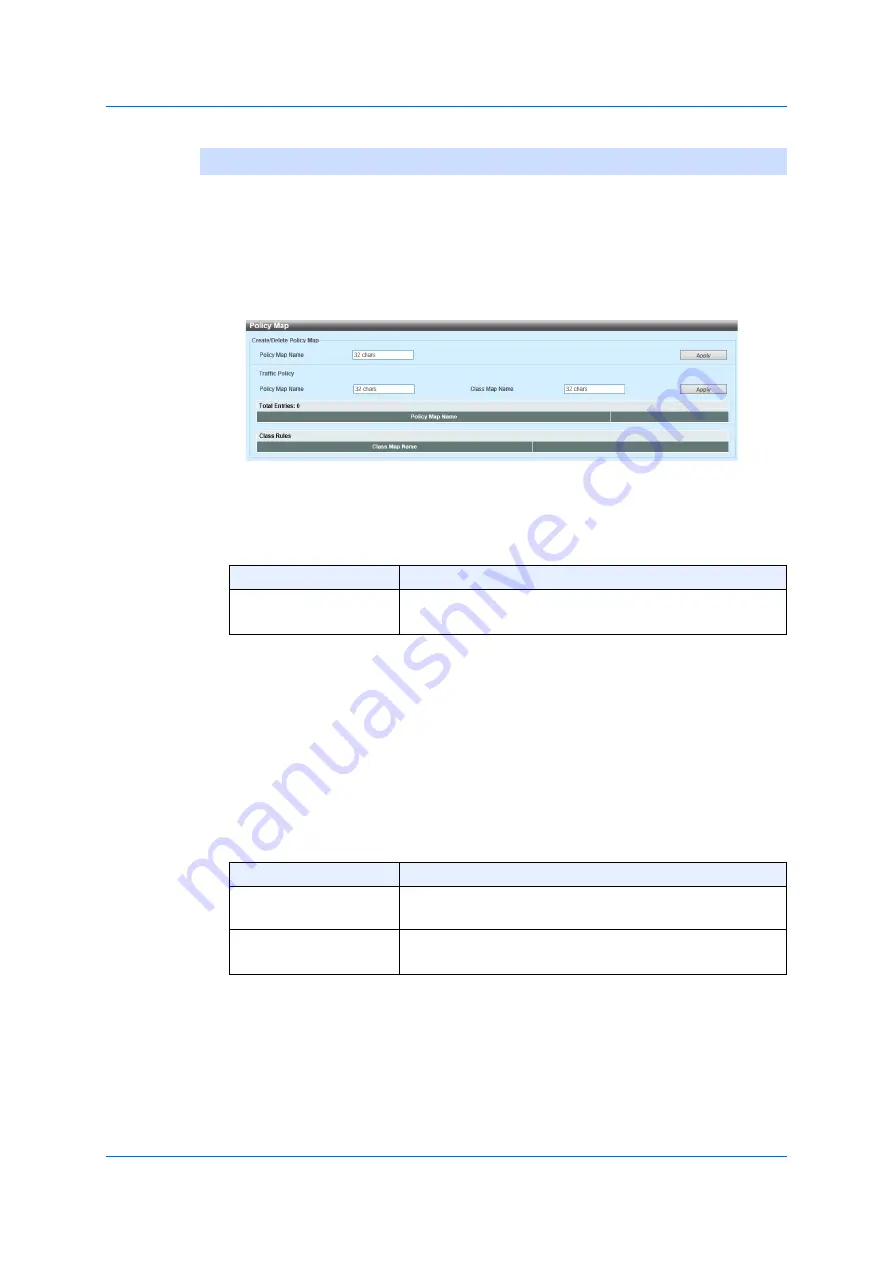
220
7.2.8 Policy Map
7.2.8
Policy Map
Use the following window to implement the settings on a policy map and
display its settings.
Choose
QoS > Advanced Settings > Policy Map
to display the following
window.
Figure 7-16 Policy Map
In the section of
Create/Delete Policy Map
, you can configure the
following parameter.
Click
Apply
to add a new entry.
Click
Delete
to delete the entry specified.
If two or more pages exist, enter the page numbers. Then click Go to
move to a specific page.
In the section of
Traffic Policy
, you can configure the following
parameters.
s
Click
Apply
to add a new entry.
Click
Set Action
to configure the action of the entries specified.
Click
Policer
to configure the police action for the entry specified.
Parameter
Overview
Name of a Policy Map
Enter the name of a policy map to create or delete.
The
number of characters for the name can be up to 32.
Parameter
Overview
Name of a Policy Map
Enter the name of a policy map. The number of
characters for the name can be up to 32.
Name of a Class Map
Enter the name of a class map.
The number of
characters for the name can be up to 32.
Summary of Contents for GA-ML Series
Page 13: ...11 2 Web User Interface Web UI 2 1 Connecting to the Web UI Figure 2 3 Main Window of Web UI ...
Page 90: ...88 5 L2 Features 5 1 4 MAC Notification Figure 5 8 MAC Notification MAC Notification History ...
Page 170: ...168 5 L2 Features 5 8 5 LLDP Dot1 TLV Settings Click Apply to reflect the change ...
Page 195: ...193 6 L3 Features 6 4 2 IPv6 Interface Click Apply to reflect the change ...
Page 298: ...296 9 Security 9 2 8 802 1X Supplicant Port Settings Click Apply to reflect the change ...






























