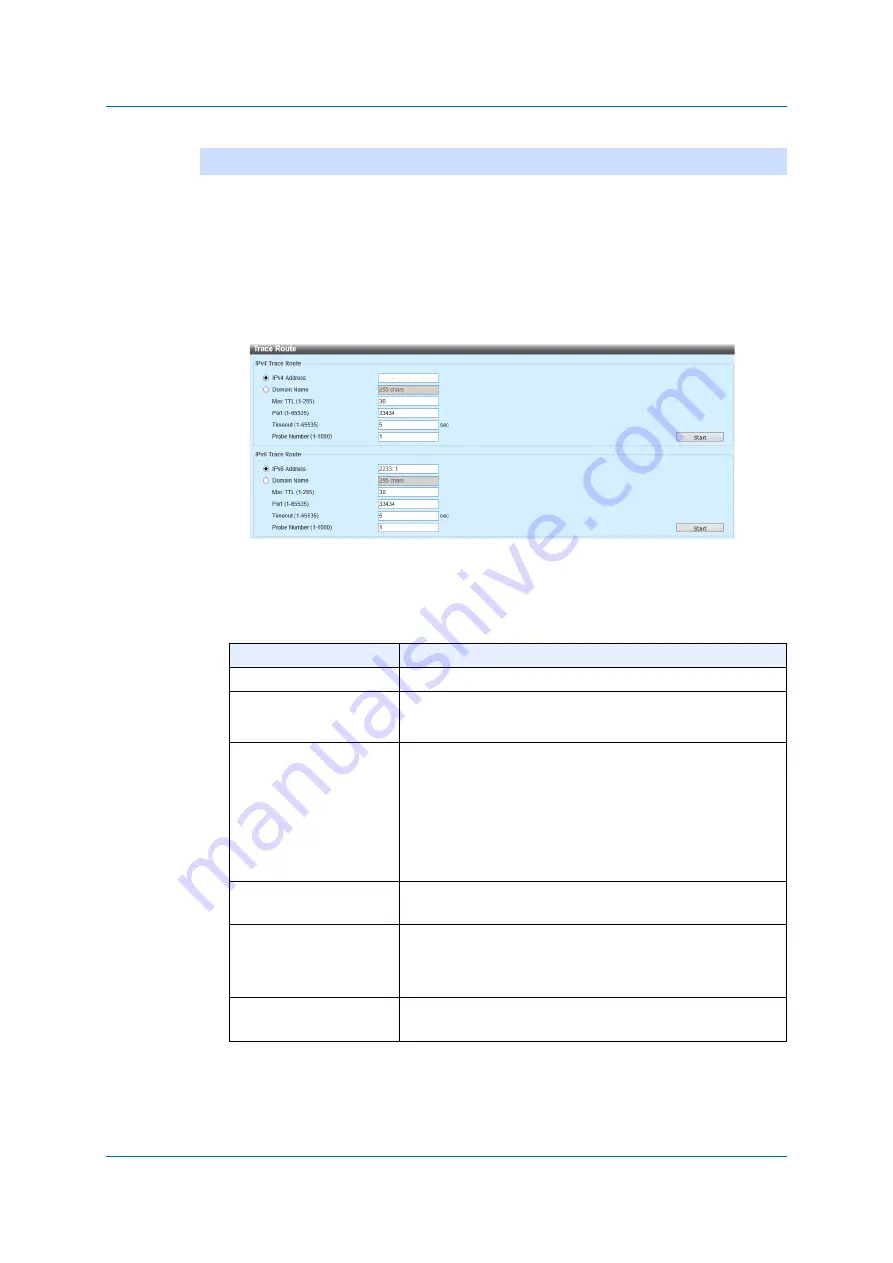
428
14.2.5 Trace Route
14.2.5
Trace Route
Use the following window to trace a route to either a destination IPv4/
IPv6 address or a domain-name and to perform a test for the network
connection.
Choose
Tools > Trace Route
from a tool-bar to display the following
window.
Figure 14-24 Trace Route
In the section of
IPv4 Trace Route
, you can configure the following
parameters.
Click
Start
to start the IPv4 trace-route.
Parameter
Overview
IPv4 Address
Choose and enter a destination IPv4 address.
Domain-Name
Choose and enter the domain-name of a destination.
The number of characters for it can be up to 255.
Max TTL
Enter the maximum value for Time-To-Live (TTL) of the
trace route request. This is the maximum number of
routers, which allow trace-route packets to pass (or
flow). The trace-route option passes while investigating
the network path between two devices. The range is
from 1 to 255 (hops).
Port
Enter the port-number whose range is from 1 to
65,535.
Time-out
Enter the time-out period while waiting for a response
coming from a remote device. The range is from 1 to
65,535 (seconds). The default value is 5 (seconds).
Probe Number
Enter the number of probe-times. The range is from 1 to
1,000.
The default value is 1.
Summary of Contents for GA-ML Series
Page 13: ...11 2 Web User Interface Web UI 2 1 Connecting to the Web UI Figure 2 3 Main Window of Web UI ...
Page 90: ...88 5 L2 Features 5 1 4 MAC Notification Figure 5 8 MAC Notification MAC Notification History ...
Page 170: ...168 5 L2 Features 5 8 5 LLDP Dot1 TLV Settings Click Apply to reflect the change ...
Page 195: ...193 6 L3 Features 6 4 2 IPv6 Interface Click Apply to reflect the change ...
Page 298: ...296 9 Security 9 2 8 802 1X Supplicant Port Settings Click Apply to reflect the change ...






























