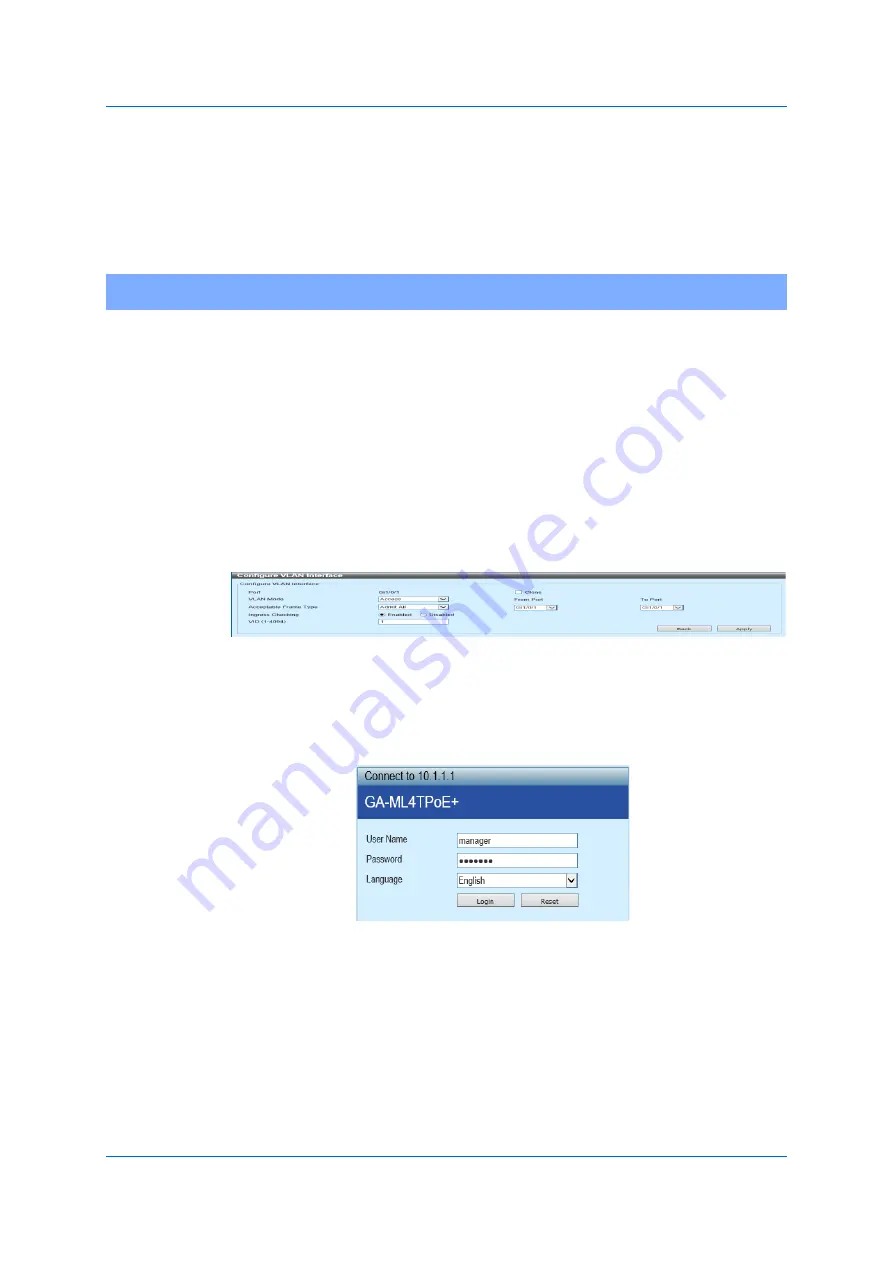
10
2.1 Connecting to the Web UI
2
Web User Interface (Web UI)
2.1
Connecting to the Web UI
You can directly or indirectly access the Web UI of a switch from any
networking nodes, which are connected to an Ethernet port, by using the
standard web browser. Implement the additional security settings on the
Web UI to control the access to the switch. By default, an IPv4 address of
the switch is set to 0.0.0.0. Use CLI from a console port to configure the
IPv4 address of the switch, first. Refer to “CLI reference manual” for
details. Next, launch the Web browser. Enter the IPv4 address of the
switch on the address bar of Uniform Resource Locator (URL), and then
press
Enter
.
Figure 2-1 Enter IPv4 Address
By default, you can enter “manager” in the spaces provided for a user-
name and a password, as illustrated in the figure below. Then click the
Log-in
button.
Figure 2-2 Password
After logging in the screen above, you can access the Web UI as below.
Summary of Contents for GA-ML Series
Page 13: ...11 2 Web User Interface Web UI 2 1 Connecting to the Web UI Figure 2 3 Main Window of Web UI ...
Page 90: ...88 5 L2 Features 5 1 4 MAC Notification Figure 5 8 MAC Notification MAC Notification History ...
Page 170: ...168 5 L2 Features 5 8 5 LLDP Dot1 TLV Settings Click Apply to reflect the change ...
Page 195: ...193 6 L3 Features 6 4 2 IPv6 Interface Click Apply to reflect the change ...
Page 298: ...296 9 Security 9 2 8 802 1X Supplicant Port Settings Click Apply to reflect the change ...



























