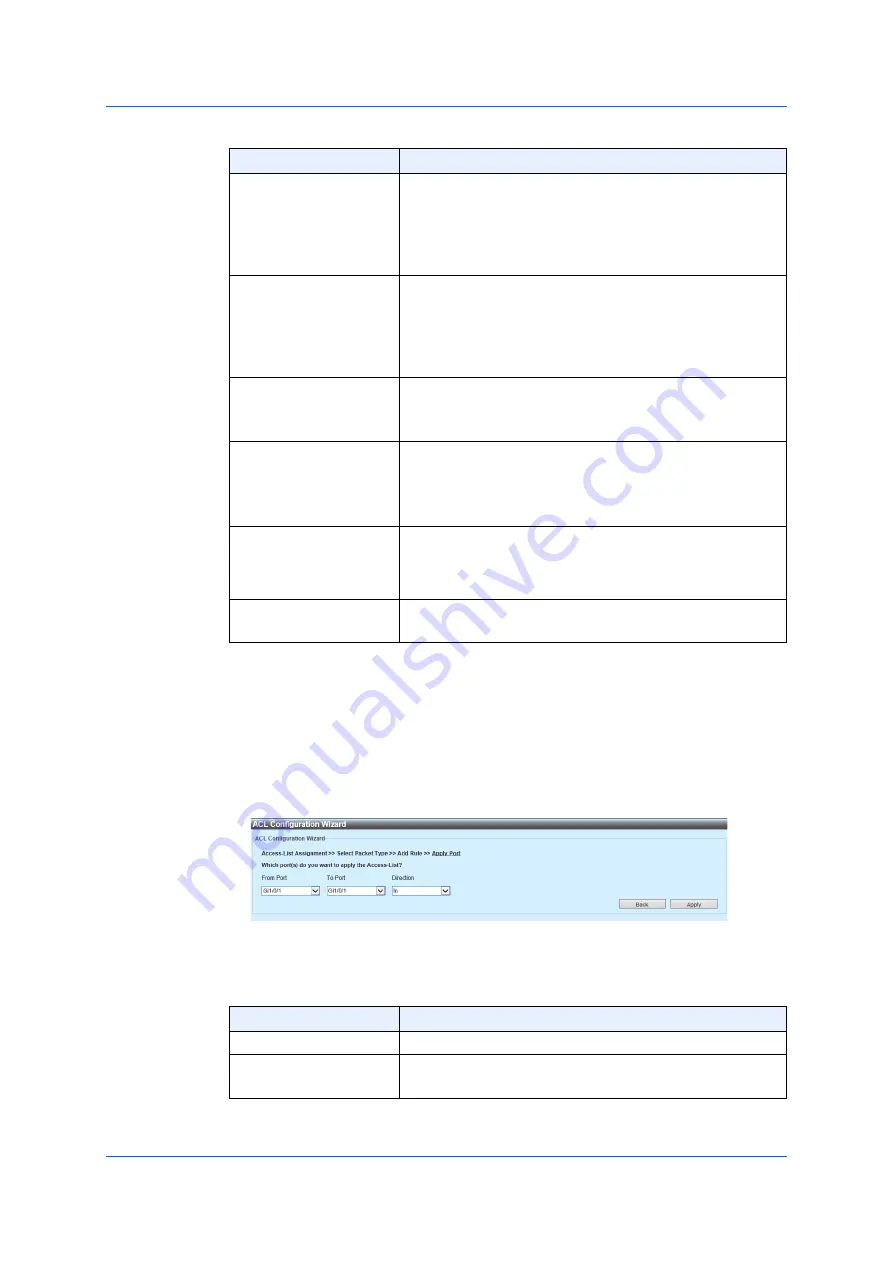
233
8.1.1
MAC
ACL
Click
Next
to proceed to the next step in the wizard.
Click
Back
to return to the previous step in the wizard.
After you click
Next
(in the previous step), the following window is
displayed.
Figure 8-5 ACL Configuration Wizard (Choosing a port and direction)
You can configure the following parameters.
Ethernet Type
Enter the Ethernet-type with hexadecimal-value. The
range is from 0x600 to 0xFFFF. If you choose an
optional Ethernet-type profile from the
Specify
Ethernet
Type
drop-down list, the appropriate
hexadecimal-value is automatically displayed.
Ethernet Type Mask
Enter the Ethernet-type mask with hexadecimal-value
The range is from 0x0 to 0xFFFF. If you choose an
optional Ethernet-type profile from the
Specify
Ethernet Type
drop-down list, the appropriate
hexadecimal-value is automatically displayed.
CoS
Choose the CoS-value you use. The range is from 0 to 7.
• Mask
- Enter the CoS mask value. The range is from
0x0 to 0x7.
VID
Enter the VLAN ID you use. The range is from 1 to
4,094.
•
Mask
- Enter the value of VLAN ID mask. The range
is from 0x0 to 0xFFF.
Time Range
Enter the name of the time-range profile, which is used
in this ACL rule. The number of characters for the name
can be up to 32.
Action
Choose an action to execute with this rule. The options
available are
Permit
,
Reject
,
and
Reject CPU
.
Parameter
Overview
Parameter
Overview
From Port/ To Port
Choose the port you use.
Direction
Choose a direction. The options available are
In
and
Out
.
Summary of Contents for GA-ML Series
Page 13: ...11 2 Web User Interface Web UI 2 1 Connecting to the Web UI Figure 2 3 Main Window of Web UI ...
Page 90: ...88 5 L2 Features 5 1 4 MAC Notification Figure 5 8 MAC Notification MAC Notification History ...
Page 170: ...168 5 L2 Features 5 8 5 LLDP Dot1 TLV Settings Click Apply to reflect the change ...
Page 195: ...193 6 L3 Features 6 4 2 IPv6 Interface Click Apply to reflect the change ...
Page 298: ...296 9 Security 9 2 8 802 1X Supplicant Port Settings Click Apply to reflect the change ...






























