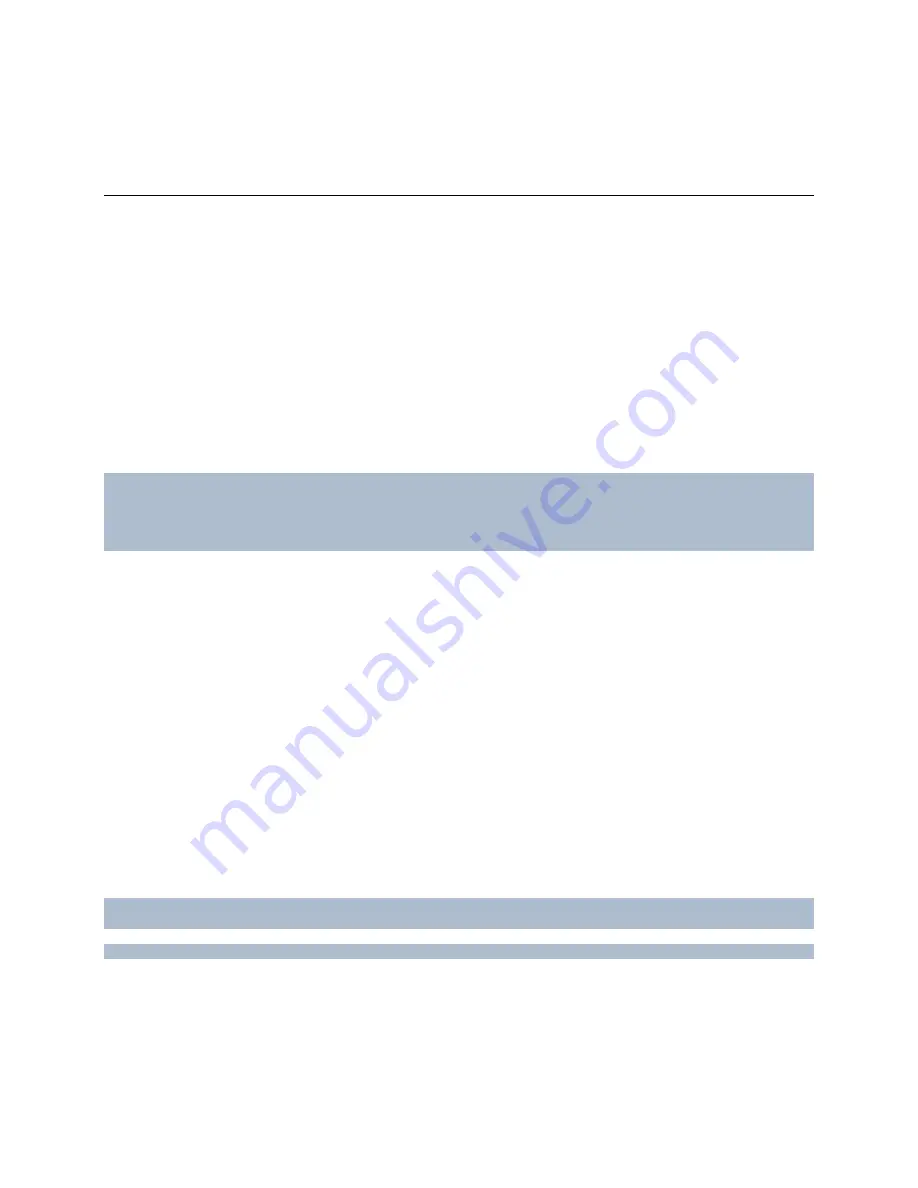
RC-E User Manual
Services Administration
Services Administration
Management Server Service and Recording Server Service
When the RC-E management server software is installed, you are able to check the state of the Management Server
Service by looking at the
Management Server Service
icon in the notification area
of the computer running the
management server
.
Likewise, when the RC-E recording server software is installed, you are able to check the state of the Recording
Server Service by looking at the
Recording Server Service
icon in the notification area of the computer running the
recording server in question.
The notification area icon also lets you start and stop the Management Server Service/Recording Server Service, view
status messages, etc.
Tip:
The notification area is also known as the
system tray.
It is located at the far right of the management / recording
server's Windows taskbar.
IMPORTANT
: When the
Recording Server Service
is running, it is
very
important that neither Windows Explorer nor
other programs are accessing Media Database files or folders associated with your OnSSI RC-E surveillance setup.
Otherwise, the recording server might not be able to rename or move relevant media files. Unfortunately, this might
bring the recording server to a halt. If this situation has already occurred, stop the Recording Server Service, close the
program accessing the media file(s) or folder(s) in question, and simply restart the Recording Server Service.
Accessing the Server Service
1. Right-click
the
notification area's Server Service icon.
2. From the menu that appears, depending on server type, select the needed icon.
If using multiple instances (see "Multiple Recording Server Instances" on page 26) of the Recording Server Service, a
sub-menu lets you select whether you want to start a particular instance or all instances.
Starting the Server Service
1. See Accessing the Server Service (on page 198).
2. Select
either
Start Management Server Service
or
Start Recording Server Service
.
Stopping the Server Service
While the recording server service is stopped, RC-E will not be able to interact with devices connected to the
recording server. Consequently, no live viewing or recording will be possible.
While the management server service is stopped, you will not be able to use the RC-E Management Client at all.
1. See Accessing the Server Service (on page 198).
2. Select
either
Stop Recording Server Service
or
Stop Management Server Service
.
On-Net Surveillance Systems, Inc.
198




















