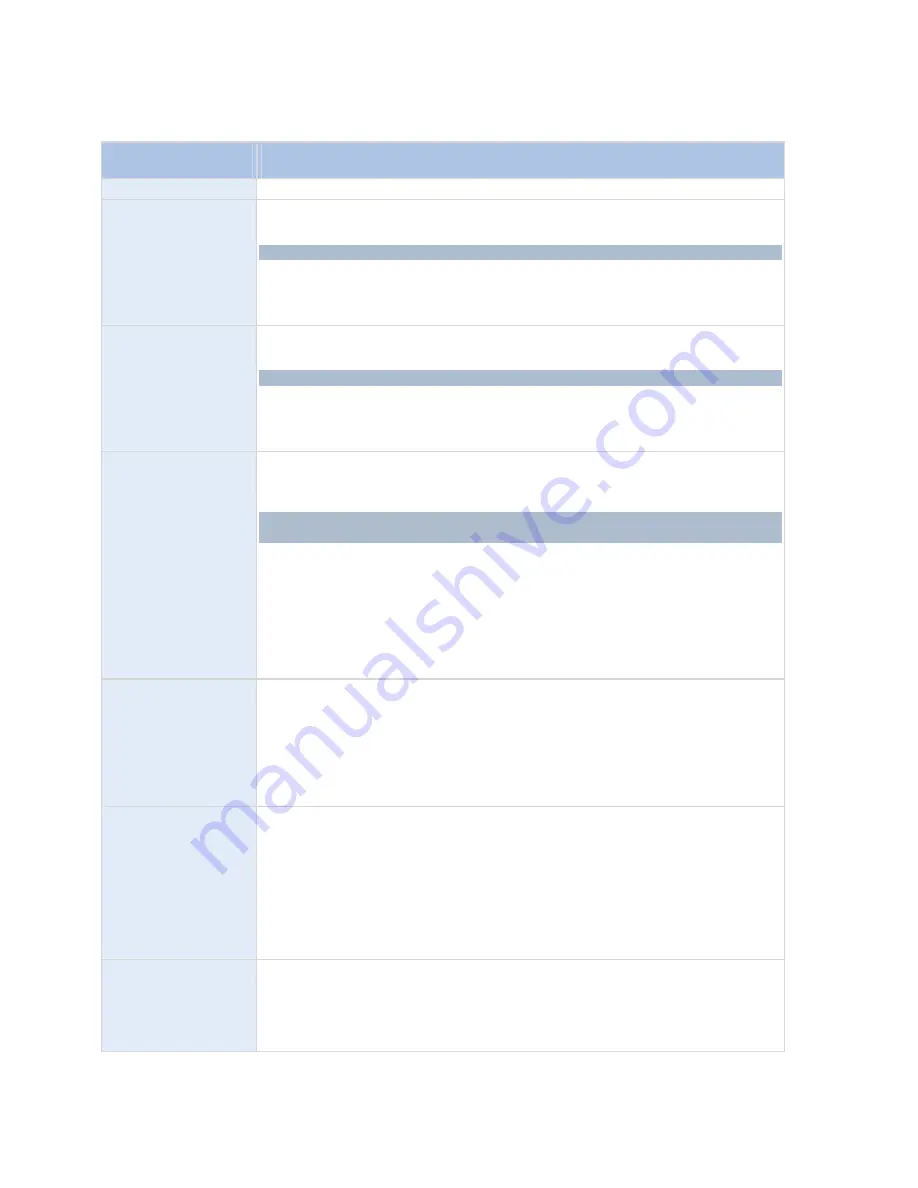
RC-E User Manual
Management Client (RC-E Manager)
Action
Description
an event or after a period of time.
Start plug-in on
<devices>
Starts one or more plug-ins. When selecting this type of action,
Manage Rule
will
prompt you to select required plug-ins, and on which devices to start the plug-ins.
This type of action requires that at one or more plug-ins are available on your system.
No compulsory stop action:
This type of action does not require a stop action;
although it will be possible to specify optional stop actions to be performed on either
an event or after a period of time.
Stop plug-in on
<devices>
Stops one or more plug-ins. When selecting this type of action,
Manage Rule
will
prompt you to select required plug-ins, and on which devices to stop the plug-ins.
This type of action requires that at one or more plug-ins are available on your system.
No compulsory stop action:
This type of action does not require a stop action;
although it will be possible to specify optional stop actions to be performed on either
an event or after a period of time.
Apply new settings on
<devices>
Changes device settings. When you select this type of action,
Manage Rule
will
prompt you to select required devices, and you will be able to define required settings
on the devices you have specified.
If defining settings for more than one device, you will only be able to change settings
that are available for all of the specified devices.
Example:
You specify that the action should be linked to Device 1 and Device 2.
Device 1 has the settings A, B and C, and Device 2 has the settings B, C and D. In this
case, you will only be able to change the settings that are available for both devices,
namely settings B and C.
No compulsory stop action:
This type of action does not require a stop action;
although it will be possible to specify optional stop actions to be performed on either
an event or after a period of time.
Send SNMP trap
Generates a small message which logs events on selected devices. The text of SNMP
traps are auto-generated and cannot be customized. It will typically contain the source
type and name of the device on which the event occurred. To configure who receives
SNMP trap messages, see SNMP Support (on page 201).
No compulsory stop action:
This type of action does not require a stop action;
although it will be possible to specify optional stop actions to be performed on either
an event or after a period of time.
Retrieve edge storage
recordings from
<devices>
Retrieves and stores edge recordings from selected devices (that support edge
recording (see "Enabling and Disabling Edge Recording—Camera Only" on page
106)). Can be set to execute immediately or at a certain point in time.
No compulsory stop action:
This type of action does not require a stop action;
although it will be possible to specify optional stop actions to be performed on either
an event or after a period of time.
Note that this rule is independent of the
Use edge recording if device is unavailable
setting (see "Enabling and Disabling Edge Recording—Camera Only" on page 106).
Save attached image
Ensures that when an image is received from the Images Received event (see "Events
Overview" on page 128) (sent via SMTP e-mail from a camera) it is saved for future
usage. In future, other events might also be able to trigger this action.
No compulsory stop action:
This type of action does not require a stop action;
although it will be possible to specify optional stop actions to be performed on either
On-Net Surveillance Systems, Inc.
115






























