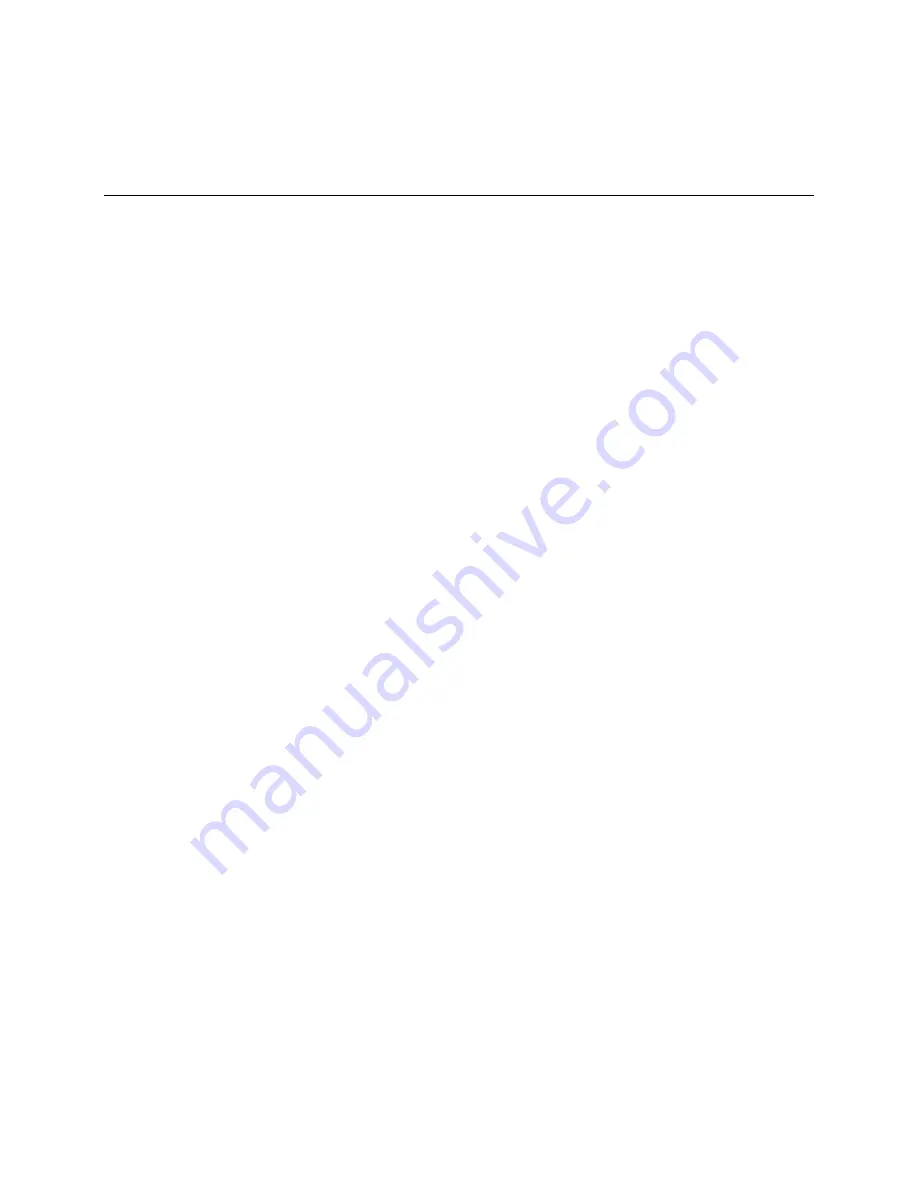
RC-E User Manual
Backup, Restore and Move System Configuration
Backup, Restore and Move System Configuration
Scheduled Backup & Restore of System Configuration
Regularly backing up your RC-E database is always recommended—especially if you have a larger RC-E setup.
Having a scheduled regular backup provides you with an always up to date backup. In case of a disaster recovery
scenario, regular backups limit your loss of data to what was changed since last backup. Furthermore, it offers you the
ability to quickly restore your RC-E configuration. However, regularly backing up also has the added benefit that it
flushes your Microsoft SQL Server’s transaction log.
If you have a smaller RC-E setup and do not feel the need for regular scheduled backup, see Manual Backup &
Restore of System Configuration (on page 185).
The management server stores your RC-E system's configuration in a database. When backing up/restoring
management server(s), make sure that this database is included in the backup/restore.
Flushing the SQL Server Transaction Log
What Is the SQL Server Transaction Log and Why Does It Need to Be Flushed?
Each time a change in the RC-E
data occurs, the SQL Server will log this change in its transaction log - regardless whether it is a SQL Server on your
network or a SQL Server Express edition. The transaction log is essentially a security feature that makes it possible to
roll back and undo changes to the SQL Server database. The SQL Server by default stores its transaction log
indefinitely, and therefore the transaction log will over time build up more and more entries. The SQL Server's
transaction log is by default located on the system drive, and if the transaction log just grows and grows, it may in the
end prevent Windows from running properly. Flushing the SQL Serve's transaction log from time to time is thus a
good idea; flushing it does not in itself make the transaction log file smaller, but it prevents it from growing out of
control. RC-E does not, however, automatically flush the SQL Server's transaction log at specific intervals. You can
also do several things on the SQL Server itself to keep the size of the transaction log down. For numerous articles on
this topic, go to
support.microsoft.com
(see http://support.microsoft.com/ -
http://support.microsoft.com/
) and search
for SQL Server transaction log.
Prerequisites
SQL Server Express Edition users only: Microsoft
®
SQL Server Management Studio Express
, a tool
downloadable for free from www.microsoft.com/downloads (see http://www.microsoft.com/downloads -
http://www.microsoft.com/downloads). Among its many features for managing SQL Server Express databases are
some easy-to-use backup and restoration features. Download and install the tool on your management server.
Scheduled Back Up of System Configuration
1. Open Microsoft SQL Server Management Studio Express from Windows'
Start
menu by selecting
All
Programs > Microsoft SQL Server 2008 > SQL Server Management Studio Express
.
2. In the tool do the following:
3. When connecting, specify the name of the required SQL Server. Use the account under which the database
was created.
o
Find
the
Surveillance
database, containing your entire RC-E system configuration, including recording
servers, cameras, inputs, outputs, users, rules, patrolling profiles, etc.
On-Net Surveillance Systems, Inc.
183






























