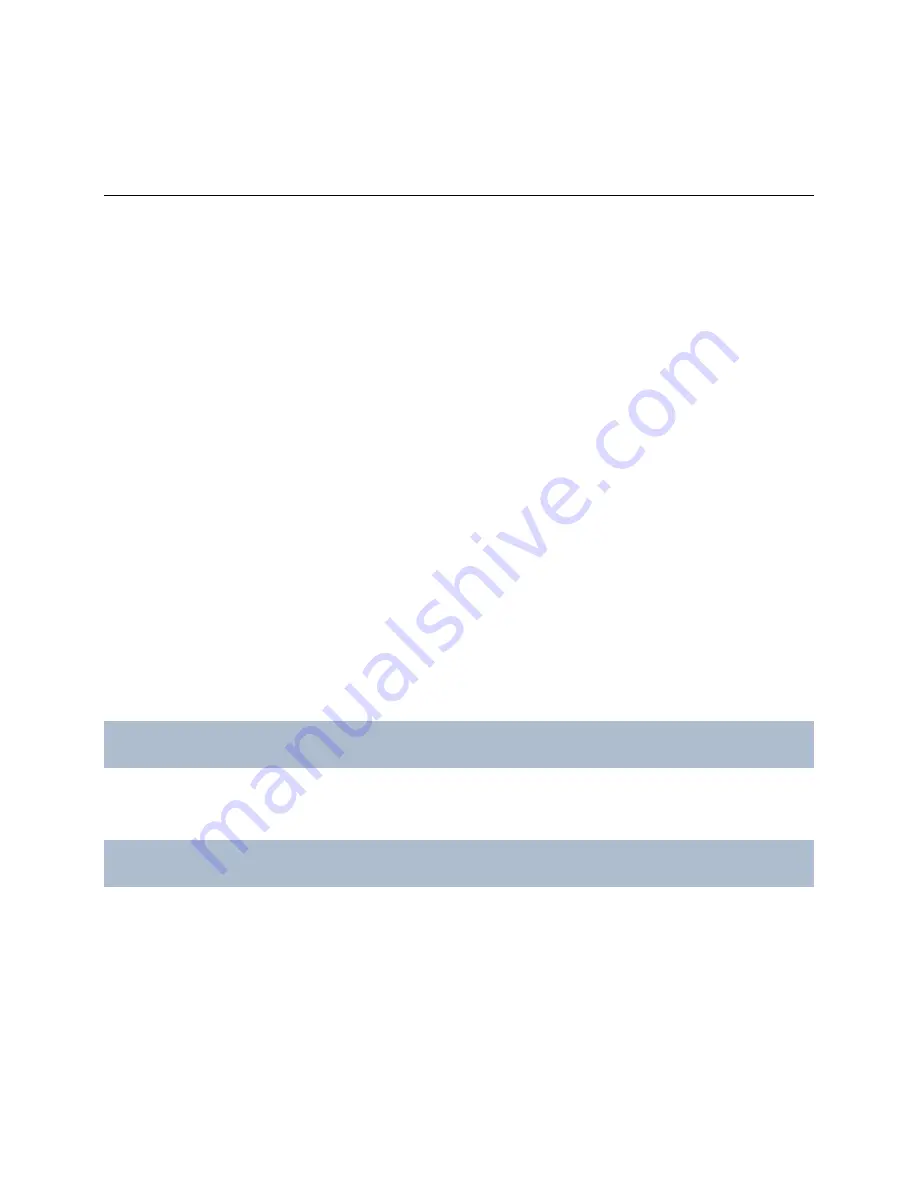
RC-E User Manual
Device Drivers
Device Drivers
Manage and Remove Video Device Drivers
Video device drivers are small programs used for controlling/communicating with the camera devices connected to a
recording server. The video device drivers should therefore be installed on each recording server on your RC-E
system.
Video device drivers are installed automatically during the initial installation of your RC-E system. However, new
versions of video device drivers are released and updated regularly on the OnSSI website.
Making New Video Device Driver Versions Available for Installation
The latest version of video device drivers is available for download from the OnSSI website.
Installing Video Device Drivers
1. On the computer running the recording server, shut down any OnSSI software, including the Recording
Server service.
2. Download the new driver pack from www.onssi.com.
3. Run the executable. A wizard should be displayed.
4. Once the wizard is ready to install the video device drivers, click
Install
to complete the installation of the
video device drivers.
5. When ready, start the Recording Server service again.
After restarting the Recording Server service, it might take several minutes for your hardware devices to make contact
with the new drivers, so have patience. This is due to several internal checks being performed on the newly installed
drivers.
Removing Video Device Drivers
Video device drivers are small programs used for controlling/communicating with the camera devices connected to a
recording server. When the video device drivers are removed, communication between the recording server and the
camera devices will no longer be possible.
To remove video device drivers — typically prior to installing a later version of the drivers — use the following
procedure on the recording server computer on which the video device drivers are installed:
1. Open
Windows'
Control Panel
, and select
Add or Remove Programs
. This will open the
Add or Remove
Programs
window.
2. In
the
Add or Remove Programs
window, select the
Video Device Driver Vx.x
entry (where x.x indicates the
relevant version number), and click
Uninstall
.
3. You will be asked to confirm that you want to remove the video device drivers. Click
OK
to remove them.
On-Net Surveillance Systems, Inc.
190




























