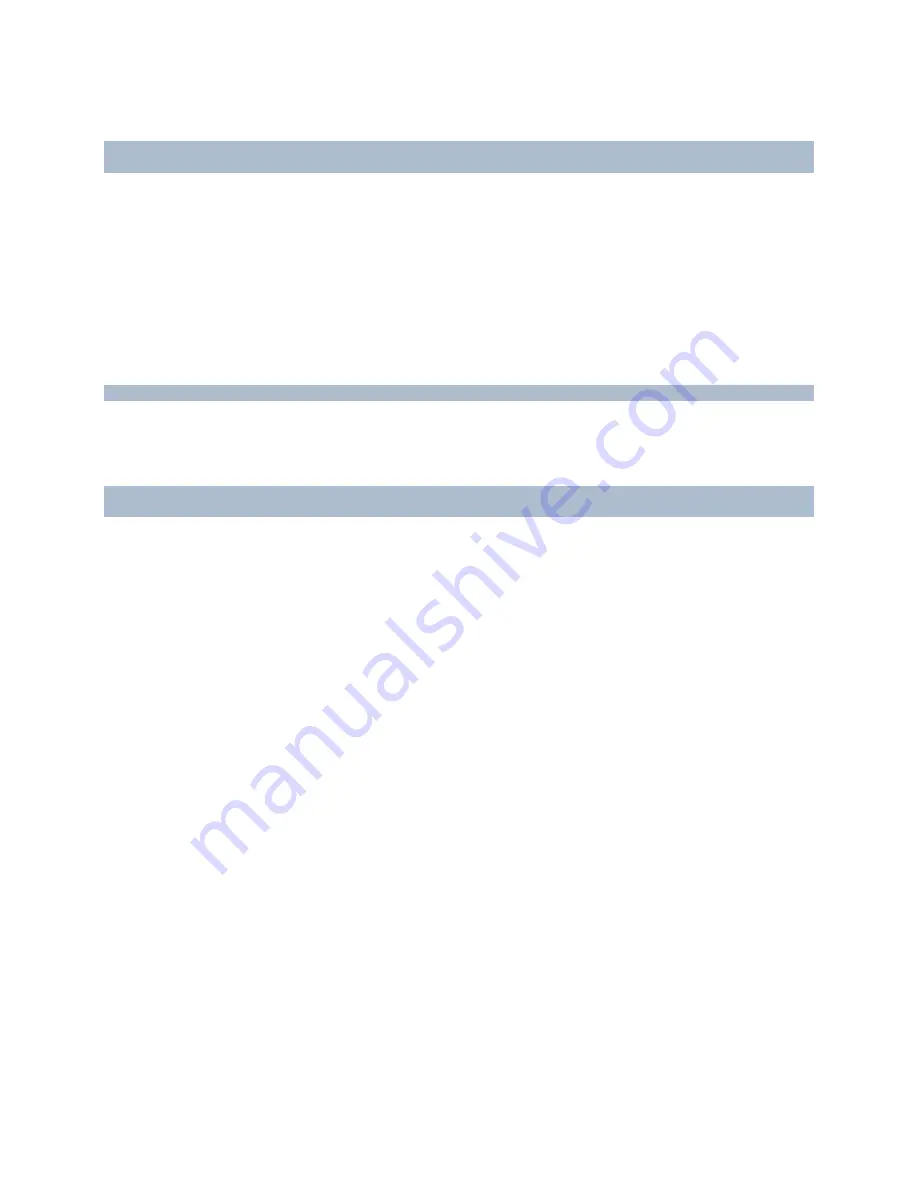
RC-E User Manual
Management Client (RC-E Manager)
The content of the
Settings
tab is determined entirely by the drivers for the cameras in question, and is thus likely to
vary depending on the types of cameras selected.
Tip:
Some cameras may support more than one type of stream, for example MPEG4 and MJPEG. In that case, you
can use
multi-streaming
(see "
About Multi-streaming
" on page 98).
Tip:
If you change a camera's settings, you can quickly verify the effect of your change if you have the
preview pane
(see "
Panes Overview
" on page 36) enabled. Note, however, that you cannot use the preview pane to judge the effect
of frame rate changes, as a special frame rate for the preview pane's thumbnail images is used (defined in the
Options dialog
(see "
Options
" on page 168)).
Microphone and Speaker
Lets you verify or edit settings for selected microphones and speakers, or for all microphones or speakers within a
selected device group.
Content of the
Settings
tab may vary depending on the types of microphones or speakers selected.
Hardware
Lets you verify or edit settings for the hardware selected under a recording server.
The content of the
Settings
tab is determined entirely by the hardware in question, and may thus vary depending on
the type of hardware selected. For some types of hardware, the
Settings
tab may display no content at all.
Specify Common Settings for All Items in a Device Group—Cameras, Microphones and
Speakers
If using Device Groups (see "About Device Groups" on page 95), you are able to quickly specify common settings for
all devices within a given device group:
1. In the list of device in the Management Client's Overview pane (see "Panes Overview" on page 36), right-
click the required device group. On the
Settings
tab, all settings which are common to all of the device
group's items (i.e. cameras, microphones or speakers) will be listed.
2. You are now able to verify or change both common settings and settings for individual item types within the
device group.
From the menu above the settings list, select the required type of item:
3. Make changes as needed.
4. In the toolbar (see "Management Client Overview" on page 34), click
Save
.
Specify Common Settings for All Items in a Device Group—Hardware
1. In the Management Client's Overview pane (see "Panes Overview" on page 36), right-click the required
recording server to see its device groups. Select the relevant hardware under the wanted device group. On
the
Settings
tab, all settings which are common to all of the device group's hardware will be listed.
2. You are now able to verify or change both common settings and settings for the individual hardware types
within the device group.
From the menu above the settings list, select the required type of hardware.
3. Make changes as needed
4. In the toolbar (see "Management Client Overview" on page 34), click
Save
.
On-Net Surveillance Systems, Inc.
107






























