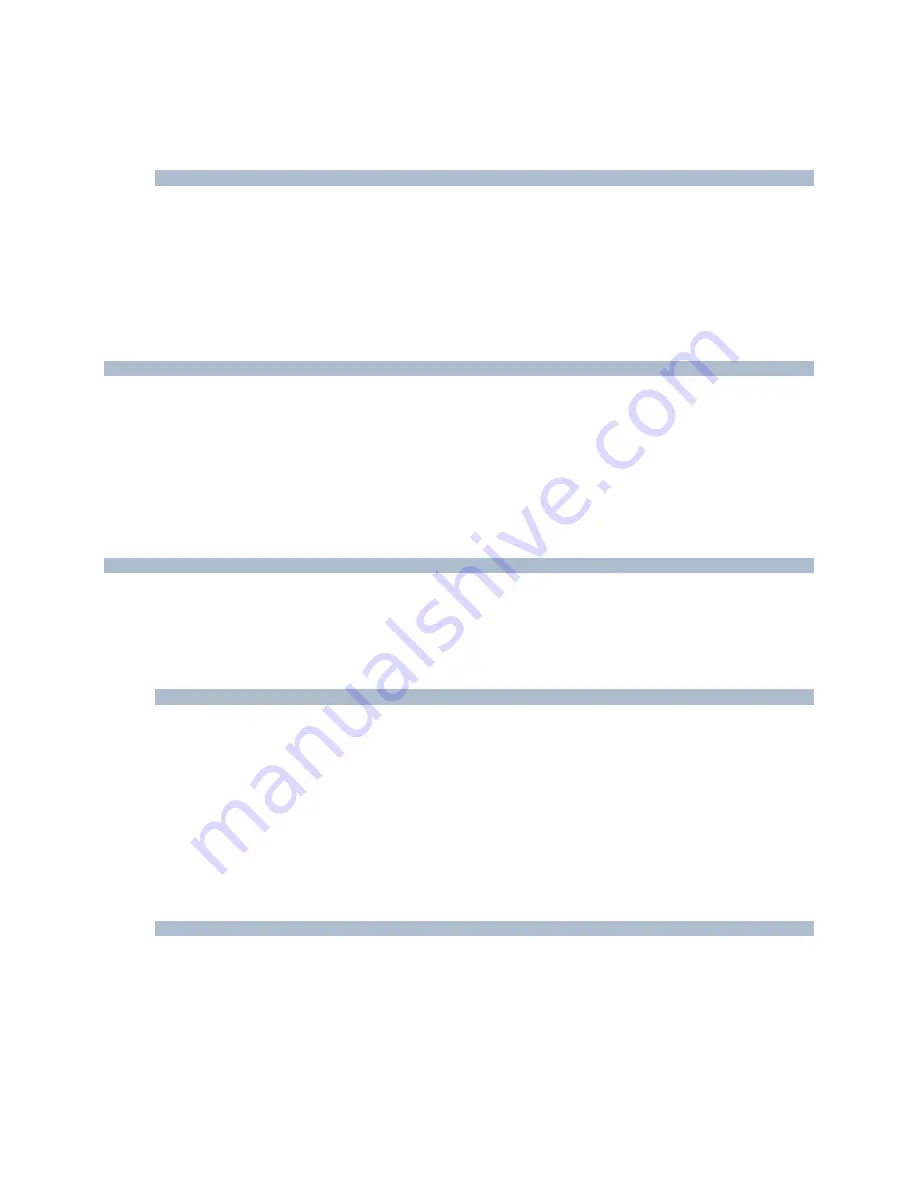
RC-E User Manual
Management Client (RC-E Manager)
2. Select the required hardware configurable event:
You can only select one hardware configurable event at a time.
3. Click
OK
. The selected event will be added to the
Events
tab's list of configured events.
4. In the toolbar (see "Management Client Overview" on page 34), click
Save
.
Using Several Instances of a Hardware Configurable Event
To be able to specify different properties for different instances of an event, you are able to add a hardware
configurable event more than once (see also Specifying Hardware Configurable Event Properties (see "Specify
Hardware Configurable Event Properties" on page 100)).
The following example is specific to
cameras
.
Example:
The camera in question has been configured with two motion windows, called A1, and A2. You
have added two instances of the
Motion Started (HW)
event. In the properties of one instance, you have
specified use of motion window A1; in the properties of the other instance, you have specified use of motion
window A2.
When you use the hardware configurable event in a rule, you are able to specify that the event should be
based on motion detected in a specific motion window in order for the rule to be triggered:
Deleting a Hardware Configurable Event
Bear in mind that deleting a hardware configurable event will affect any rules in which the event is used.
1. In
the
Events
tab's
Configured Events
list, select the no longer required event.
Tip:
If there are several instances of the same event, use the properties list in the right side of the tab to
verify that you have selected the correct event.
2. Click
Delete
.
The selected event will be deleted without further warning.
3. In the toolbar (see "Management Client Overview" on page 34), click
Save
.
Specify Hardware Configurable Event Properties
For each hardware configurable event you have added, you are able to specify properties. The number of properties
depends on the item in question. In order to work as intended, some or all of the properties must be specified
identically on the item as well as on RC-E.
Even though the following list is not exhaustive, you may often be able to specify the following properties:
Enabled
: Determines whether use of the hardware configurable event is enabled. Select
True
to enable; select
False
to disable.
Enabled
is the only property you will always see for microphones.
Include Images:
Determines whether video should be sent from the camera to RC-E when the event occurs.
Select
True
if video is required; select
False
if video is not required.
Motion Window:
Many cameras capable of detecting motion can be configured with different motion detection
settings for different parts the camera's images. For example, if a camera covers a 2-lane road, different motion
detection settings may have been defined for the right lane and left lane area of the camera's images. Such areas
are generally known as motion windows.
On-Net Surveillance Systems, Inc.
100






























