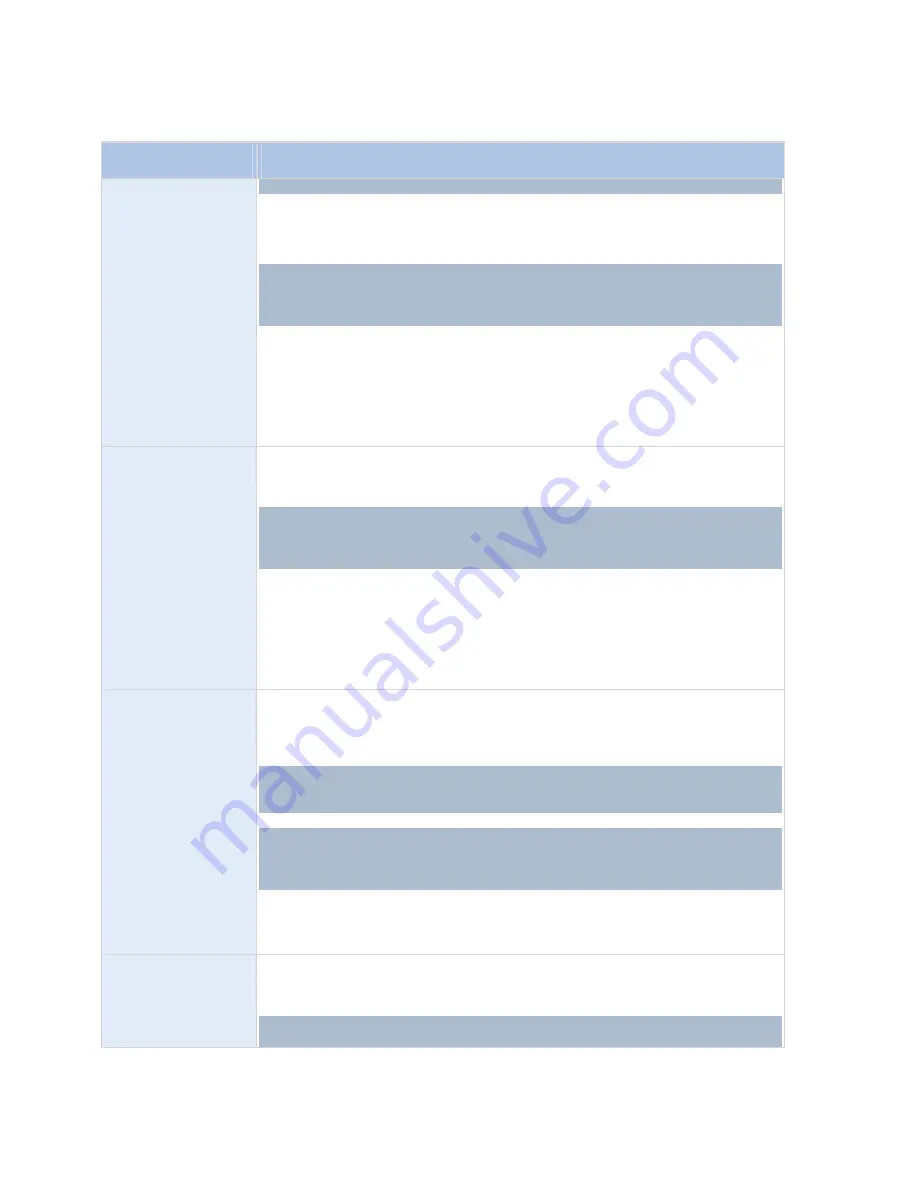
RC-E User Manual
Management Client (RC-E Manager)
Action
Description
strongly recommended to reconsider this lowest possible priority for all affected rules.
When selecting this type of action,
Manage Rule
will prompt you to select a patrolling
profile. Only one patrolling profile on one device can be selected; it is not possible to
select several patrolling profiles.
This type of action requires that the device to which the action will be linked is a PTZ
(Pan/Tilt/Zoom) device, and that at least one patrolling profile has been defined for the
device. You define patrolling profiles for a PTZ camera on the
Patrolling
tab (see "PTZ
Patrolling Tab (Camera Properties)" on page 80).
Stop action required:
This type of action requires one or more stop actions.
Depending on how the action was triggered, the stop action may be performed either
on an event or after a period of time. In one of the subsequent steps of Manage Rule,
the wizard will automatically prompt you to specify the stop action:
Stop patrolling. Without this stop action, patrolling would potentially never stop. You
will also have the option of specifying further stop actions.
Pause patrolling on
<devices>
Pauses PTZ patrolling (the continuous moving of a camera between a number of
preset positions). When selecting this type of action,
Manage Rule
will prompt you to
specify the devices on which patrolling should be paused.
This type of action requires that the devices to which the action will be linked are PTZ
(Pan/Tilt/Zoom) devices, and that at least one patrolling profile has been defined for
those devices. You define patrolling profiles for a PTZ camera on the
Patrolling
tab
(see "PTZ Patrolling Tab (Camera Properties)" on page 80).
Stop action required:
This type of action requires one or more stop actions.
Depending on how the action was triggered, the stop action may be performed either
on an event or after a period of time. In one of the subsequent steps of Manage Rule,
the wizard will automatically prompt you to specify the stop action:
Resume patrolling. Without this stop action, patrolling would potentially pause
indefinitely. You will also have the option of specifying further stop actions.
Move <device> to
<preset> position with
PTZ priority <priority>
Moves a particular camera to a particular preset position - however always according
to priority. When selecting this type of action,
Manage Rule
will prompt you to select a
preset position. Only one preset position on one camera can be selected; it is not
possible to select several preset positions.
If your system is upgraded to RC-E 4.0 (or future versions), rule priority settings is a
new feature. Existing rules (created without priority) automatically get priority 1. It is
strongly recommended to reconsider this lowest possible priority for all affected rules.
This type of action requires that the devices to which the action will be linked are PTZ
(Pan/Tilt/Zoom) devices, and that at least one preset position has been defined for
those devices. You define preset positions for a PTZ camera on the
Presets
tab (see
"PTZ Presets Tab (Camera Properties)" on page 83).
No compulsory stop action:
This type of action does not require a stop action;
although it will be possible to specify optional stop actions to be performed on either
an event or after a period of time.
Move to default preset
on <devices> with PTZ
priority <priority>
Moves one or more particular cameras to their respective default preset positions -
however always according to priority. When selecting this type of action,
Manage Rule
will prompt you to select which devices the action should apply for.
If your system is upgraded to RC-E 4.0 (or future versions), rule priority settings is a
new feature. Existing rules (created without priority) automatically get priority 1. It is
On-Net Surveillance Systems, Inc.
113






























