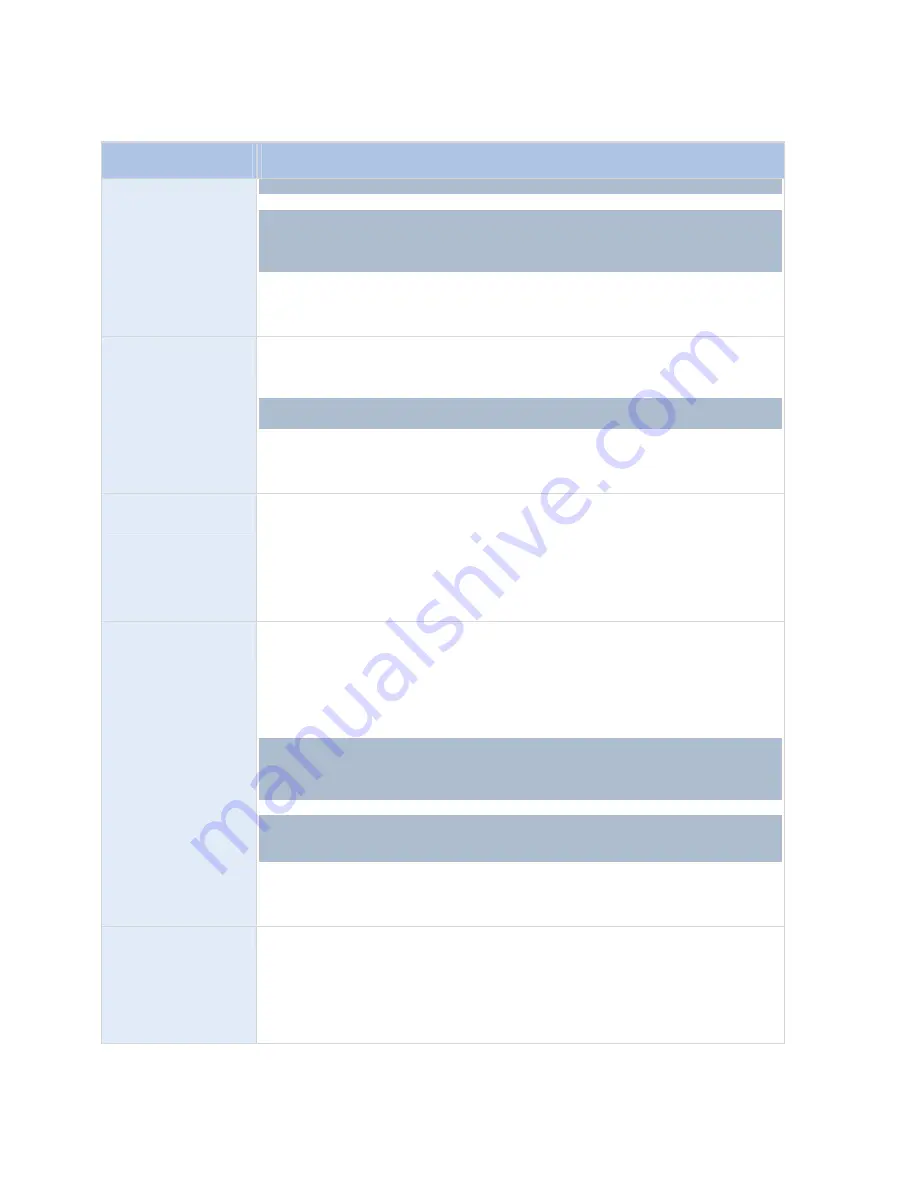
RC-E User Manual
Management Client (RC-E Manager)
Action
Description
strongly recommended to reconsider this lowest possible priority for all affected rules.
This type of action requires that the devices to which the action will be linked are PTZ
(Pan/Tilt/Zoom) devices, and that default preset positions have been defined for those
devices. You define default preset positions for a PTZ camera on the
Presets
tab (see
"PTZ Presets Tab (Camera Properties)" on page 83).
No compulsory stop action:
This type of action does not require a stop action;
although it will be possible to specify optional stop actions to be performed on either
an event or after a period of time.
Set device output to
<state>
Sets an output on a device to a particular state (activated or deactivated). When
selecting this type of action,
Manage Rule
will prompt you to specify which state to set,
and on which devices.
This type of action requires that the devices to which the action will be linked each
have at least one external output unit connected to an output port.
No compulsory stop action:
This type of action does not require a stop action;
although it will be possible to specify optional stop actions to be performed on either
an event or after a period of time.
Create bookmark on
<device>
Creates a bookmark on live streaming or recordings from a selected device. A
bookmark makes it easy to retrace a certain event or period in time. Bookmark settings
are controlled from the Options (on page 168) dialog. When selecting this type of
action,
Manage Rule
will prompt you to specify bookmark details and select device.
No compulsory stop action:
This type of action does not require a stop action;
although it will be possible to specify optional stop actions to be performed on either
an event or after a period of time.
Send notification to
<profile>
Sends a notification, using a particular notification profile. When selecting this type of
action,
Manage Rule
will prompt you to select a notification profile, and which devices
to include pre-alarm images from. Only one notification profile can be selected; it is not
possible to select several notification profiles.
Tip:
Even though you are only able to select a single notification profile, bear in mind
that a single notification profile may contain several recipients.
This type of action requires that at least one notification profile (see "Manage
Notification Profiles" on page 141) has been set up. Pre-alarm images will only be
included if e-mail notification is used and the
Include images
option has been enabled
for the notification profile in question.
IMPORTANT:
Pre-alarm images functionality cannot coexist with edge recording (see
"Record Tab Overview" on page 103). So if a camera is setup to export pre-alarm
images it is not possible to enable edge recording on that camera, and vice versa.
No compulsory stop action:
This type of action does not require a stop action;
although it will be possible to specify optional stop actions to be performed on either
an event or after a period of time.
Make new <log entry>
Generates an entry in the rule log (see "Manage Logs" on page 158). When selecting
this type of action,
Manage Rule
will prompt you to specify a text for the log entry.
Tip:
When specifying the log text, you will be able to quickly insert variables, such as
$DeviceName$
,
$EventName$
, etc. into the log message wording.
No compulsory stop action:
This type of action does not require a stop action;
although it will be possible to specify optional stop actions to be performed on either
On-Net Surveillance Systems, Inc.
114






























