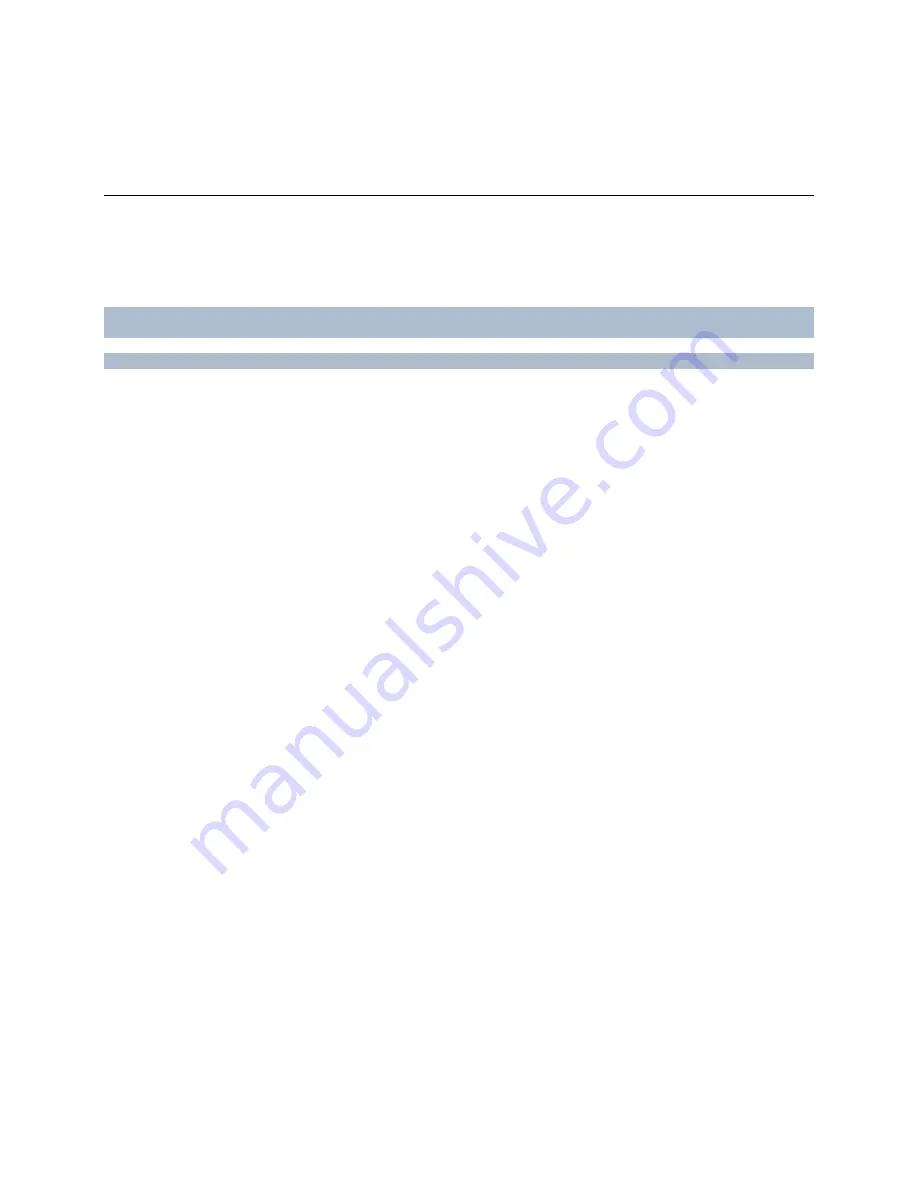
RC-E User Manual
Installation and Removal
Installation and Removal
Installation Overview
If upgrading
from a previous version of RC-E , make sure you read the upgrade information (see "Upgrade from
Previous Version" on page 28).
If you plan to run
OnSSI Federated Architecture
(on page 173), make sure to read about important prerequisites.
Your RC-E installation process begins with the installation of the management server software.
The
management server
is the center of your RC-E installation. It is typically installed on a dedicated server.
See Management Server Installation (see "Install Management Server" on page 13).
Once the management server is installed, you are able to install key components required by the management server:
The
recording server
, which is used for recording video feeds, and for communicating with cameras and other
devices. The recording server is typically installed on one or more separate computers, rather than on the
management server itself. See Install System Components (on page 17).
The
management client
, also known as the
RC-E Manager
, which is used for configuration and day-to-day
management of the system. The Management Client is typically installed on the system administrator's
workstation or similar. See Management Client Installation (see "Management Client" on page 21).
Tip:
Video device drivers
(see "
Manage and Remove Video Device Drivers
" on page 190) are installed automatically
during the initial installation of your RC-E system. However, new versions of the drivers are released from regularly
and may be found on the OnSSI website.
As well on traditional servers, installation can also take place on virtualized servers.
Installing RC-E on Virtual Servers
As mentioned, it is possible to run all RC-E components on virtualized Windows
®
servers, such as - for example -
VMware
®
and Microsoft Hyper-V
®
. Contact your IT department for more information.
Tip:
Virtualization is often preferred to better utilize hardware resources. Normally, virtual servers running on the
hardware host server do not load the virtual server to a great extent, and often not at the same time. However, RC-E
recording servers record all cameras and streaming video. This puts high load on CPU, memory, network, and
storage system. Thus when run on a virtual server, the normal gain of virtualization disappears to a large extent, since
- in many cases - it will use all available resources.
If run in a virtual environment, it is important that the hardware host has the same amount of physical memory as
allocated for the virtual servers and that the virtual server running the recording server is allocated enough CPU and
memory - which it is not by default. Typically, the recording server needs 2-4 GB depending on configuration. Another
bottleneck is network adapter allocation and hard disk performance. Consider allocating a physical network adapter
on the host server of the virtual server running the recording server. This makes it easier to ensure that the network
adapter is not overloaded with traffic to other virtual servers. If the network adapter is used for several virtual servers,
the network traffic might result in the recording server not retrieving and recording the configured amount of images.
On-Net Surveillance Systems, Inc.
12



























