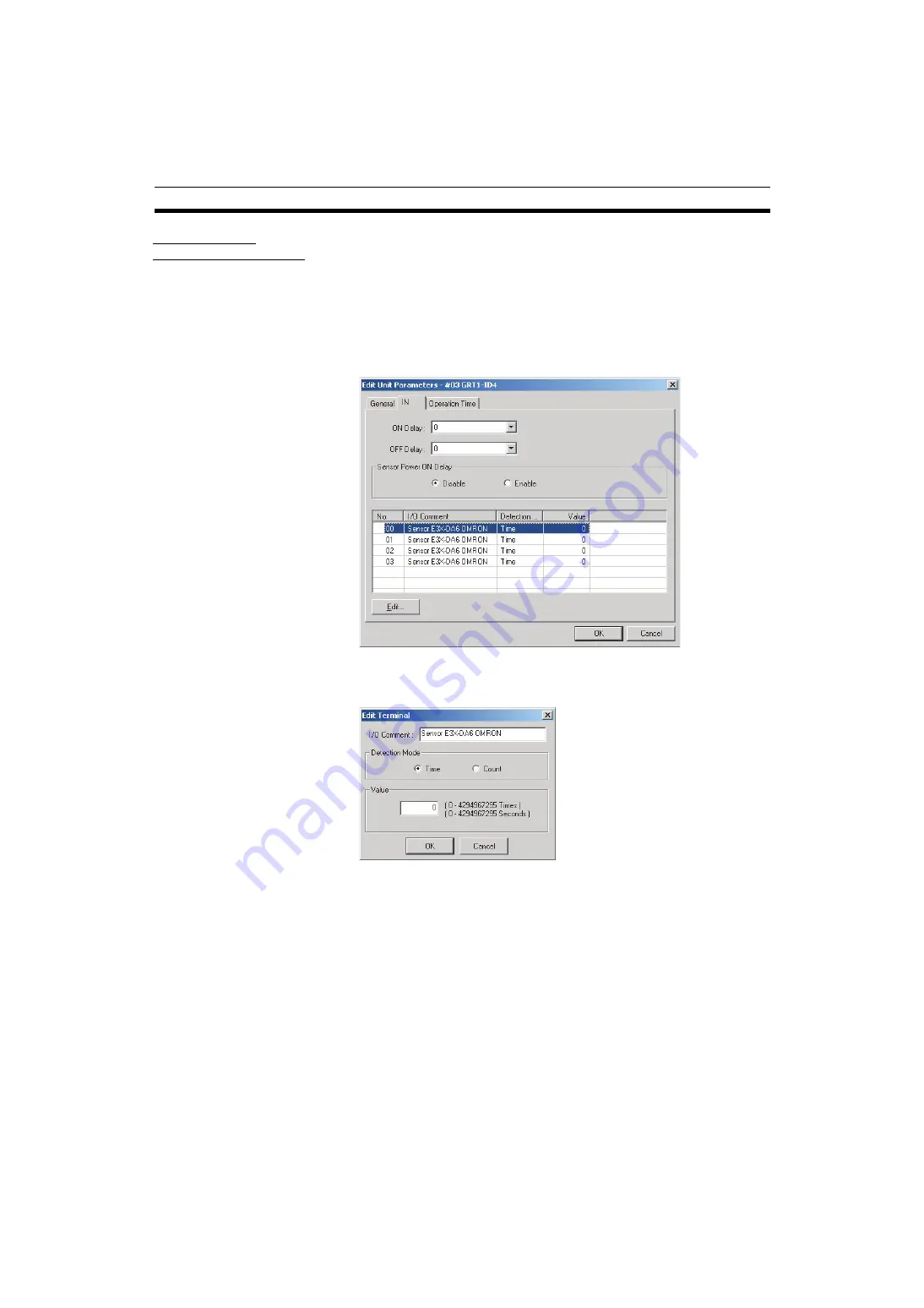
25
Functions Shared by all Units
Section 2-3
Setting with a
Programming Device
This example shows how to use the DeviceNet Configurator (version 2.43 or
higher) to set the device comments.
1,2,3...
1. Open the Network Configuration Window and double-click the desired
Slice I/O Terminal’s icon or right-click the icon and select
Parameters -
Edit
to display the Edit Device Parameters Window.
2. Select the desired Slice I/O Unit from the list on the
I/O Module
Tab Page
and click the
Edit
Button.
3. Select the
IN
Tab or
OUT
Tab. (In this case, the
IN
Tab has been selected.)
4. Select the connected device that requires a comment and double-click the
I/O Comment
Column to display the following window. Input the desired
name and click the
OK
Button.
5. Click the
General
Tab.
6. Click the
Download
Button, and then click the
Reset
Button to reset the
Unit.
7. Click the
OK
Button.
Summary of Contents for SMARTSLICE GRT1-DRT
Page 1: ...OPERATION MANUAL Cat No W455 E1 08 SmartSlice GRT1 Series Slice I O Units ...
Page 3: ...SmartSlice GRT1 Series Slice I O Units Operation Manual Revised December 2018 ...
Page 4: ...iv ...
Page 6: ...vi ...
Page 20: ...xx EC Directives 6 ...
Page 62: ...42 Connecting Turnback Cables Section 3 3 ...
Page 250: ...230 Maintenance Information Window Section 7 3 Maintenance Information Window ...
Page 292: ...272 GRT1 CP1 L Positioning Unit Section 7 5 ...
Page 300: ...280 GRT1 END End Unit Section 8 5 Dimensions 11 9 11 9 55 7 1 5 19 5 83 5 2 9 2 9 OMRON ...
Page 322: ...302 Troubleshooting by Unit Section 9 5 ...
Page 350: ...330 Explicit Messages Appendix A ...
Page 354: ...334 Power Consumption and Weight Tables Appendix C ...
Page 356: ...336 I O Current Consumption Table Appendix D ...
Page 364: ...344 Revision History ...
Page 365: ......






























