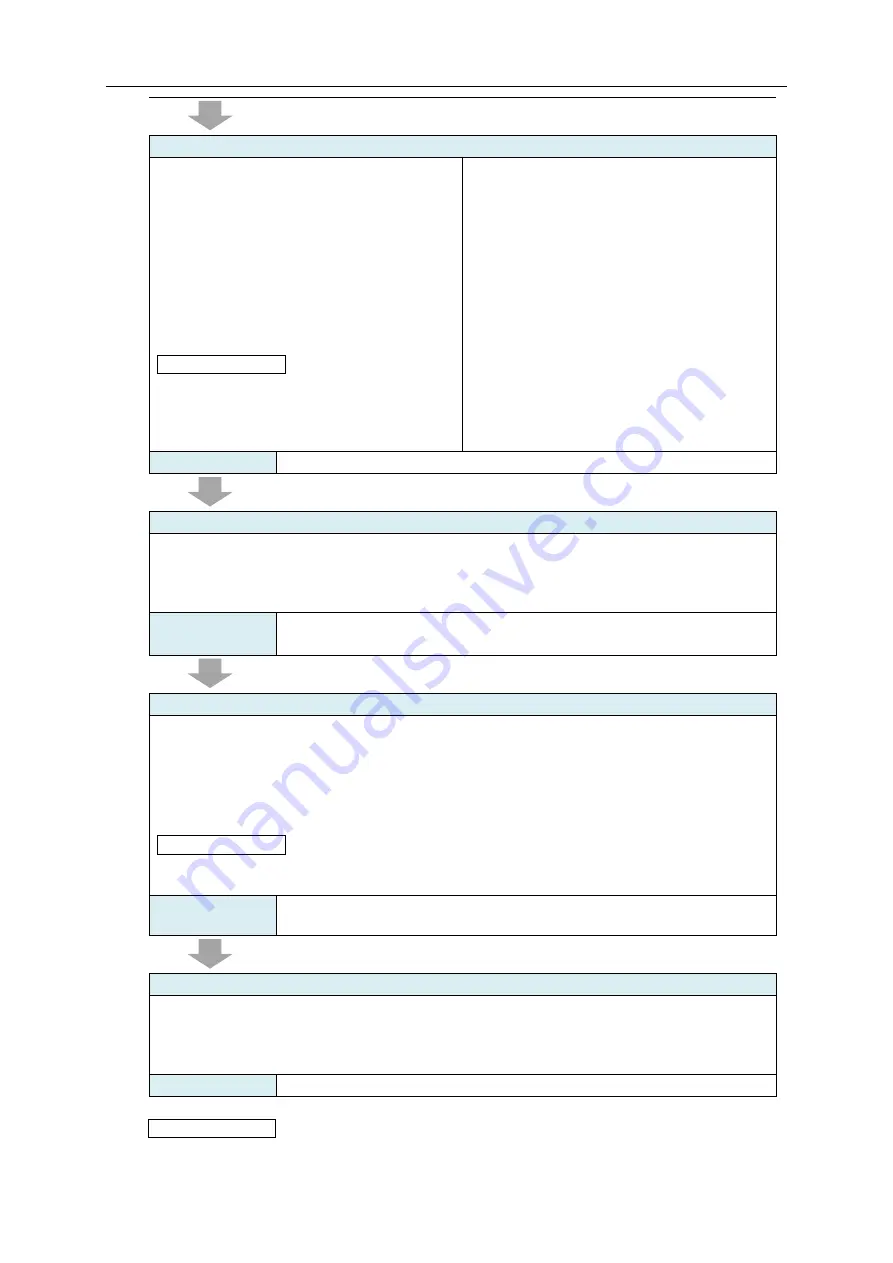
4. Basic Operation Steps
4-3
[Step 8] Writing EQ Project
●
Writing through SD Card
1) Save an EQ project on an SD card
2) Insert the SD card to EQ100
3) Configure the setup DIP switch SW7 of
EQ100 as ON
4) Turn on the power again
5) Check the completion of EQ project write
6) Configure the setup DIP switch SW7 of
EQ100 as OFF
7) Turn on the power again
Reference
- Reset can be done by clicking
[Maintenance] menu - [System] - [Main
Body Operation] and selecting [Restart] on
the Web UI screen.
●
Writing through LAN from EQ-Manager
1) Connect a computer for setup to EQ100
via LAN
2) Connect online from EQ-Manager to
EQ100
3) Write an EQ project from EQ-Manager to
EQ100
Refer to
“7. EQ100 Settings”, "EQ-Viewer User's Manual"
[Step 9] Communication Test between EQ100 and Measurement Device
Perform communication test between EQ100 and measurement devices using either of the
following operations:
- In the EQ-Manager [Logger] menu, select [Online] - [Start Test]
- On the Web UI screen, click [Operation] - [Communication Test]
Refer to
“8. Communication Test and Collecting Start”, “9. Web UI Function”,
"EQ-Viewer User's Manual"
[Step 10] Starting Data collecting from Measurement Device to EQ100
Start data collecting from a measurement device to EQ100 using either of the following
operations:
- Press the RUN/STOP button on the EQ100 front end
- In the EQ-Manager [Logger] menu, click [Start Logging]
- On the Web UI screen, click [Operation] - [Collecting]
Reference
- The collecting status is indicated by the following indicator of the EQ100 front end:
Collecting status Indicator: On
Refer to
“8. Communication Test and Collecting Start”, "EQ-Viewer User's
Manual"
[Step 11] Checking EQ100 Status on Web UI Screen
A graph or current value of data collected by EQ100 can be viewed using the following
operations:
- On the Web UI screen, select [Current Value Monitor]
- On the Web UI screen, select [Graph View]
Refer to
Reference
- It is recommended that collected data should be saved on an SD card every day on a
specified hour even if the collected data are referred to by the Web UI function only.






























