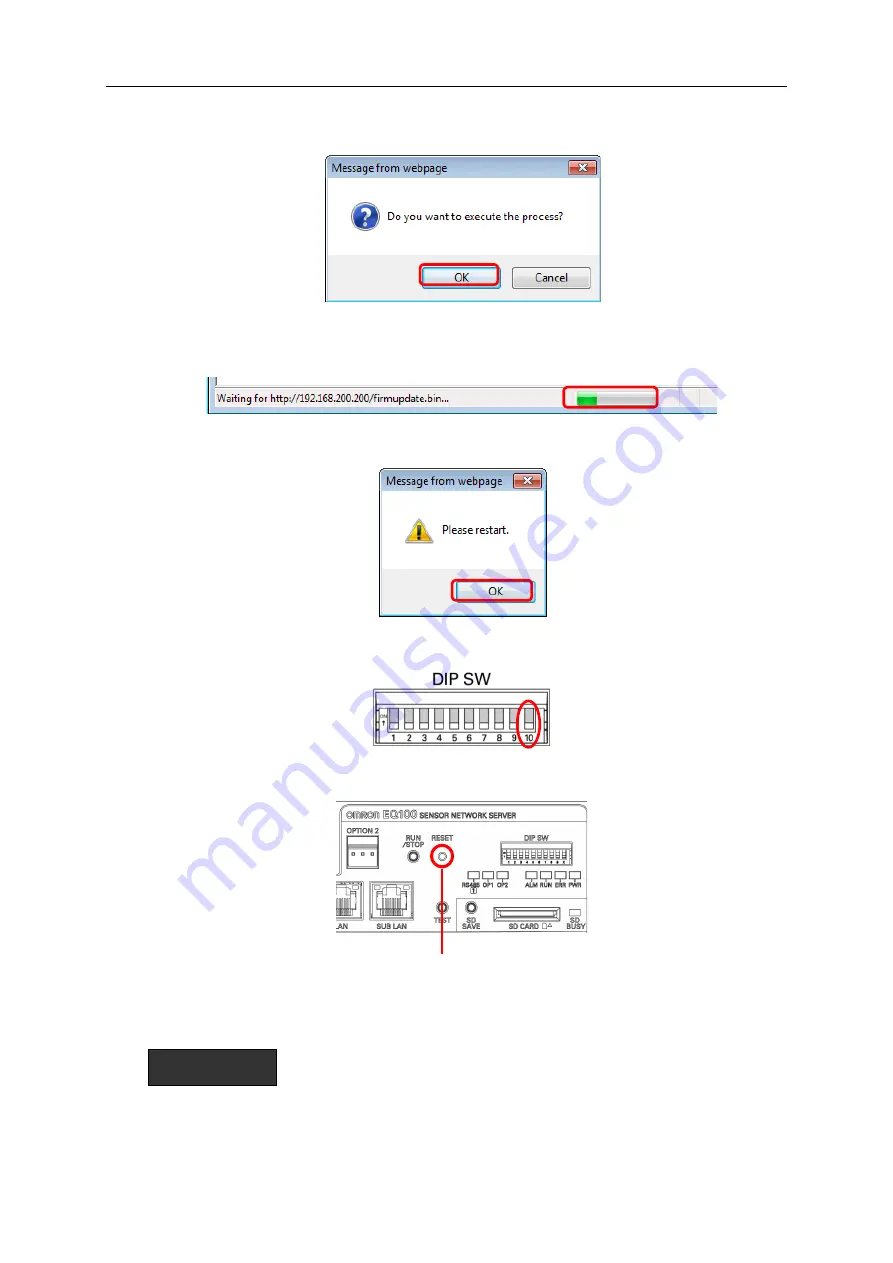
11. Safe Mode
11-7
4) On the message prompting process confirmation, click [OK].
The firmware update begins. During firmware update, the progress bar (progress status)
appears on the browser's task bar.
5) When the update is completed, a message prompting restart appears. Click [OK].
6) Configure the DIP switch SW10 on the EQ100 front end as OFF
7) Use a fine-tipped screwdriver or other tools to press and hold the reset button on the EQ100
front end for 1 second or longer.
A buzzer is sounded and EQ100 is reset. After the restart, the updated firmware is effective.
Precautions for
Correct Use
- DO NOT turn off the power of EQ100 while updating the firmware until the process is
completed. Do not operate the Web UI as well. Otherwise EQ100 may not run.
- Before updating the firmware, output EQ project files as well as collected data files and event
log files to the computer or an SD card.
RESET Button






























