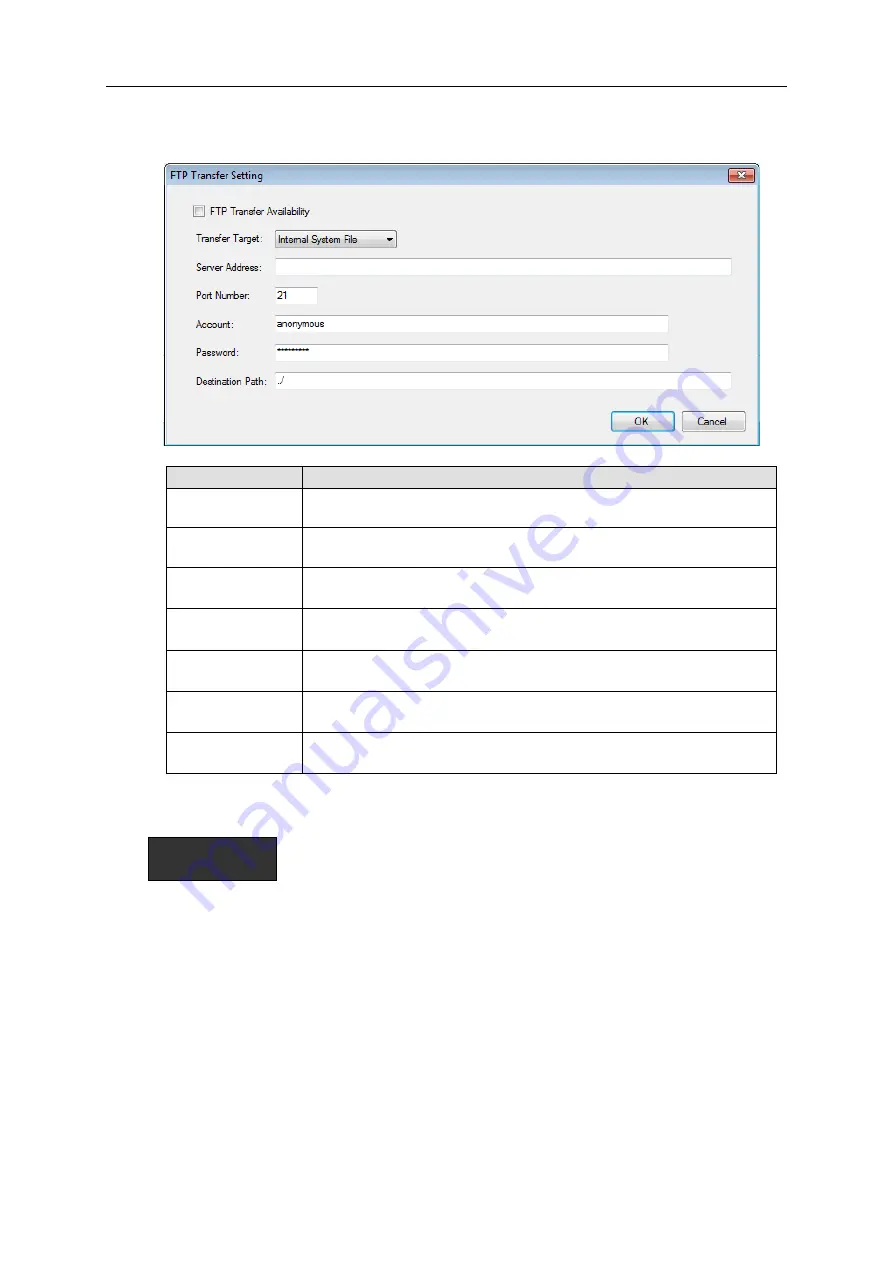
7. EQ100 Settings
7-66
3) In the screen shown below, select the [FTP Transfer Availability] check box and configure
other items.
Setting Item
Description
FTP Transfer
Availability
Specify whether FTP transfer is required or not. Selecting this check
box enable the FTP client function.
Transfer Target
As a target of FTP transfer, select from internal system file or
user-specified file.
Server Address
Enter a destination FTP server address.
<Input Range> Half-width126 characters
Port Number
Enter a port number.
Initial value: 21
Account
Specify an account to transfer to an external server.
<Input Range> Half-width 63 characters (initial value: anonymous)
Password
Enter the password for the account.
<Input Range> Half-width 63 characters (initial value: anonymous)
Destination Path
Enter a destination path of the FTP server.
<Input Range> Half-width 126 characters (initial value: ../)
4) Click [OK].
Precautions for
Correct Use
- When transfer to the FTP server fails, the collected data files that were not sent are
automatically resent at the next transfer timing.
- Collected data files that were not sent yet and that can be resent are those that are within 24
hours at most. If EQ100 logging is stopped, the collected data files that were not sent yet are
excluded from those that are to be resent.
- You must separately fetch those collected data files that passed more than 24 hours and that
cannot be sent, as well as those that are excluded from the files to be resent due to logging
stopped in the past 24 hours. In case of internal system files, use an SD card or an FTP client
to fetch. In case of user-specified files, use the Web data acquisition application to fetch by
specifying duration.






























