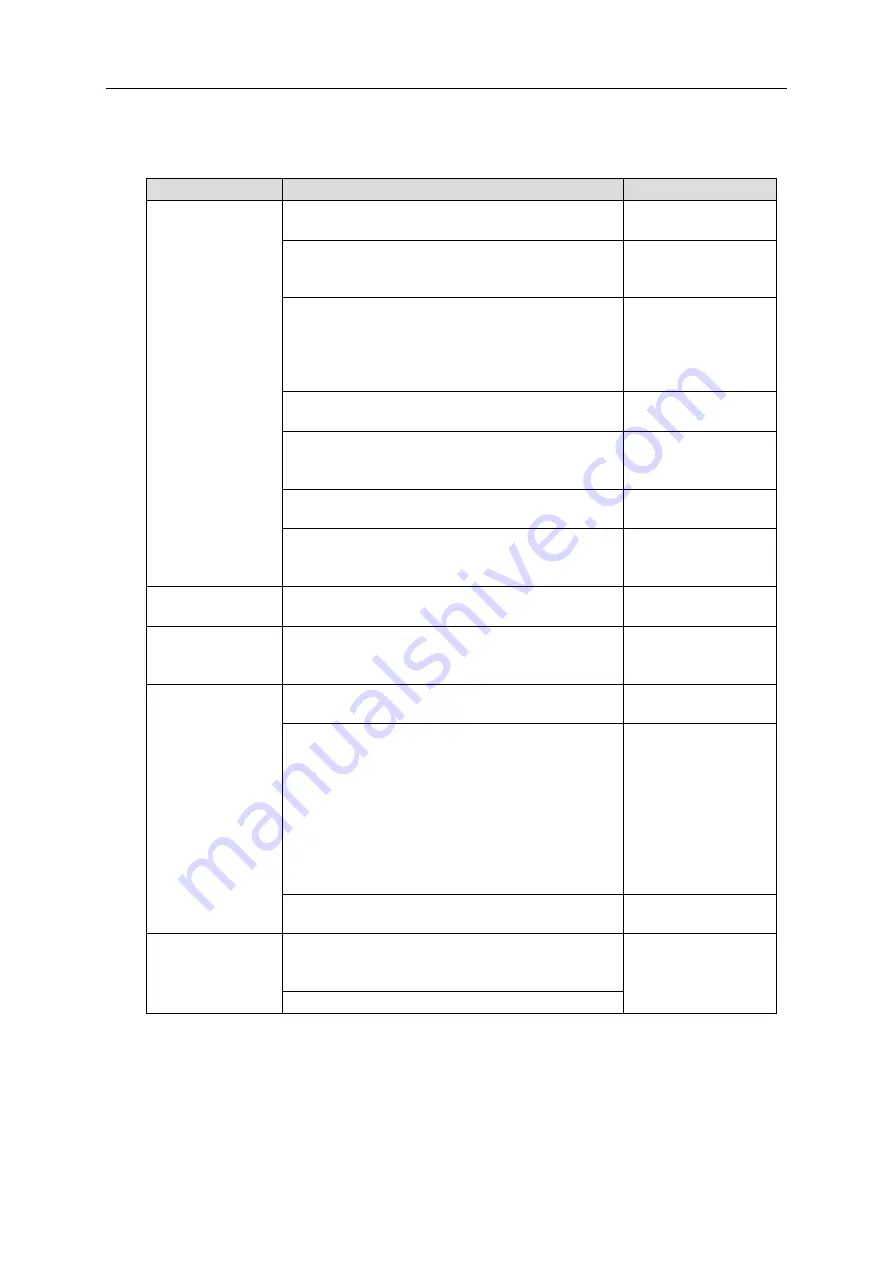
12. Appendix
12-1
Appendix
12.
12.1. Troubleshooting
Item
Action
Refer to
Cannot access the
login screen
Check the LAN cable connection.
Check that the computer's LAN settings (IP
address, subnet mask, DNS, default gateway)
should match the connected LAN environment.
To connect to a LAN environment with DHCP for
collecting, check that the IP address of EQ100
should be an available value.
Check that the URL should be correct.
Check that an IP address of the computer or
EQ100 should not overlap the other device's
address.
Check that the setup DIP switch SW10 should be
set to OFF.
Check the LAN setting of the Web browser
(Internet Explorer). Configure the setting so as not
to use a proxy server.
Cannot log in
Check the user name and password.
Forgotten the
password
Start up the system under the safe mode and
change the password (the safe mode does not
require ID and password).
Cannot access the
safe mode screen
Check the 1:1 connection of the computer and
EQ100 with a LAN cable.
Regardless of the IP address configured in an EQ
project, the IP address for the safe mode is as
shown below:
- For LAN connection port, 192.168.200.200
(fixed).
Check the URL should be http://192.168.200.200/.
- For sub-LAN connection port, 192,168,100,201
(fixed). Check the URL should be
http://192,168,100,201.
Check that the setup DIP switch SW10 should be
set to ON.
The top page of
Web UI screen
does not appear
properly
Check that the setting of Internet Explorer 8
should not be configured as compatibility view for
older versions.
Erase temporary internet files of Internet Explorer.
















































