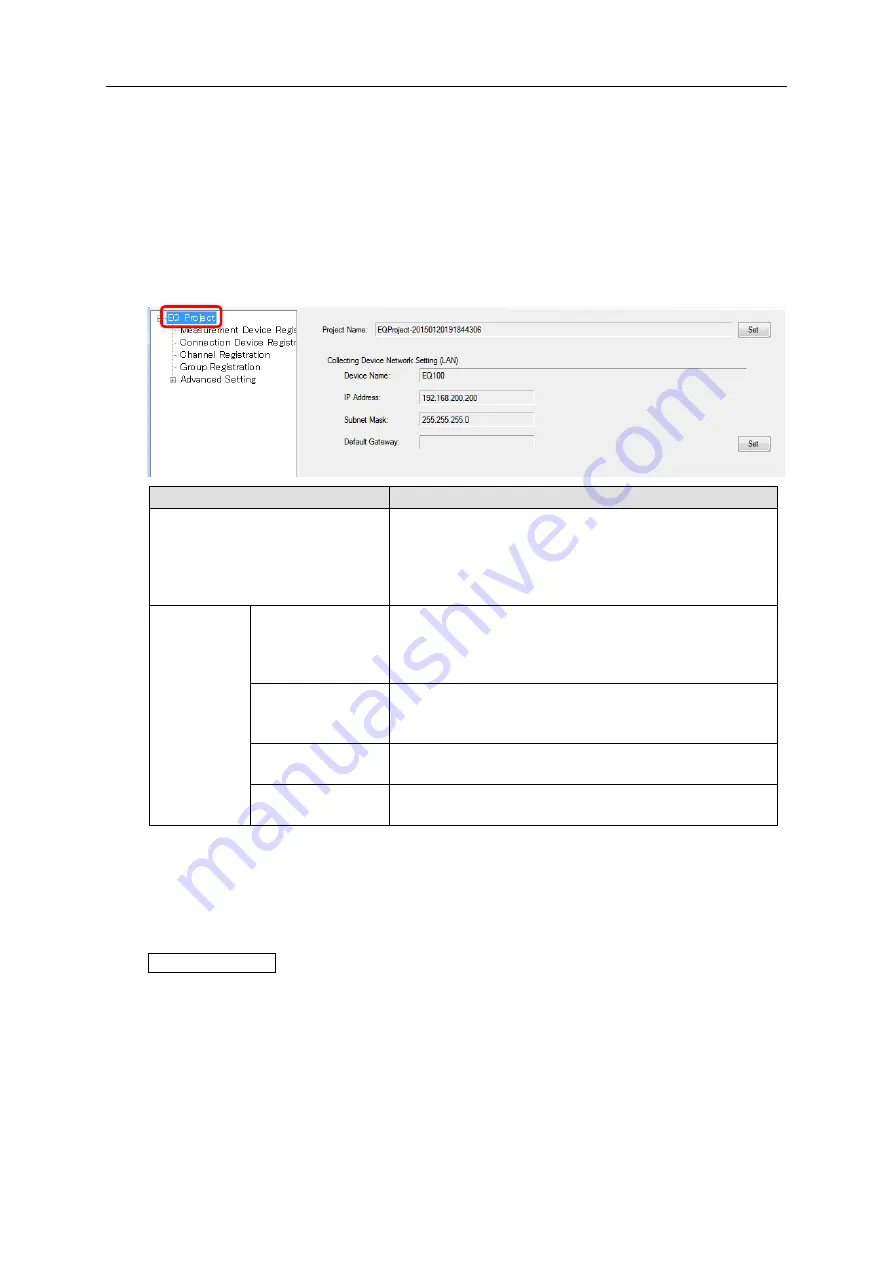
7. EQ100 Settings
7-4
7.3. Editing EQ100 IP Address/Device Name
This section describes how to edit an EQ project name, device name, and a LAN connection
port IP address.
■
Viewing/Editing Setup Screen
Clicking [EQ Project] in the setup menu displays the following screen.
To edit an item, click the respective [Set] button to display the setup dialog box. Edit the item
and click [OK].
Item Name
Details
Project Name
Edit an EQ project name.
When a new EQ project is created, a name entered in the
[EQ100 Setting] dialog box appears.
<Input range> Half-width 63 characters (Full-width 20
characters, more or less)
Collecting
Device
Network
Setting
Device Name
Set an EQ100 device name.
This name is used for EQ-Viewer to identify EQ100.
<Input range> Half-width 63 characters (Full-width 20
characters, more or less)
IP Address
Configure an IP address of EQ100 LAN connection
port.(*1)
Initial value: 192.168.200.200
Subnet Mask
Specify the value based on the network environment.
Initial value: 255.255.255.0
Default Gateway
Specify the value based on the network environment.
Initial value: None
*1: Be careful not to overlap the sub-LAN segment value when you change the value.
The IP address, subnet mask, and default gateway edited in the screen are synchronized with
the LAN connection port configuration in the network setup. Editing either one reflects the
settings to the other.
Reference
To configure the sub-LAN connection port, see "7.6.4. Configuring EQ100 LAN Connection
Port/Sub-LAN Connection Port".






























