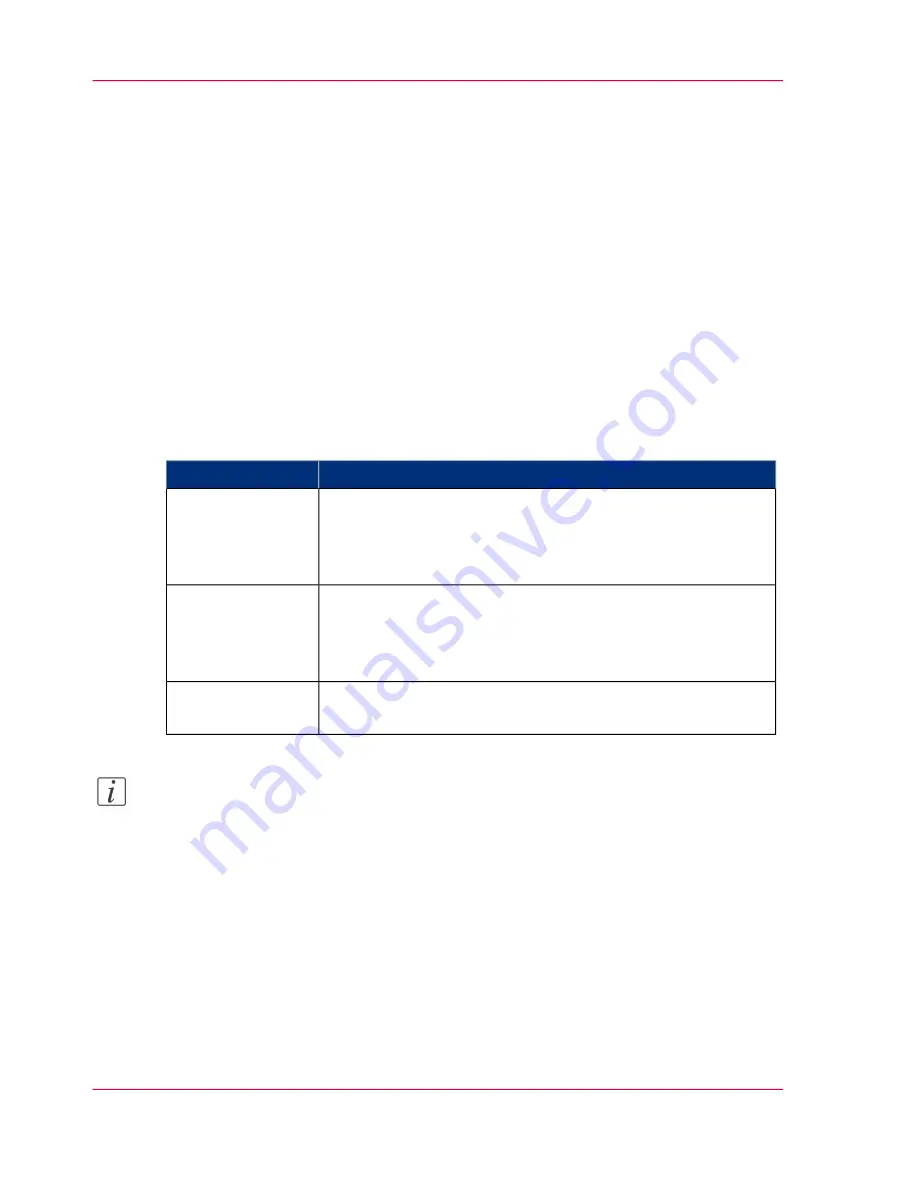
User roles and authorizations
Introduction
The settings in the Océ Express WebTools can be configured and managed to enable the
optimal performance of the Océ ColorWave 300.
You can view all the settings in the Océ Express WebTools but when you want to edit a
setting, a message appears. This message indicates that the setting is password protected.
You must log in, before you have the rights and authorizations to change a setting. Logging
in requires a password.
Overview of user roles and authorizations
The table below displays the different user roles and the authorizations that belong to the
role.
#
Description
User role
Besides the normal use of the system, the Key operator takes
care of the system's daily maintenance and is authorized to
change all default settings in the 'Preferences' tab of the Océ
Express WebTools.
'Key operator'
The System administrator takes care of the integration of the
system into the IT-infrastructure of the customer.
The System administrator is authorized to change all settings
in the 'Configuration' tab of the Océ Express WebTools.
'System administra-
tor'
The Power user is authorized to access all functionalities of the
Océ Express WebTools.
'Power user'
Note:
You do not need a password for the normal use of the system.
Chapter 4 - Define your workflow with the Océ Express WebTools
82
User roles and authorizations
Summary of Contents for ColorWave 300
Page 1: ...o Oc ColorWave 300 Jump to One User manual Operating information...
Page 10: ...10 Contents...
Page 11: ...Chapter 1 Introduction...
Page 23: ...Chapter 2 Get to know the Oc Col orWave 300 multifunction printer...
Page 39: ...Chapter 3 Quick start...
Page 71: ...Chapter 4 Define your workflow with the Oc Express WebTools...
Page 135: ...Chapter 5 Use the Oc ColorWave 300 multifunction printer...
Page 205: ...Chapter 6 Ensure the best output quality...
Page 255: ...Chapter 7 Maintain the Oc Color Wave 300 multifunction printer...
Page 280: ...Chapter 7 Maintain the Oc ColorWave 300 multifunction printer 280 Restore the system data...
Page 281: ...Chapter 8 System messages and so lutions...
Page 291: ...Chapter 9 License management...
Page 303: ...Chapter 10 Software options...
Page 307: ...Chapter 11 Network and Security set tings...
Page 312: ...Chapter 11 Network and Security settings 312 Check or adapt the security settings...
Page 313: ...Appendix A Specifications of the Oc ColorWave 300...
Page 335: ...Appendix B Reader s comment sheet...
Page 338: ...Appendix B Reader s comment sheet 338 Reader s comment sheet...
Page 339: ...Appendix C Addresses of local Oc organizations...
Page 353: ...3...
Page 354: ...3...
Page 355: ...3...
















































