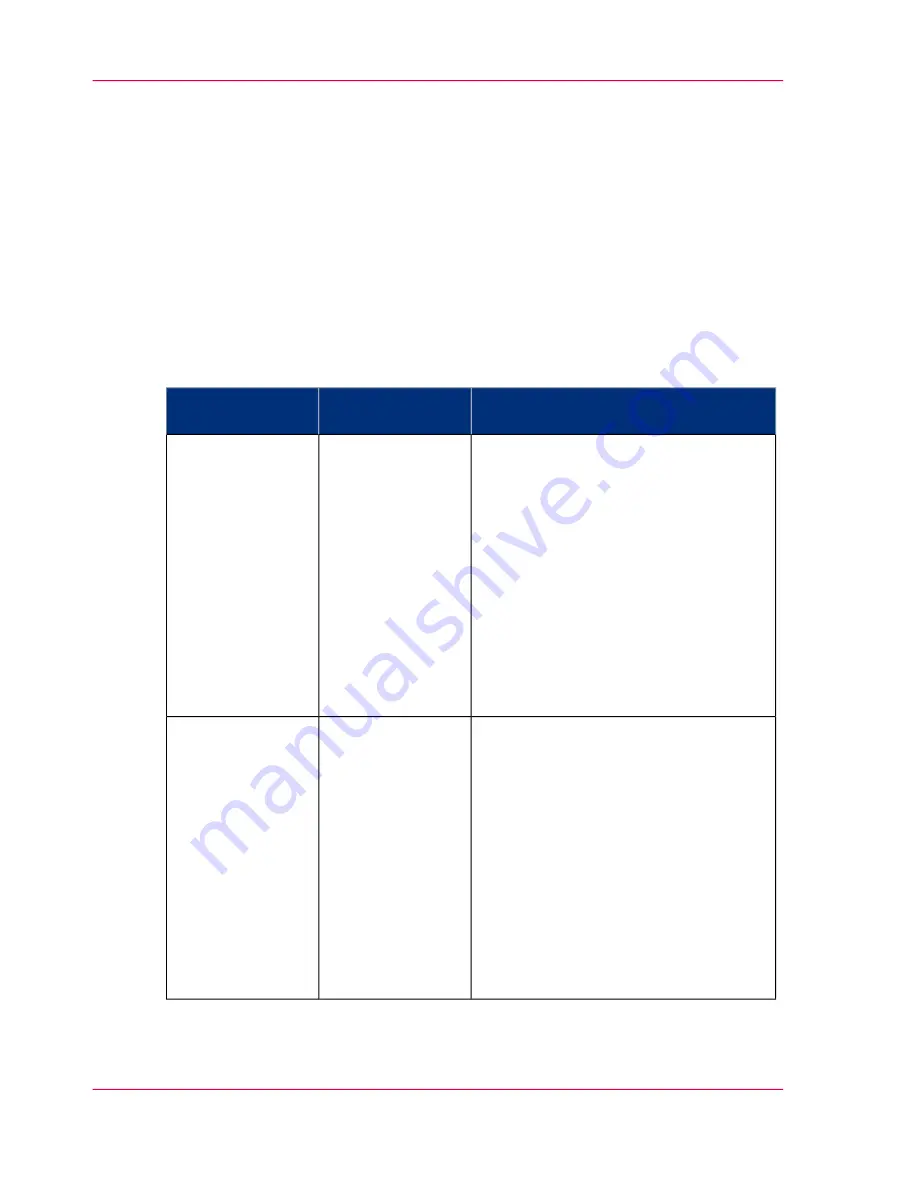
Optimize the output quality of the printer
Optimize the output quality on the printer
Introduction
This section describes different methods that you can use to optimize the output quality
on the printer.
Problem analysis and solutions
Problem analysis and solutions
#
Solutions
Method of analy-
sis
Problem
■
The media type defined on the printer
must be the same as the media avail-
able on the printer. When the media
type defined on the printer is not the
same as the media available on the
printer, use the 'Change media type'
wizard to change the media type
‘Re-
place / Install the media’
on page 256
■
Use coated media
■
Use the default drying time
■
Remove the printer from high humid-
ity conditions.
'Quality check'
print
The color of one
area merges with
the color of anoth-
er area
■
The media type defined on the printer
must be the same as the media avail-
able on the printer. When the media
type defined on the printer is not the
same as the media available on the
printer, use the 'Change media type'
wizard to change the media type
‘Re-
place / Install the media’
on page 256
■
Use coated media
■
Use the default drying time
■
Remove the printer from areas of high
humidity.
'Quality check'
print
The color of one
line runs into the
color of another
line
Chapter 6 - Ensure the best output quality
248
Optimize the output quality on the printer
Summary of Contents for ColorWave 300
Page 1: ...o Oc ColorWave 300 Jump to One User manual Operating information...
Page 10: ...10 Contents...
Page 11: ...Chapter 1 Introduction...
Page 23: ...Chapter 2 Get to know the Oc Col orWave 300 multifunction printer...
Page 39: ...Chapter 3 Quick start...
Page 71: ...Chapter 4 Define your workflow with the Oc Express WebTools...
Page 135: ...Chapter 5 Use the Oc ColorWave 300 multifunction printer...
Page 205: ...Chapter 6 Ensure the best output quality...
Page 255: ...Chapter 7 Maintain the Oc Color Wave 300 multifunction printer...
Page 280: ...Chapter 7 Maintain the Oc ColorWave 300 multifunction printer 280 Restore the system data...
Page 281: ...Chapter 8 System messages and so lutions...
Page 291: ...Chapter 9 License management...
Page 303: ...Chapter 10 Software options...
Page 307: ...Chapter 11 Network and Security set tings...
Page 312: ...Chapter 11 Network and Security settings 312 Check or adapt the security settings...
Page 313: ...Appendix A Specifications of the Oc ColorWave 300...
Page 335: ...Appendix B Reader s comment sheet...
Page 338: ...Appendix B Reader s comment sheet 338 Reader s comment sheet...
Page 339: ...Appendix C Addresses of local Oc organizations...
Page 353: ...3...
Page 354: ...3...
Page 355: ...3...
















































