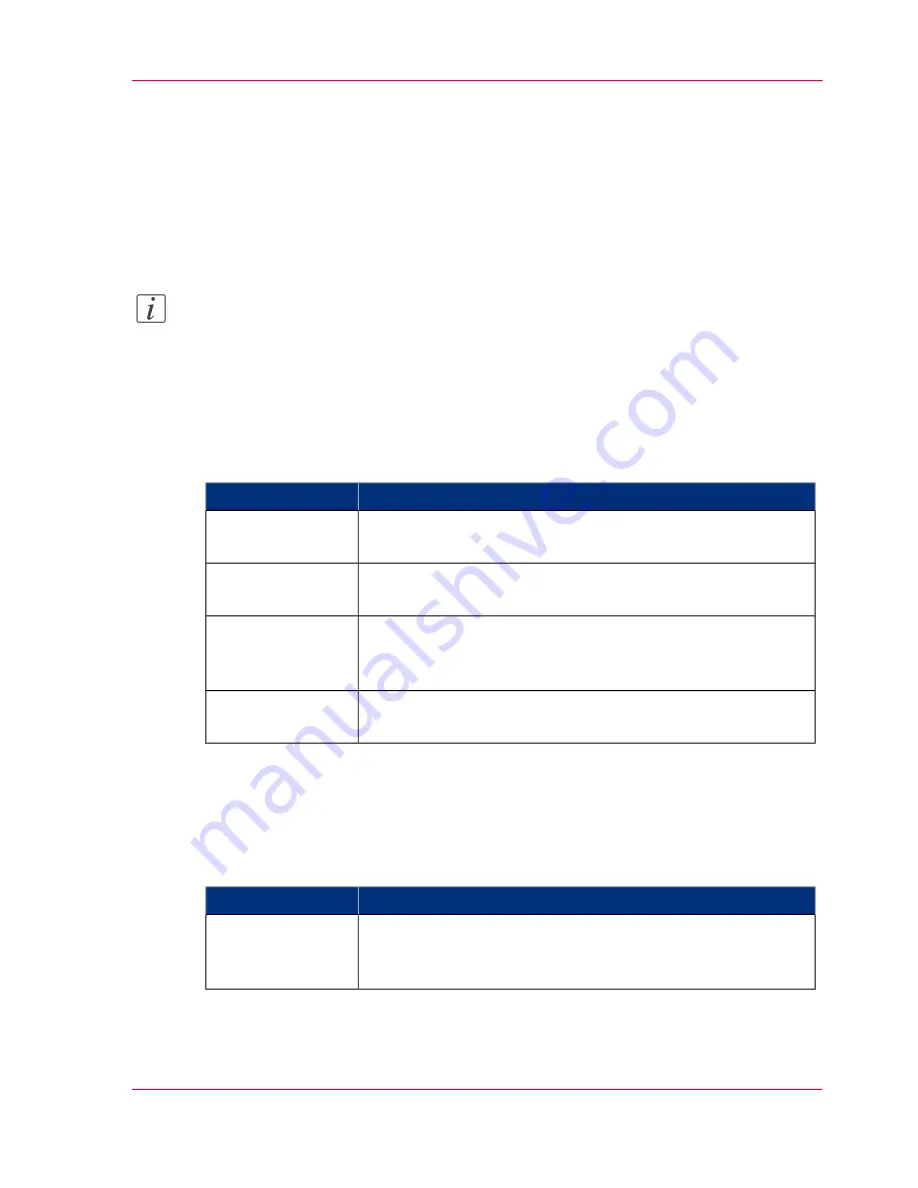
Optimize the default output quality for copy jobs
Introduction
The Océ Express WebTools offers the following settings to optimize the default output
quality for copy jobs. You can define a default output quality for each copy job template.
You can find these settings in the 'Preferences' - 'Copy job defaults' tab.
Note:
Before you can edit a setting or a settings group, you must log on as a Key operator.
'Original type color copy'
The quality of the printed output is optimized based on the type of the color original
that is copied.
#
Description
Values
This value is used for 3D CAD rendering, mixed content,
consumer graphics and point of sales graphics drawings.
'Artwork'
This value is advised for line drawings and design drawings.
Lines and text are optimized, a light background is compensated.
'Line/text'
This value is used for maps, logo and business color, business
graphics and 3D CAD rendering drawings.
'Map' is default value for copy jobs.
'Map'
'Photo' is the advised value for photos.
The output quality is high.
'Photo'
'Original type grayscale copy'
The quality of the printed output is optimized based on the type of the original that is
copied.
#
Description
Values
'Line/text' is default value for copy jobs.
This value is advised for line drawings and design drawings.
Lines and text are optimized, a light background is compensated.
'Line/text'
Chapter 4 - Define your workflow with the Océ Express WebTools
119
Optimize the default output quality for copy jobs
Summary of Contents for ColorWave 300
Page 1: ...o Oc ColorWave 300 Jump to One User manual Operating information...
Page 10: ...10 Contents...
Page 11: ...Chapter 1 Introduction...
Page 23: ...Chapter 2 Get to know the Oc Col orWave 300 multifunction printer...
Page 39: ...Chapter 3 Quick start...
Page 71: ...Chapter 4 Define your workflow with the Oc Express WebTools...
Page 135: ...Chapter 5 Use the Oc ColorWave 300 multifunction printer...
Page 205: ...Chapter 6 Ensure the best output quality...
Page 255: ...Chapter 7 Maintain the Oc Color Wave 300 multifunction printer...
Page 280: ...Chapter 7 Maintain the Oc ColorWave 300 multifunction printer 280 Restore the system data...
Page 281: ...Chapter 8 System messages and so lutions...
Page 291: ...Chapter 9 License management...
Page 303: ...Chapter 10 Software options...
Page 307: ...Chapter 11 Network and Security set tings...
Page 312: ...Chapter 11 Network and Security settings 312 Check or adapt the security settings...
Page 313: ...Appendix A Specifications of the Oc ColorWave 300...
Page 335: ...Appendix B Reader s comment sheet...
Page 338: ...Appendix B Reader s comment sheet 338 Reader s comment sheet...
Page 339: ...Appendix C Addresses of local Oc organizations...
Page 353: ...3...
Page 354: ...3...
Page 355: ...3...
















































