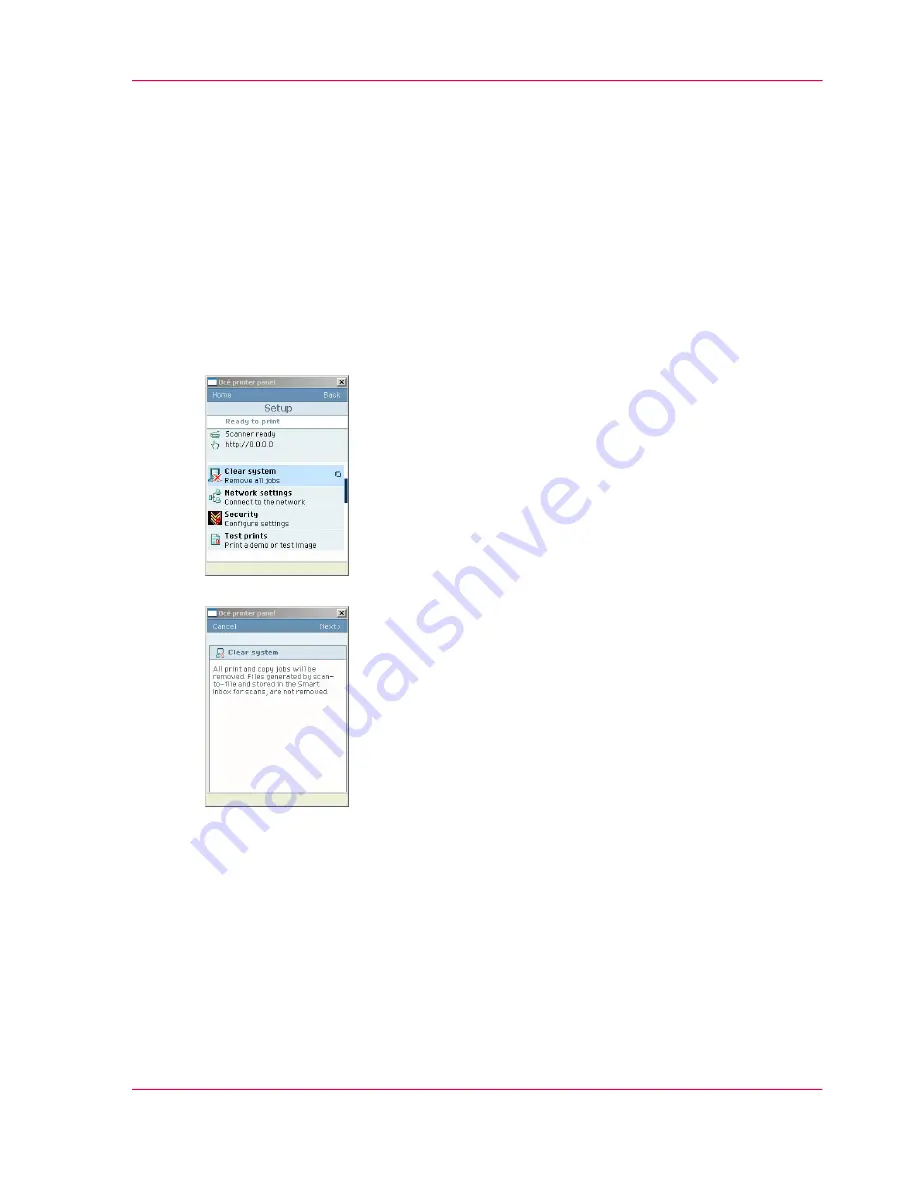
Clear the system
When to do
If you want to remove all the jobs from the system.
How to clear the system
1.
From the 'HOME' screen on the printer user panel select the 'System' tab.
2.
Select the 'Setup' tab.
3.
Use the scroll wheel to select 'Clear system'('Remove all jobs') wizard and confirm with
the confirmation button (above the scroll wheel).
4.
Follow the steps in the wizard.
5.
Select 'Home' to return to the 'HOME' screen.
Chapter 5 - Use the Océ ColorWave 300 multifunction printer
139
Clear the system
Summary of Contents for ColorWave 300
Page 1: ...o Oc ColorWave 300 Jump to One User manual Operating information...
Page 10: ...10 Contents...
Page 11: ...Chapter 1 Introduction...
Page 23: ...Chapter 2 Get to know the Oc Col orWave 300 multifunction printer...
Page 39: ...Chapter 3 Quick start...
Page 71: ...Chapter 4 Define your workflow with the Oc Express WebTools...
Page 135: ...Chapter 5 Use the Oc ColorWave 300 multifunction printer...
Page 205: ...Chapter 6 Ensure the best output quality...
Page 255: ...Chapter 7 Maintain the Oc Color Wave 300 multifunction printer...
Page 280: ...Chapter 7 Maintain the Oc ColorWave 300 multifunction printer 280 Restore the system data...
Page 281: ...Chapter 8 System messages and so lutions...
Page 291: ...Chapter 9 License management...
Page 303: ...Chapter 10 Software options...
Page 307: ...Chapter 11 Network and Security set tings...
Page 312: ...Chapter 11 Network and Security settings 312 Check or adapt the security settings...
Page 313: ...Appendix A Specifications of the Oc ColorWave 300...
Page 335: ...Appendix B Reader s comment sheet...
Page 338: ...Appendix B Reader s comment sheet 338 Reader s comment sheet...
Page 339: ...Appendix C Addresses of local Oc organizations...
Page 353: ...3...
Page 354: ...3...
Page 355: ...3...
















































