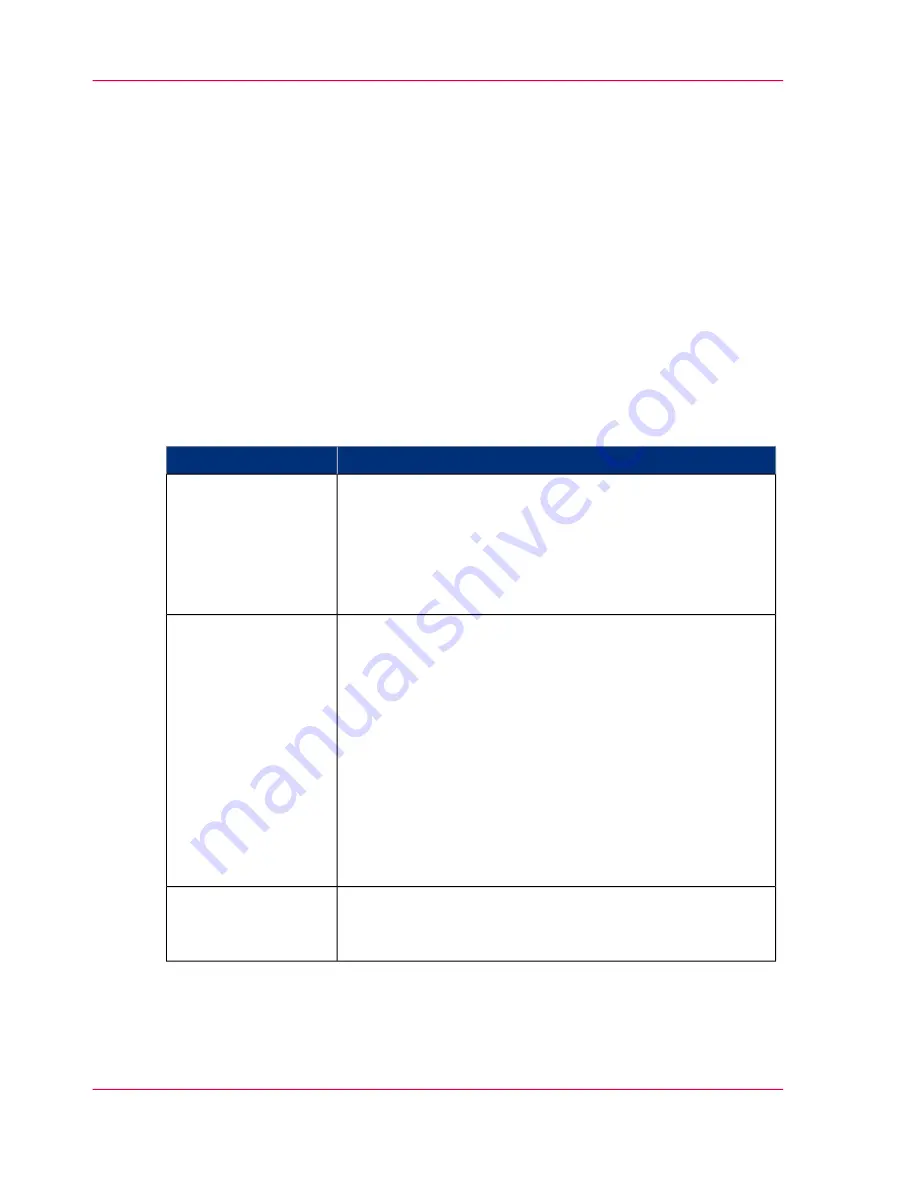
Define the output quality of the printer
The quality modes
Introduction
The Océ ColorWave 300 enables you to select the correct quality mode for your output
requirements. You can define the required quality mode in the printer driver. You can
define the default quality mode in the Océ Express WebTools.
The Quality modes
Use these modes to define the output quality. You can select the following.
The output quality
#
Function
Quality mode
The print speed is maximum. This quality mode is used for
fast printing of (line) drawings with good output quality. For
other types of jobs, like print jobs with area coverages, you
can use this quality mode to check if all the information is
visible on the printed output. For these print jobs the output
quality is good.
'Check'
The print speed is very high. This quality mode is best for
drawings, very good for images and provides a good combi-
nation of output quality and productivity. In this quality
mode the printer will automatically optimize the print qual-
ity and the productivity based on the file content. Drawings
will be printed twice as fast as images, resulting in optimal
productivity and quality for most customers.
The Océ ColorWave 300 further offers
Dynamic switching
Technology
. In case a print job has mixed contents (drawings
and images), the printer will adjust the print quality and the
productivity automatically during the print process, without
customer intervention.
'Release'
Select this quality mode if you need the best possible output
quality. Especially for images, posters. The print speed is
high.
'Presentation'
Chapter 6 - Ensure the best output quality
210
The quality modes
Summary of Contents for ColorWave 300
Page 1: ...o Oc ColorWave 300 Jump to One User manual Operating information...
Page 10: ...10 Contents...
Page 11: ...Chapter 1 Introduction...
Page 23: ...Chapter 2 Get to know the Oc Col orWave 300 multifunction printer...
Page 39: ...Chapter 3 Quick start...
Page 71: ...Chapter 4 Define your workflow with the Oc Express WebTools...
Page 135: ...Chapter 5 Use the Oc ColorWave 300 multifunction printer...
Page 205: ...Chapter 6 Ensure the best output quality...
Page 255: ...Chapter 7 Maintain the Oc Color Wave 300 multifunction printer...
Page 280: ...Chapter 7 Maintain the Oc ColorWave 300 multifunction printer 280 Restore the system data...
Page 281: ...Chapter 8 System messages and so lutions...
Page 291: ...Chapter 9 License management...
Page 303: ...Chapter 10 Software options...
Page 307: ...Chapter 11 Network and Security set tings...
Page 312: ...Chapter 11 Network and Security settings 312 Check or adapt the security settings...
Page 313: ...Appendix A Specifications of the Oc ColorWave 300...
Page 335: ...Appendix B Reader s comment sheet...
Page 338: ...Appendix B Reader s comment sheet 338 Reader s comment sheet...
Page 339: ...Appendix C Addresses of local Oc organizations...
Page 353: ...3...
Page 354: ...3...
Page 355: ...3...
















































