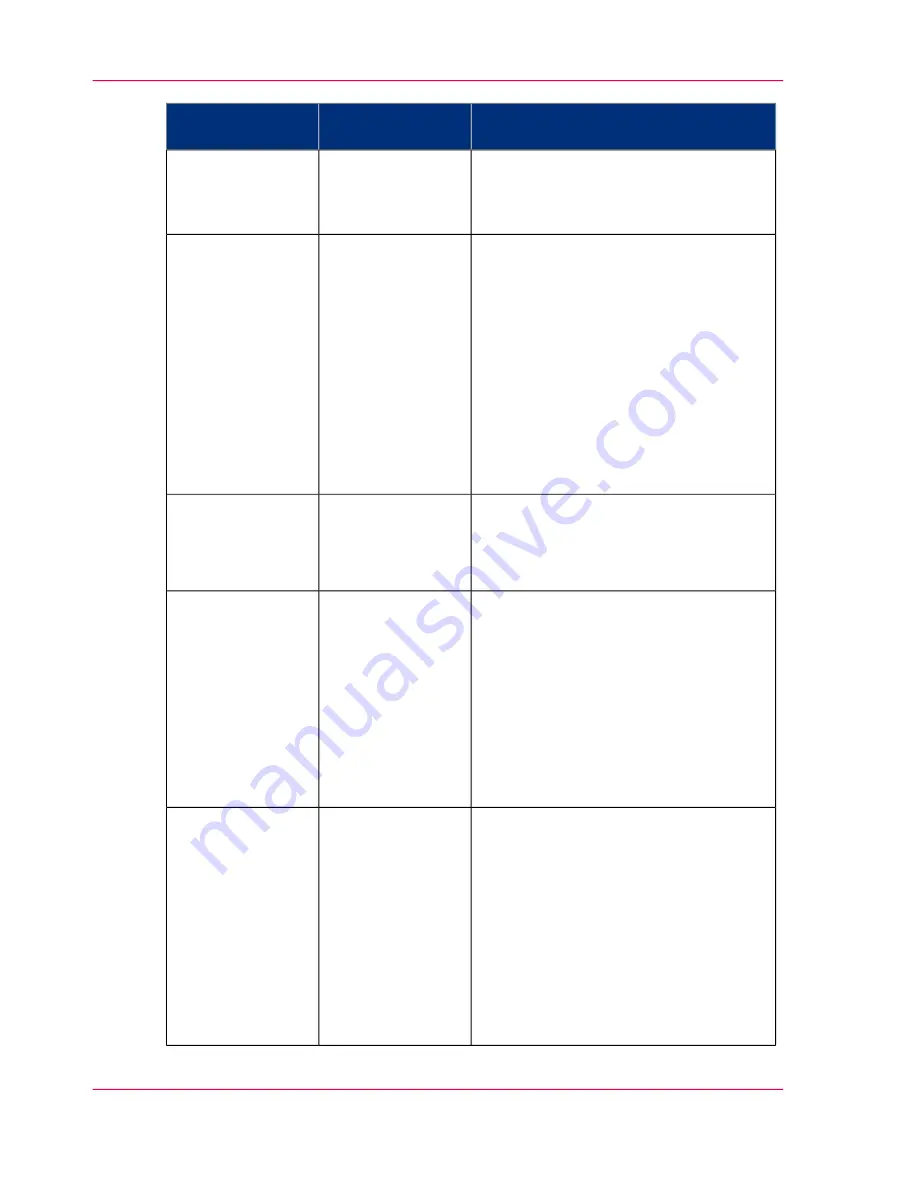
Solutions
Method of analy-
sis
Problem
■
Use the 'Presentation' quality mode
■
Use the 'Optimize print quality' wiz-
ard to correct the problem.
'Quality check'
print
Missing parts of
characters
■
The media type defined on the printer
must be the same as the media avail-
able on the printer. When the media
type defined on the printer is not the
same as the media available on the
printer, use the 'Change media type'
wizard to change the media type
■
Use coated media.
■
Use the default drying time.
■
Remove the printer from areas of high
humidity.
'Demo print'
Ink saturation
causes the media to
cockle
Coalescence occurs in the 'Check' mode
when you print on high gloss photopaper.
Use the 'Release' or 'Presentation' quality
mode
'Demo print'
The individual ink
drops merge on the
media
■
Use the 'Optimize print quality' wiz-
ard to correct the problem.
■
A defective or end-of-life maintenance
cassette can cause this problem. Use
the 'Replace cassette' wizard to replace
the maintenance cassette
‘Replace the
maintenance cassette’
on page 269
■
Use the 'Optimize print quality' wiz-
ard to correct the problem.
'Demo print'
Problems with the
nozzles cause drop-
out
■
The media type defined on the printer
must be the same as media roll avail-
able on the printer. When the media
type defined on the printer is not the
same as the media available on the
printer, use the 'Change media type'
wizard to change the media type
■
Use the 'Presentation' quality mode
■
Use the 'Optimize print quality' wiz-
ard to correct the problem.
'Demo print'
The print contains
regular horizontal
light or dark bands
Chapter 6 - Ensure the best output quality
250
Optimize the output quality on the printer
Summary of Contents for ColorWave 300
Page 1: ...o Oc ColorWave 300 Jump to One User manual Operating information...
Page 10: ...10 Contents...
Page 11: ...Chapter 1 Introduction...
Page 23: ...Chapter 2 Get to know the Oc Col orWave 300 multifunction printer...
Page 39: ...Chapter 3 Quick start...
Page 71: ...Chapter 4 Define your workflow with the Oc Express WebTools...
Page 135: ...Chapter 5 Use the Oc ColorWave 300 multifunction printer...
Page 205: ...Chapter 6 Ensure the best output quality...
Page 255: ...Chapter 7 Maintain the Oc Color Wave 300 multifunction printer...
Page 280: ...Chapter 7 Maintain the Oc ColorWave 300 multifunction printer 280 Restore the system data...
Page 281: ...Chapter 8 System messages and so lutions...
Page 291: ...Chapter 9 License management...
Page 303: ...Chapter 10 Software options...
Page 307: ...Chapter 11 Network and Security set tings...
Page 312: ...Chapter 11 Network and Security settings 312 Check or adapt the security settings...
Page 313: ...Appendix A Specifications of the Oc ColorWave 300...
Page 335: ...Appendix B Reader s comment sheet...
Page 338: ...Appendix B Reader s comment sheet 338 Reader s comment sheet...
Page 339: ...Appendix C Addresses of local Oc organizations...
Page 353: ...3...
Page 354: ...3...
Page 355: ...3...
















































